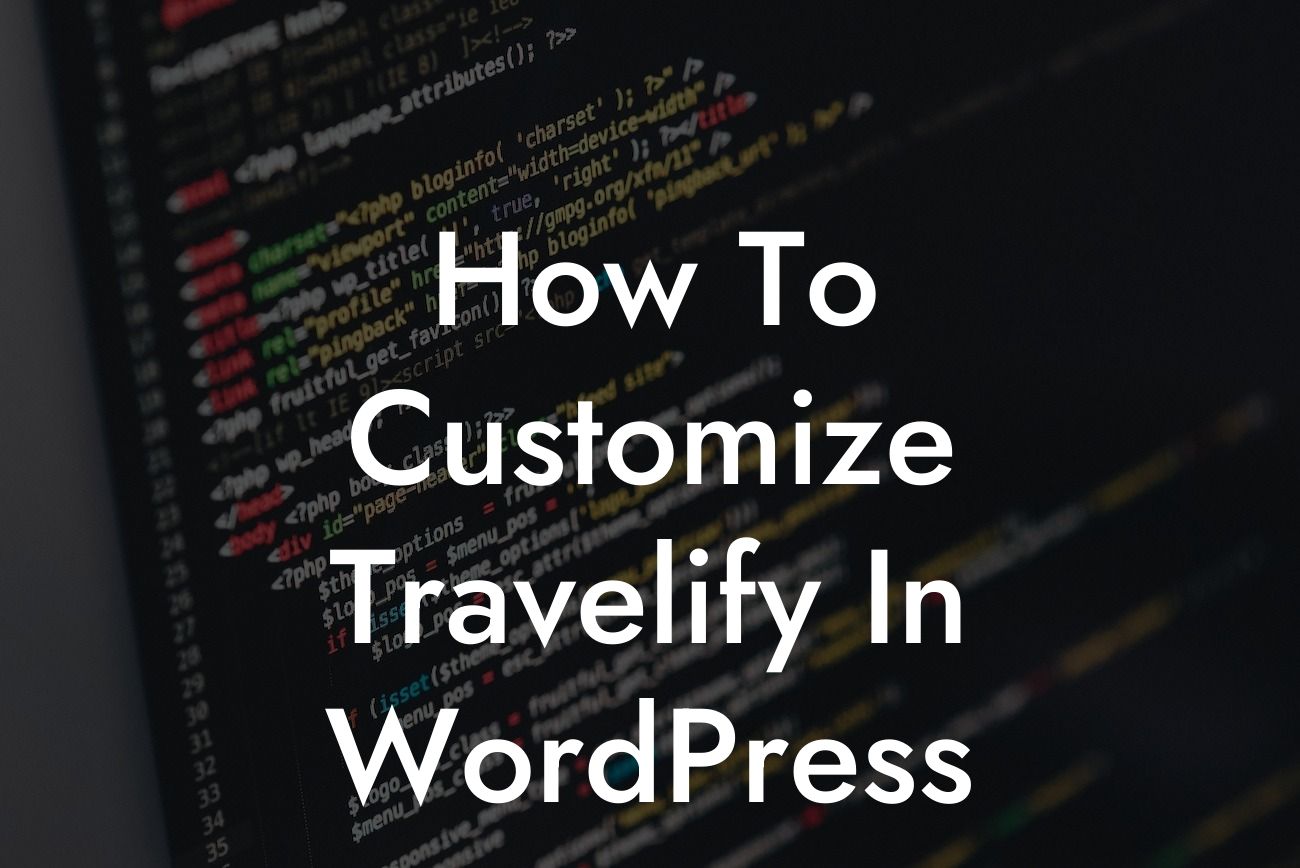Travelify is a popular theme in the WordPress community, known for its elegant design and user-friendly interface. Whether you run a small business or are an entrepreneur looking to establish your online presence, customizing the Travelify theme can help you create a unique and professional website. In this article, we will guide you through the process of customizing Travelify in WordPress, highlighting the key steps and techniques to make your website stand out from the crowd. Buckle up, because we're about to embark on a journey to transform your online presence into something extraordinary.
1. Installing the Travelify Theme:
Before you can start customizing Travelify, you need to install the theme on your WordPress website. Head over to the WordPress dashboard, navigate to the "Appearance" tab, and click on "Themes." Search for Travelify, and once you find it, hit the "Install" button. Once installed, click on "Activate" to make the theme live on your website.
2. Customizing the Header:
The header is an essential element of your website, as it sets the tone for your brand. With Travelify, you can easily customize the header by going to the "Customize" option under the "Appearance" tab. From here, you can modify the logo, site title, tagline, and header image. Experiment with different images and fonts to find a combination that reflects your brand's personality.
Looking For a Custom QuickBook Integration?
3. Tweaking the Color Scheme:
Travelify offers a range of predefined color schemes, but you can also create your own custom color scheme to match your branding. Under the "Customize" option, navigate to the "Colors" section where you can modify the primary and secondary colors, background colors, and link colors. Choose colors that align with your brand's identity, creating a visually appealing and cohesive website.
4. Customizing the Homepage:
The homepage serves as the first impression for your visitors. With Travelify, you can create a captivating homepage by utilizing the available customization options. Go to the "Customize" section and explore the "Front Page Layout" and "Featured Slider" options. Customize the layout and select the featured content that best showcases your business or entrepreneurial venture.
5. Adding Widgets and Customizing the Sidebar:
Travelify allows you to enhance the functionality of your website by adding widgets to the sidebar or footer. Navigate to the "Widgets" section under the "Appearance" tab and explore the available widget areas. Drag and drop widgets such as recent posts, social media links, or a search bar to personalize the sidebar and provide additional functionality to your visitors.
How To Customize Travelify In Wordpress Example:
Imagine you're an entrepreneur launching a new online clothing store. By customizing the Travelify theme, you can create a visually stunning website that showcases your products and brand. You can use a custom logo in the header, select a color scheme that complements your clothing line, and design a homepage that displays featured products and discounts. With Travelify's customization options and DamnWoo's plugins, you can elevate your online presence and attract customers with an extraordinary website that stands out from competitors.
Congratulations! You've learned how to customize the Travelify theme in WordPress to create a unique and professional website for your small business or entrepreneurial venture. But the journey doesn't end here. Explore other guides on DamnWoo to further enhance your website's functionality and design. And don't forget to try out our awesome plugins, designed exclusively for small businesses and entrepreneurs like you. Share this article with your network and let others experience the power of customizing Travelify in WordPress. Together, let's embrace the extraordinary and elevate your online success.