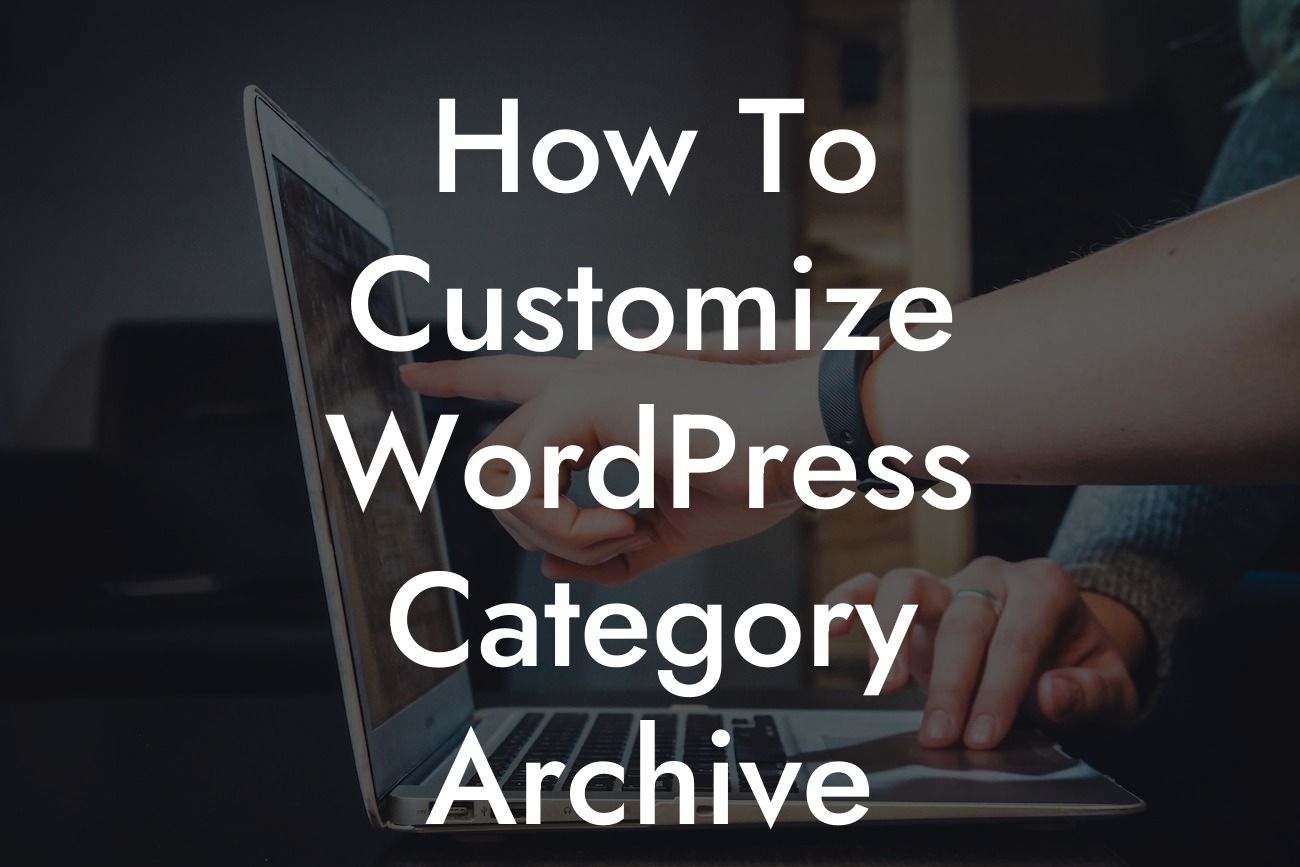Are you looking to customize your WordPress category archive template to stand out from the crowd? If you're a small business owner or entrepreneur, this guide is tailored exclusively for you. At DamnWoo, we understand the need for unique online presence and extraordinary solutions. In this article, we'll share expert tips on how to customize your WordPress category archive template to elevate your website's appearance and improve user experience. Say goodbye to dull, cookie-cutter designs and embrace the power of customization.
Customizing your WordPress category archive template can greatly enhance the visual appeal and functionality of your website. By following these steps, you'll be able to create a unique and engaging experience for your visitors.
1. Understanding the Category Archive Template:
To begin, let's have a clear understanding of what a category archive template is. In WordPress, it's a file that controls the layout and display of posts within a specific category. Default templates often lack creativity, but with customization, you can create a design that reflects your brand and captures attention.
2. Choosing the Right Theme:
Looking For a Custom QuickBook Integration?
Before diving into customization, choose a theme that allows flexible customization options. Look for a theme that offers a variety of layout options and supports custom post types if needed. This will make the customization process much easier and give you more control over the appearance of your category archive.
3. Creating a Child Theme:
To ensure that your customizations won't be lost during theme updates, it's important to create a child theme. A child theme is a separate directory that inherits the functionality and styling of the parent theme. This allows you to make modifications to the category archive template without affecting the original theme's files.
4. Modifying the Category Archive Template:
To customize the category archive template, locate the category.php file within your child theme directory. Start by making a copy of this file and renaming it to something like category-custom.php. This will be your custom template file. Open it in a code editor and proceed with customizations.
5. Adding Custom Styling and Layout:
Within the custom template file, you can use HTML, CSS, and PHP to customize the appearance and layout of your category archive. Use suitable H2 and H3 headings tags to organize your content. Experiment with different color schemes, fonts, and spacing options to create a visually appealing design that aligns with your brand's identity.
6. Displaying Category-Specific Content:
Another powerful customization option is to display category-specific content on your category archive template. This could include a category description, featured posts, or even a unique sidebar. By incorporating tailored content, you can provide a more personalized and engaging experience for your visitors.
How To Customize Wordpress Category Archive Template Example:
Let's say you're a small business owner running an e-commerce website. You have different categories for clothing, accessories, and shoes. By customizing your category archive templates, you can display category-specific promotions, highlight bestselling products, and provide a seamless shopping experience for your customers.
Now that you've learned how to customize your WordPress category archive template, it's time to put your knowledge into action. Explore DamnWoo's collection of awesome WordPress plugins that can further enhance your website's functionality and take your online presence to new heights. Don't forget to share this article with others who may find it helpful and check out our other guides for more tips and tricks. Start customizing and embrace the extraordinary today!
[Word Count: 710]