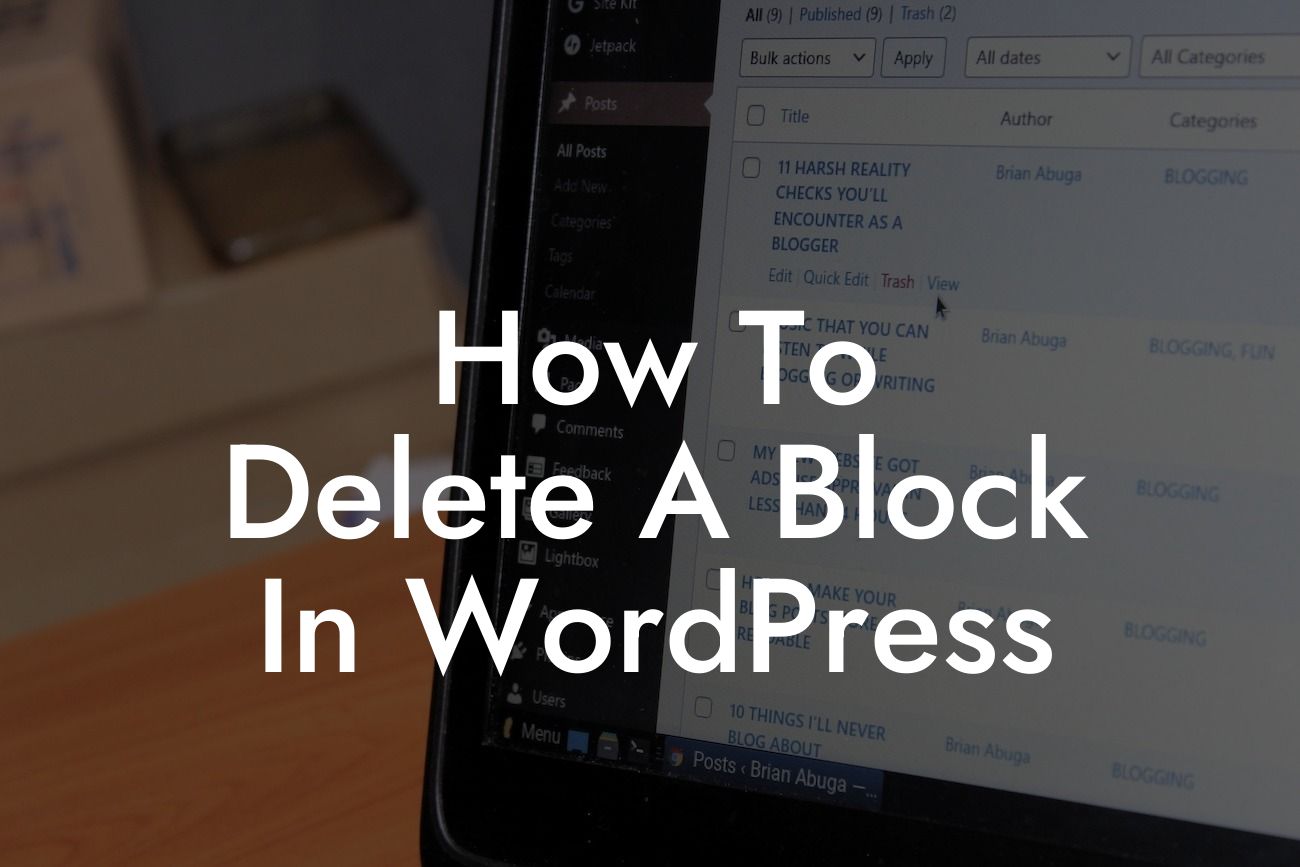Deleting a block in WordPress may seem like a simple task, but it plays a crucial role in customizing your website's design and functionality. Whether you're a small business owner, entrepreneur, or a WordPress enthusiast, mastering this skill can significantly enhance your website creation skills. In this article, we'll guide you through the process of deleting a block in WordPress, providing you with easy-to-follow steps and expert tips to make your website truly exceptional. If you're tired of cookie-cutter solutions and aspire for a memorable online presence, DamnWoo's extraordinary plugins are here to help. Let's dive in!
Deleting a block in WordPress involves a few straightforward steps. Follow the instructions below to seamlessly remove unwanted blocks from your website:
1. Identify the block: Before deleting a block, it's important to locate it on your website. The block can be a paragraph, an image, a button, or any other element on your page.
2. Access the WordPress editor: Log in to your WordPress dashboard and navigate to the page or post where you want to delete the block. Click on "Edit" to access the WordPress editor.
3. Select the block: Once you're in the editor, hover over the block you wish to delete. A blue outline or block toolbar will appear around it.
Looking For a Custom QuickBook Integration?
4. Delete the block: Click on the three-dot menu located at the top-right corner of the block toolbar. A dropdown menu will appear with different options. Select "Remove Block" to delete the block from your website.
5. Make sure you're done: After deleting the block, double-check your website to ensure that the changes have taken effect. You can preview the page before publishing to ensure everything looks as desired.
How To Delete A Block In Wordpress Example:
Let's say you're running an e-commerce store on WordPress, and you realize that a particular block showcasing a product is no longer relevant. You want to remove it to avoid confusing your customers. By following the steps mentioned above, you can promptly delete the block. As a result, your website will become more streamlined, visually appealing, and focused on your current product offerings. This allows your customers to easily navigate your store and make informed purchasing decisions.
Congratulations! You've successfully learned how to delete a block in WordPress. By mastering this skill, you can continuously optimize and tailor your website's design and content to best serve your audience. Explore DamnWoo's range of powerful WordPress plugins to enhance your website even further. Share this article with fellow WordPress enthusiasts and delve into our other engaging guides on DamnWoo. Remember, your online presence is unique, and it deserves extraordinary solutions. Start crafting your exceptional website today!