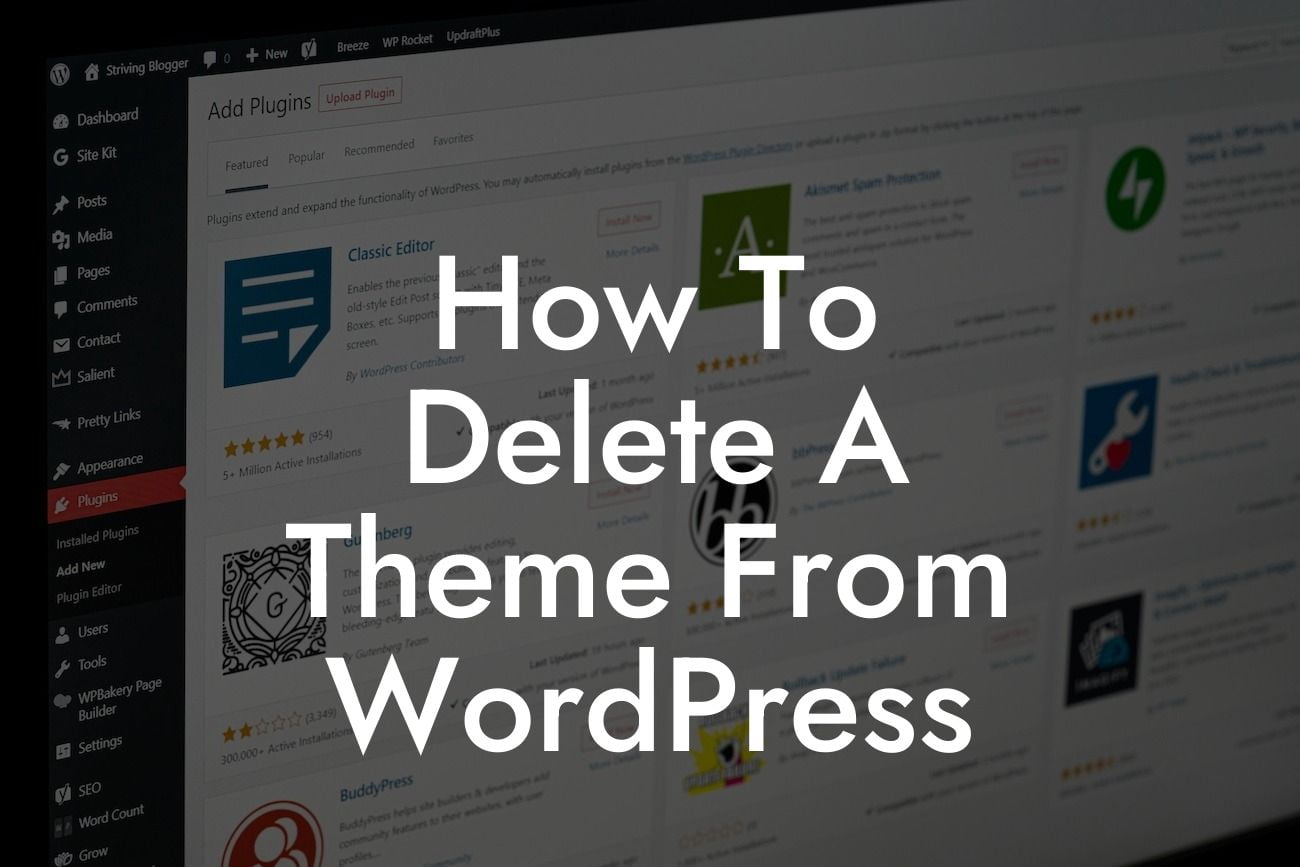Are you tired of your old WordPress theme? Want to freshen up your website or try out a new design? Deleting a theme from WordPress might seem like a daunting task, but fear not! In this article, we will guide you on how to delete a theme from WordPress, step by step. Get ready to say goodbye to outdated designs and hello to a new and improved website!
Deleting a theme from WordPress is a simple process that can be done in just a few minutes. Follow these steps to remove a theme from your WordPress installation:
1. Log in to your WordPress admin dashboard: To delete a theme, you need to access your WordPress admin area. Enter your username and password to log in.
2. Navigate to the "Themes" section: Once you're logged in, locate the "Appearance" option in the sidebar menu. Hover over it, and a fly-out menu will appear. Click on "Themes" from the options available.
3. Select the theme you want to delete: In the "Themes" section, you'll see a list of all the themes currently installed on your WordPress site. Find the theme you want to delete and click on it to select it.
Looking For a Custom QuickBook Integration?
4. Click on the "Theme Details" button: After selecting the theme, a pop-up window will appear. Inside this window, you'll see a "Theme Details" button. Click on it to access the theme details page.
5. Locate the "Delete" button: On the theme details page, you'll find a red "Delete" button towards the bottom right corner. Click on it to start the deletion process.
6. Confirm the deletion: A confirmation pop-up will appear, asking if you're sure you want to delete the theme. Make sure you have selected the correct theme, as deleted themes cannot be recovered. If you're sure, click on "OK" to proceed.
7. Theme deleted successfully: Congratulations! You have successfully deleted the theme from your WordPress installation. You will be redirected back to the "Themes" page, where you can see that the theme is no longer present.
How To Delete A Theme From Wordpress Example:
Let's say you have been using a free theme on your WordPress site, but it no longer suits your business needs. You decide it's time to delete the old theme and switch to a more professional and customized look. By following the steps mentioned above, you can easily remove the outdated theme and make way for a fresh and modern design that truly represents your brand.
Deleting a theme from WordPress is a straightforward process, and now you know exactly how to do it. Embrace the freedom to explore new designs and enhance your online presence. Remember that at DamnWoo, we are here to empower small businesses and entrepreneurs like you with our amazing WordPress plugins. Check out our website for more informative guides and take your website to the next level with DamnWoo plugins. Don't forget to share this article with others who may benefit from it. Happy deleting and happy designing!