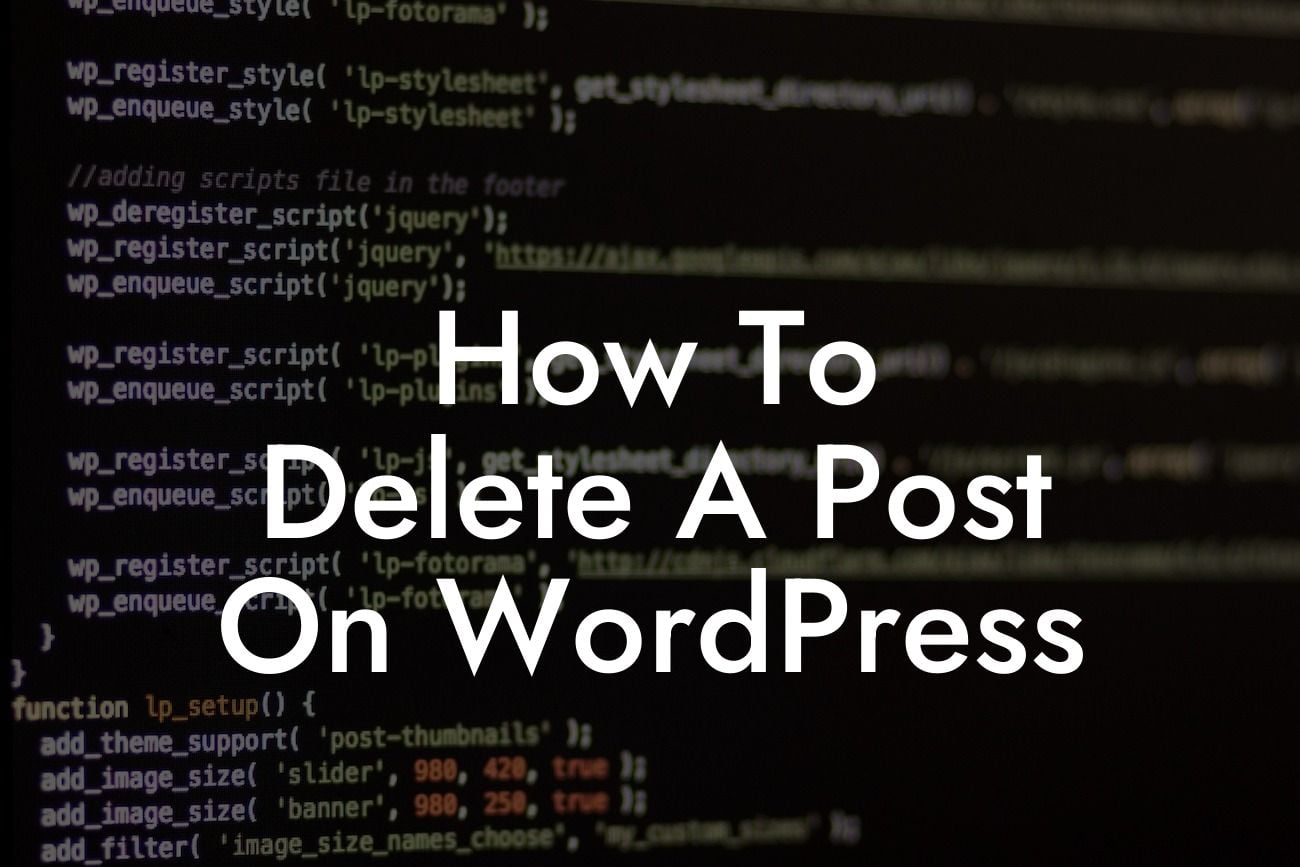Deleting a post on WordPress may seem like a simple task, but it's crucial to do it right to maintain a professional online presence. Whether you want to remove outdated content, eliminate duplicate posts, or simply clean up your website, knowing the right way to delete a post can save you time and ensure your visitors have a seamless user experience. In this guide, we will walk you through the process of deleting a post on WordPress, step by step. Get ready to declutter your website and boost your online success!
To delete a post on WordPress, follow these simple steps:
1. Log into your WordPress dashboard: Start by logging into your WordPress website using your admin username and password. Once logged in, you will be redirected to the admin dashboard, where you have access to all the features and settings.
2. Locate the post you want to delete: On the left-hand side of the dashboard, you will see the navigation menu. Click on "Posts" to expand the options and select "All Posts." This will take you to a list of all the posts on your website.
3. Choose the post you want to delete: Scroll through the list of posts and find the one you wish to remove. You can use the search bar or sort the posts by date, category, or author to make it easier to find the desired post.
Looking For a Custom QuickBook Integration?
4. Select the post for deletion: Once you find the post, hover over the title, and a submenu will appear. Click on the "Trash" option to send the post to the trash. Alternatively, you can click on "Quick Edit" to access a pop-up window where you can change the post status to "Trash."
5. Confirm the deletion: After moving the post to the trash, a notification will appear at the top of the screen confirming the action. You can undo the deletion by clicking on "Undo" within the notification, but if you're sure you want to delete the post permanently, you can proceed.
How To Delete A Post On Wordpress Example:
Let's say you have a blog post titled "10 Tips for Successful Entrepreneurship," and you want to delete it as it's no longer relevant. By following the steps above, you will successfully move the post to the trash, removing it from your website's visible content. However, keep in mind that deleted posts are not permanently gone. They remain in the trash folder until you decide to delete them permanently or restore them if needed.
Congratulations! You have successfully learned how to delete a post on WordPress. By regularly cleaning up your website and removing unnecessary content, you can ensure your visitors have an optimal browsing experience. Remember, DamnWoo offers a wide range of WordPress plugins designed exclusively for small businesses and entrepreneurs. Check out our other guides for more useful tips to enhance your online presence. Explore our plugins and supercharge your success today!
Note: The example post mentioned in this guide is for illustrative purposes only. Make sure to always double-check the posts you intend to delete to avoid any accidental deletions.