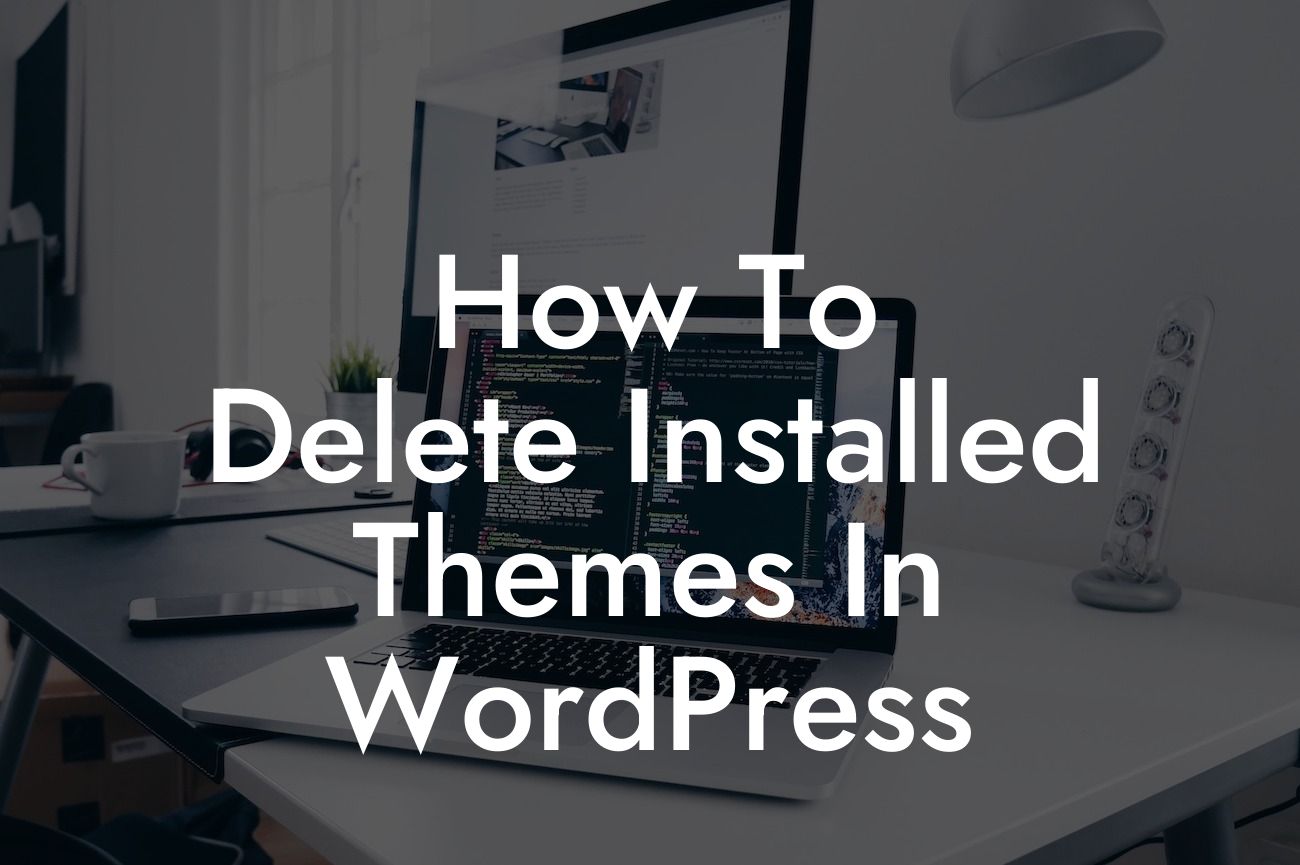Deleting installed themes in WordPress may seem like a simple task, but it plays a crucial role in optimizing your website's performance and ensuring enhanced security. Whether you're a small business owner or an aspiring entrepreneur, understanding how to efficiently manage your WordPress themes is essential. In this guide, we will walk you through a detailed step-by-step process to safely remove installed themes and highlight the benefits of doing so.
To remove installed themes in WordPress, follow these simple steps:
1. Login to your WordPress Dashboard: Open your WordPress website and log in to the admin area using your credentials. Once logged in, navigate to the "Appearance" tab in the left sidebar of your dashboard.
2. Access the Themes Page: Under the "Appearance" tab, click on "Themes" to access the themes page. Here, you will see a list of all the installed themes on your WordPress website.
3. Identify the Theme to Delete: Scroll through the list and identify the theme you wish to delete. Before removing any theme, make sure it is not currently active on your website. You cannot delete an active theme, so switch to a different theme if necessary.
Looking For a Custom QuickBook Integration?
4. Delete the Theme: To delete a theme, hover your mouse over the theme's thumbnail and click on the "Theme Details" button that appears. On the next page, you will find a "Delete" button located at the bottom-right corner. Click on it to remove the theme permanently from your WordPress installation.
5. Confirm the Deletion: WordPress will prompt you to confirm the deletion of the theme. Ensure that you have selected the correct theme, as this action cannot be undone. Once you are certain, click on "OK" to delete the theme entirely.
How To Delete Installed Themes In Wordpress Example:
Let's say you recently installed a few themes to test their functionality and design on your WordPress website. After evaluating the themes, you have decided to stick with one and remove the rest. By following the steps mentioned above, you can easily delete the unnecessary themes, declutter your WordPress installation, and optimize your website's performance.
Congratulations! You have successfully learned the process of deleting installed themes in WordPress. By removing unused themes, you improve your website's speed and reduce the risk of potential security vulnerabilities. If you're looking to take your online presence to the next level, explore more guides on DamnWoo and unleash the true potential of your WordPress website. Don't forget to try our awesome plugins, crafted exclusively for small businesses and entrepreneurs. Share this article with others who might find it helpful in their WordPress journey.