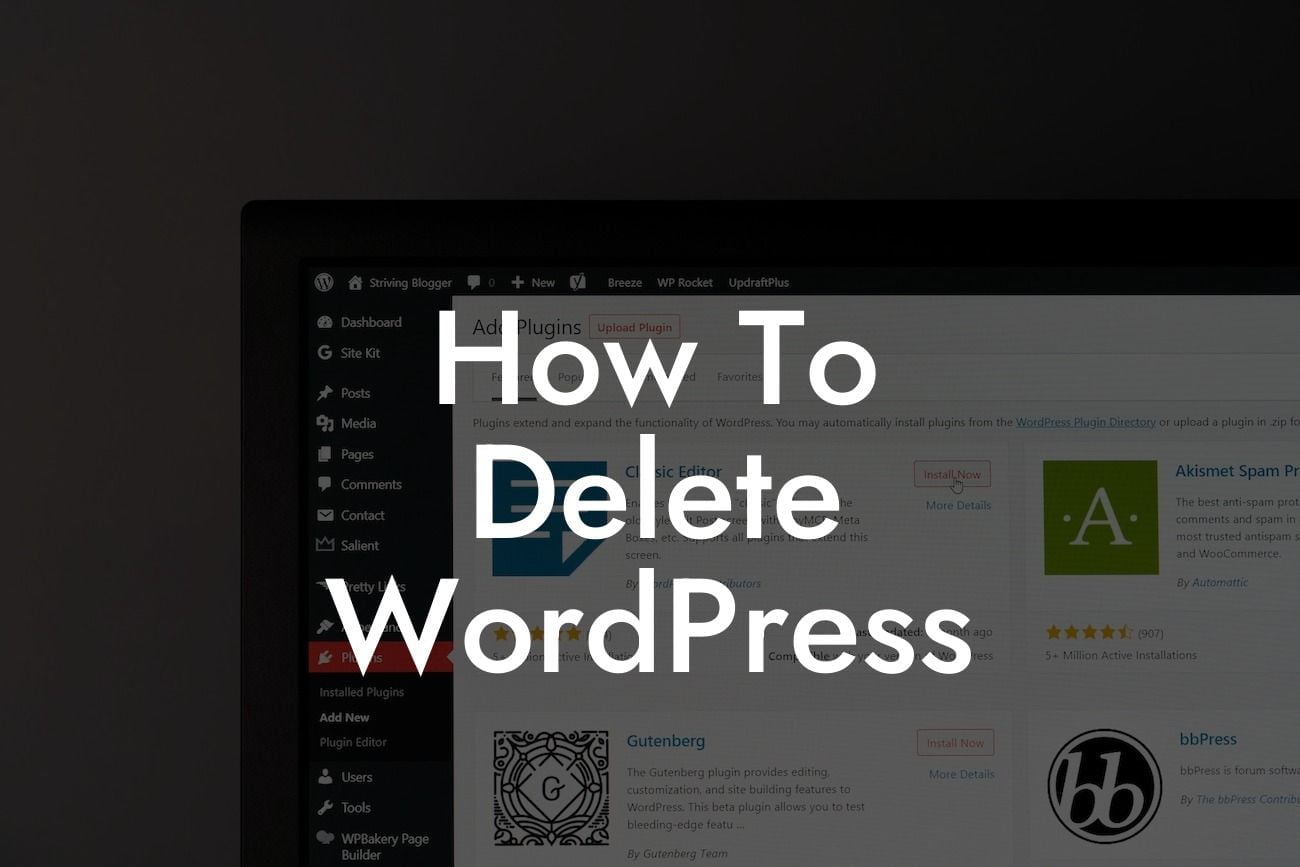Deleting a WordPress site may not be a decision to take lightly, but sometimes it's necessary for various reasons. Whether you're rebranding, shifting to a different platform, or simply starting fresh, this step-by-step guide will show you how to delete your WordPress site and optimize the process. At DamnWoo, we understand the unique needs of small businesses and entrepreneurs, and our WordPress plugins are designed to elevate your online presence and supercharge your success. With our intuitive solutions, you can confidently bid farewell to your WordPress site and discover new possibilities.
Deleting your WordPress site requires careful consideration and diligent execution. Follow these steps to ensure a smooth and hassle-free process:
1. Backup Your WordPress Site:
Before deleting your site, it's crucial to back up your data to avoid any potential loss. This includes your website files, database, themes, plugins, and media. Many reliable backup plugins are available, such as UpdraftPlus and All-in-One WP Migration, which simplify the backup process and offer secure storage options.
2. Notify Users and Visitors:
Looking For a Custom QuickBook Integration?
If your site has a substantial user base or receives consistent traffic, it's essential to inform your users and visitors about your impending deletion. Consider displaying a notice on your website, sending out email notifications, or utilizing social media platforms to ensure everyone is aware of the changes and any alternative means of reaching you.
3. Remove Unnecessary Content:
Cleaning up your site before deletion can help streamline the process and ensure you don't carry unnecessary clutter over to your new platform. Delete unused themes, plugins, media files, and outdated content. This step is an opportunity to declutter and ensure that only relevant and valuable data is migrated, if necessary, to your new platform.
4. Export Essential Data:
If you plan to move your content to a different website or platform, exporting your essential data is crucial. Go to the WordPress admin dashboard, navigate to Tools > Export, and choose the content you want to export. This will generate an XML file that you can import into your new platform, preserving essential pages, posts, and other valuable data.
5. Deactivate and Delete Plugins and Themes:
To ensure a clean and efficient deletion, deactivate and delete all unnecessary plugins and themes. This step will optimize your site's performance and minimize any potential conflicts during the deletion process. Remove unnecessary code and files associated with these plugins and themes to maintain a streamlined website structure.
How To Delete Wordpress Example:
Let's consider an example scenario. Jane, a small business owner, has decided to rebrand her business and move from WordPress to a different platform. She follows these steps to delete her WordPress site:
1. Jane installs the UpdraftPlus backup plugin and creates a full backup of her WordPress site.
2. She updates her WordPress site's blog and homepage with a notice informing users and visitors about the change and providing alternative contact information.
3. Jane removes all outdated content, spam comments, and irrelevant media files from her site.
4. She exports her essential data, including her blog posts, pages, and media files.
5. Finally, Jane deactivates and deletes all unnecessary plugins and themes, leaving only the essential elements to enhance her site's performance during the deletion process.
Congratulations! You've successfully deleted your WordPress site, paving the way for exciting new beginnings. Remember, at DamnWoo, we're all about taking your online presence to the next level. Explore our range of awesome WordPress plugins designed exclusively for small businesses and entrepreneurs to enhance your future ventures. We're here to support you every step of the way, so don't hesitate to try our plugins and discover how DamnWoo can empower your success. Share this article, and check out other informative guides on DamnWoo that can help you navigate the ever-evolving digital landscape.