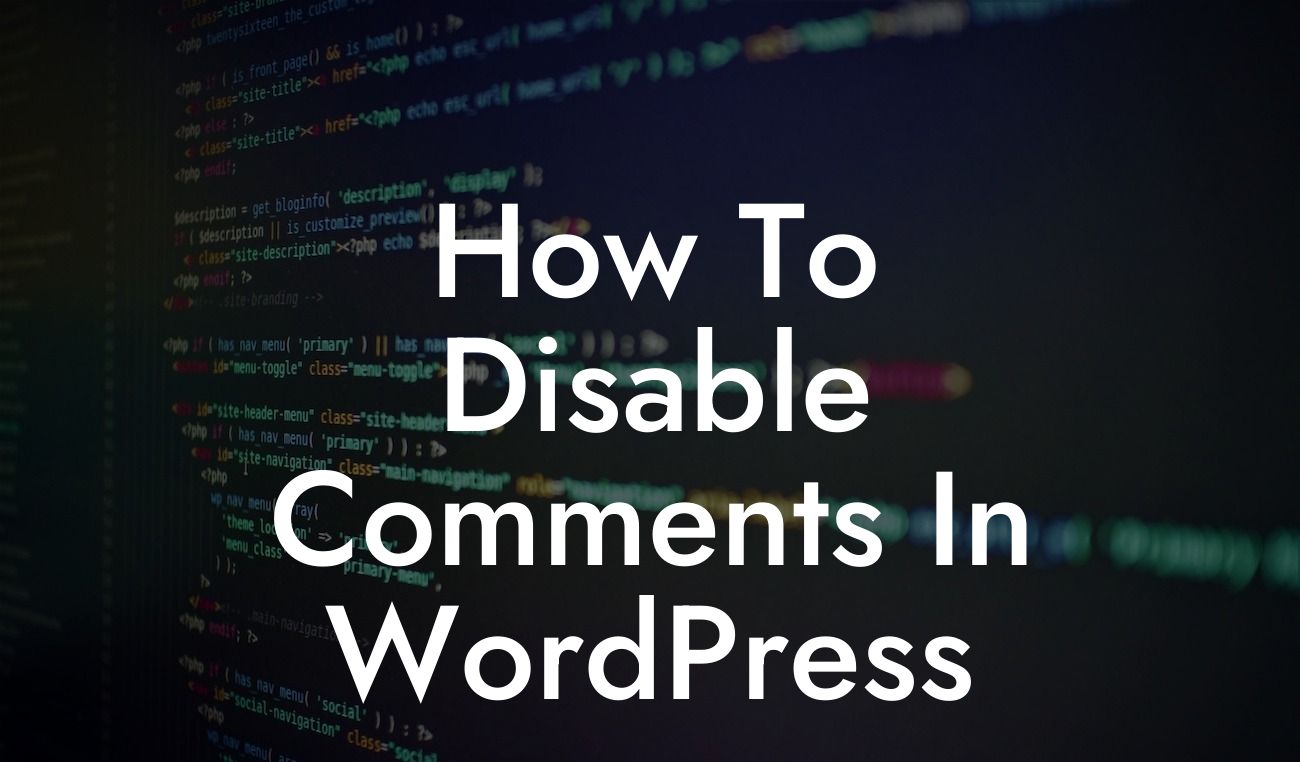WordPress is a powerful platform that empowers small businesses and entrepreneurs to build and manage their online presence effortlessly. While comments on blog posts can enhance user engagement and foster meaningful discussions, there are instances where you may want to disable comments on your WordPress site. Whether you're running an e-commerce store or a personal blog, learning how to disable comments is a valuable skill to ensure your website's performance and user experience remain top-notch. In this comprehensive guide, we will walk you through the step-by-step process of disabling comments in WordPress. Bid farewell to unwanted spam and embrace a more streamlined online presence!
Disabling comments in WordPress is a relatively straightforward process that can be accomplished through various methods. Let's explore three popular methods to disable comments:
1. Disable Comments Globally:
To disable comments across your entire WordPress site, follow these steps:
- Login to your WordPress dashboard and navigate to "Settings" → "Discussion"
Looking For a Custom QuickBook Integration?
- Uncheck the box that says "Allow people to submit comments on new articles"
- Click "Save Changes" to apply the global comment settings
2. Disable Comments on Specific Posts/Pages:
If you want to disable comments on specific posts or pages, here's a simple technique:
- While editing a post or page, scroll down to the "Discussion" section
- Uncheck the box that says "Allow comments"
- Update or publish the post/page to save your changes
3. Plugin Solutions:
WordPress offers a range of powerful plugins to streamline the process of disabling comments. Here are three popular plugins you can explore:
- Disable Comments: This plugin provides a simple checkbox to disable comments site-wide or on specific types of content.
- Akismet: Known for its spam-filtering capabilities, Akismet can effectively prevent unwanted comments from cluttering your website.
- WPBruiser: Offering advanced spam protection, WPBruiser protects your site from automated bot attacks and spam comments.
How To Disable Comments In Wordpress Example:
Suppose you're running an e-commerce store powered by WordPress. As an online store owner, you may find that comments on product pages are unnecessary or even unwanted. To disable comments on your product pages, follow these steps:
- Navigate to the "Products" section in your WordPress dashboard
- Select a product for editing and scroll down to the "Discussion" section
- Uncheck the box that says "Allow comments"
- Save the changes and repeat the process for other product pages
Now that you've learned how to disable comments in WordPress, take a moment to reflect on how this simple step can enhance your website's performance and user experience. By removing distractions and unwanted spam, you can create a more streamlined and efficient online presence. Explore other insightful guides on DamnWoo to further enhance your WordPress journey, and don't forget to try out our awesome plugins specially designed for small businesses and entrepreneurs. Share this article with others who may find it helpful and let's usher in a new era of extraordinary online experiences together!