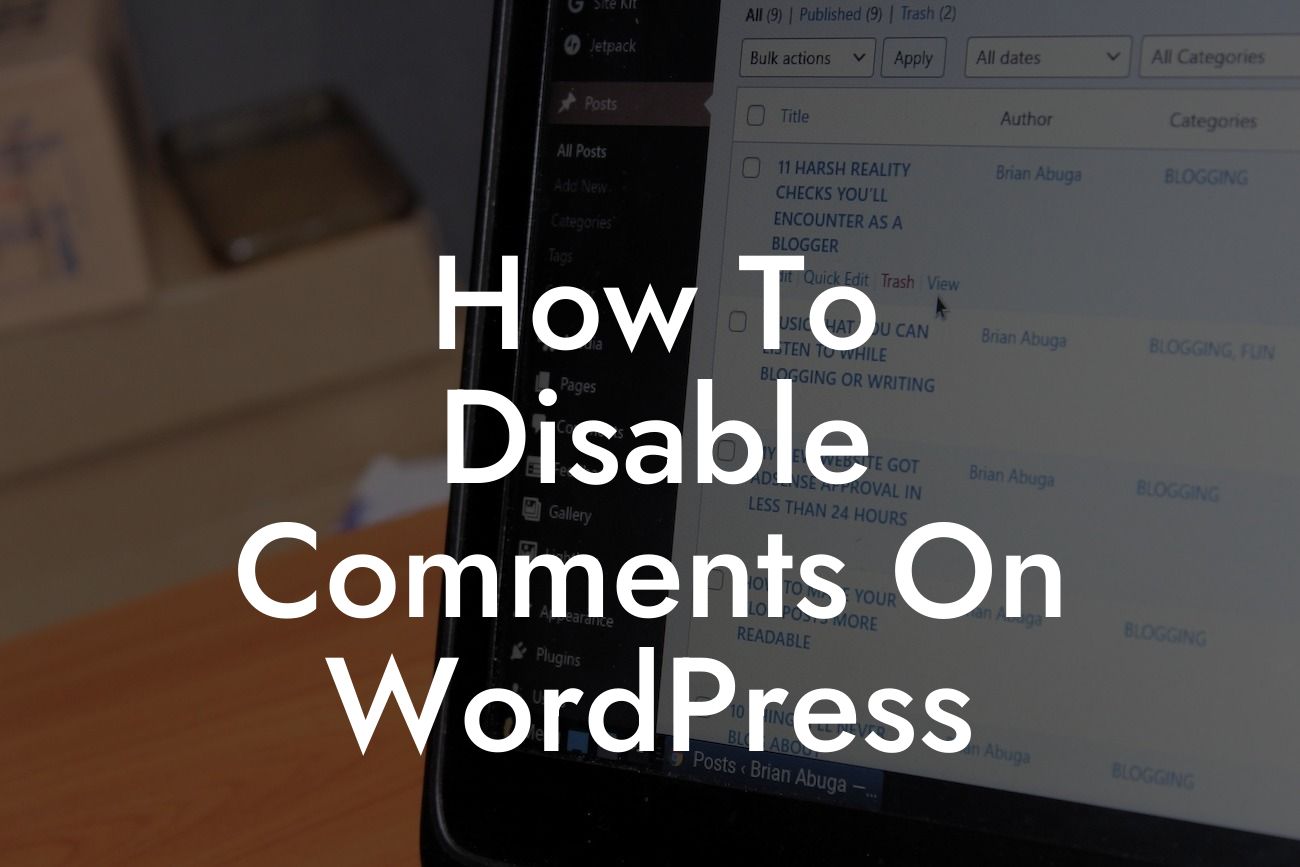Are you tired of dealing with unwanted comments on your WordPress site? Comments can be a great way to engage with your audience, but sometimes they can become a nuisance. Whether you're facing an influx of spam or simply want to streamline your website's interface, disabling comments can be a game-changer. In this article, we will guide you through the process of disabling comments on WordPress, providing you with the tools you need to take control of your online presence. Say goodbye to unnecessary distractions and hello to a more focused website.
Engaging with your audience is important, but sometimes comments can hinder rather than enhance the user experience. To disable comments on WordPress, follow these steps:
1. Access the Discussion Settings: Start by logging into your WordPress admin dashboard. From there, navigate to "Settings" and click on "Discussion." Here, you'll find various options related to comments and discussions on your site.
2. Disable Comments Site-wide: To completely disable comments across your entire website, uncheck the box that says "Allow people to post comments on new articles." Additionally, uncheck the box that says "Allow link notifications from other blogs (pingbacks and trackbacks)" if you want to disable this feature as well. Finally, click "Save Changes" to apply the new settings.
3. Disable Comments on Existing Posts: If you only want to disable comments on specific posts or pages, you can do so within the editor. Simply locate the post or page you want to edit, click on "Edit," and find the "Discussion" meta box. Uncheck the box that says "Allow comments." Remember to update or publish the post/page to save your changes.
Looking For a Custom QuickBook Integration?
4. Bulk Disable Comments: If you have a large number of posts and pages and want to disable comments on all of them, you can use the bulk edit feature. Go to "Posts" or "Pages" in your admin dashboard, select the posts/pages you want to edit, and choose "Edit" from the bulk actions dropdown menu. Then, click "Apply" and find the "Comments" option. Set it to "Do not allow" and save your changes.
How To Disable Comments On Wordpress Example:
Let's imagine you're the owner of a photography blog, and you've been receiving increasingly irrelevant and spammy comments on your posts. You want to focus on showcasing your stunning work without the distraction of unnecessary comments. By following the steps outlined above, you can easily disable comments site-wide or on specific posts/pages. This will give you complete control over your website's content and ensure a more enjoyable browsing experience for your visitors.
Congratulations! You've successfully disabled comments on your WordPress site. Say goodbye to unwanted distractions and hello to a cleaner, more streamlined interface. Remember, DamnWoo is here to help you supercharge your online presence with our awesome WordPress plugins. Explore our other guides for more tips and tricks to elevate your website's functionality. And don't forget to share this article with others who might benefit from these valuable insights. Together, let's create extraordinary online experiences!