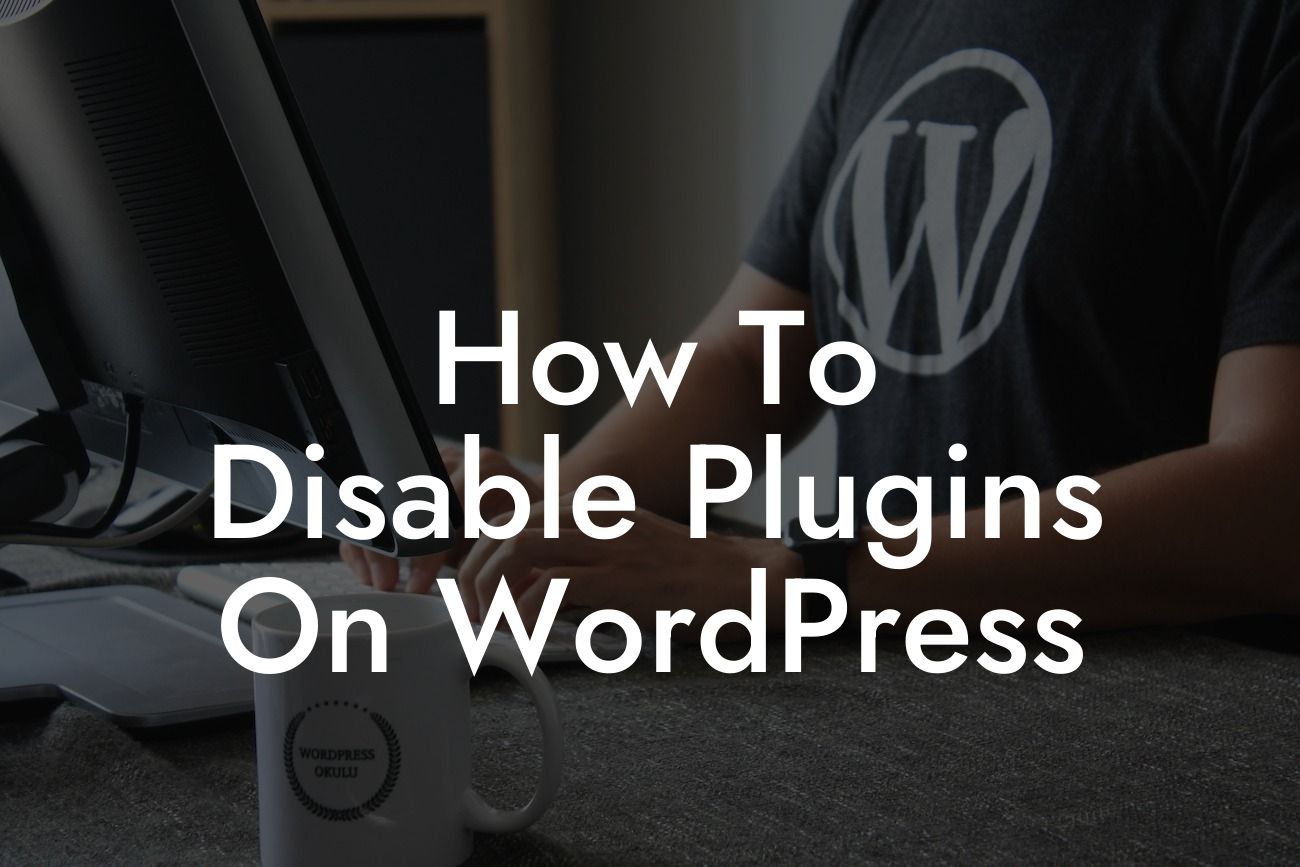Plugins are a crucial part of any WordPress website, offering a wide range of features and functionalities. However, there may come a time when you need to disable certain plugins for various reasons. Whether you want to troubleshoot issues, improve website performance, or simply remove unnecessary features, knowing how to disable plugins on WordPress is essential. In this comprehensive guide, we'll walk you through the process step-by-step, ensuring a seamless experience. Get ready to optimize your website's performance and eliminate any plugin-related problems!
When it comes to disabling plugins on WordPress, it's important to approach the task with caution. One wrong move and you might end up with a broken website. That's why we've broken down the process into simple steps for you to follow:
1. Assess the Need for Plugin Deactivation
Before jumping right into disabling plugins, it's important to evaluate the need for deactivation. Ask yourself if the plugin is causing any issues or if it's serving a purpose on your website. Identifying the plugins that need to be disabled will ensure a smoother process.
2. Access the WordPress Dashboard
Looking For a Custom QuickBook Integration?
To start disabling plugins, log in to your WordPress dashboard. From the left-hand menu, click on "Plugins." This will automatically direct you to the "Installed Plugins" page, where you'll have an overview of all the active plugins on your website.
3. Deactivate the Desired Plugin
Locate the plugin you want to disable from the list. Once found, click on the "Deactivate" button below the plugin's name. WordPress will then deactivate the plugin, preventing it from functioning on your website.
4. Check the Website Functionality
After deactivating the plugin, it's crucial to check if your website is functioning properly. Ensure that all the essential features and functionalities are intact. If any issues arise, it might be necessary to re-evaluate the need to disable the plugin.
How To Disable Plugins On Wordpress Example:
Let's say you have a WordPress website that has started to experience slow loading times. After analyzing your plugins, you suspect that a caching plugin is causing the issue. To address this, you follow the steps outlined above, locating the caching plugin, deactivating it, and then testing your website's performance. By disabling the caching plugin, you observe a significant improvement in loading times, ensuring a smoother user experience for your visitors.
Congratulations! You've successfully learned how to disable plugins on WordPress. By deactivating unnecessary or problematic plugins, you can enhance your website's performance and avoid any potential conflicts. Don't forget to explore other guides on DamnWoo to make the most out of your WordPress website. And if you're looking for powerful WordPress plugins to boost your online presence, try out DamnWoo's awesome plugins today. Remember to share this article with fellow WordPress enthusiasts who might benefit from this valuable information.