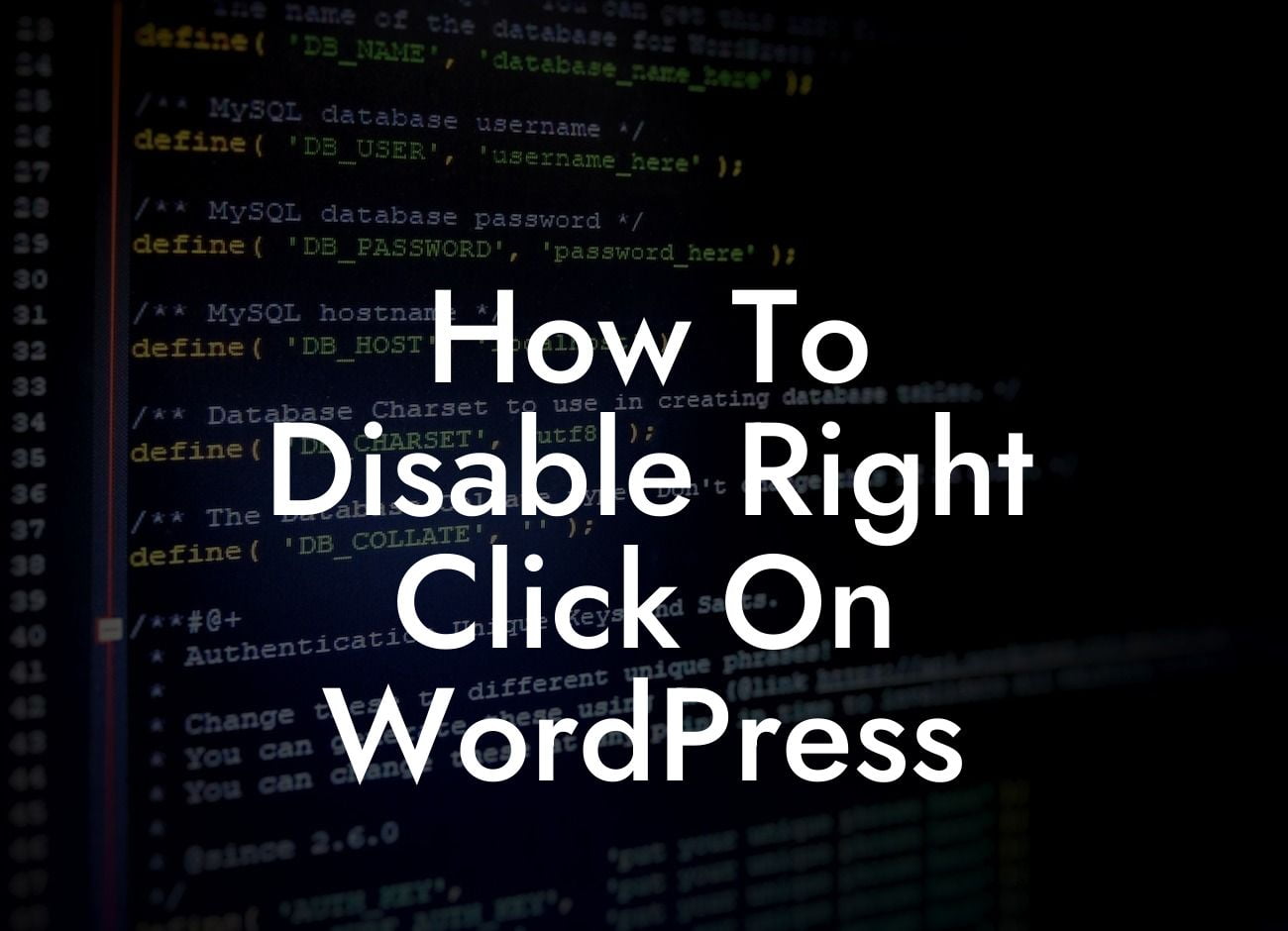---
In today's digital world, protecting your content and ensuring its confidentiality is paramount. As a small business owner or an entrepreneur running a WordPress website, you may have encountered situations where your valuable content gets copied or downloaded without your consent. Fortunately, there's a solution to this problem – disabling the right-click function on your WordPress site. In this article, we will guide you step-by-step on how to implement this crucial security measure and safeguard your website's content.
To disable the right-click function on your WordPress site, follow these simple steps:
1. Install an Anti-Right Click Plugin: Start by installing an anti-right click plugin. Navigate to your WordPress dashboard, click on "Plugins," and select "Add New." Search for an anti-right click plugin such as "No Right Click Images Plugin" and click on "Install Now" followed by "Activate."
2. Configure the Plugin Settings: Once activated, go to "Settings" on your dashboard and select the "No Right Click Images" option. Here you will find various configuration settings to customize the behavior of the plugin.
Looking For a Custom QuickBook Integration?
- Disable Right Click Everywhere: Enable this option to disable right-click functionality throughout your entire website.
- Disable Right Click on Images Only: Select this option if you want to disable right-click specifically on images.
- Show Custom Alert Message: You can display a custom alert message when someone tries to right-click on your website.
- Exclude Pages or Posts: If there are specific pages or posts where you want to allow right-click, you can exclude them using this option.
- Customize Disable Elements: In this section, you can choose whether to disable the context menu, text selection, or both.
3. Preview and Save Changes: After configuring the desired settings, click on the "Preview" button to see how the changes affect your website. If you are satisfied, click on "Save Changes" to apply the configuration.
How To Disable Right Click On Wordpress Example:
Let's say you are an online retailer selling handmade crafts. You want to protect the product images displayed on your website from being copied by competitors. By disabling the right-click function, you can prevent anyone from simply right-clicking on the images and saving them.
Congratulations! You have successfully disabled the right-click function on your WordPress site, adding an extra layer of protection to your valuable content. Keep exploring DamnWoo's guides for more useful tips and tricks to enhance your online presence. Don't forget to try our awesome WordPress plugins designed exclusively for small businesses and entrepreneurs – they'll take your website to the next level. Share this article with others who may find it helpful and help them safeguard their content too. Together, let's embrace extraordinary solutions to elevate our digital success.
Remember, at DamnWoo, we're here to empower you and your business. Stay tuned for more fantastic content and innovative products!