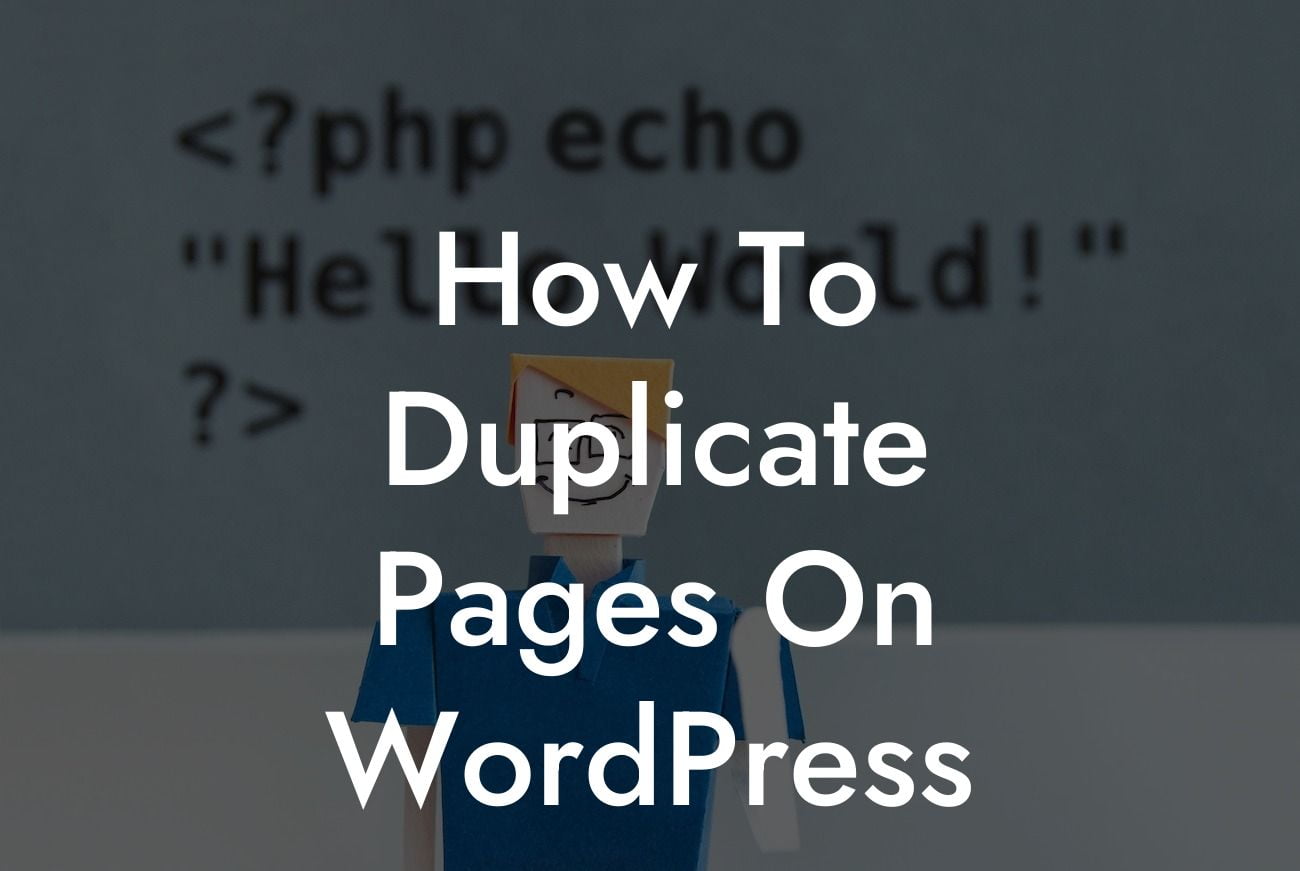WordPress is undoubtedly one of the most popular content management systems, offering a plethora of features to create and manage websites effectively. However, there's a common challenge faced by small businesses and entrepreneurs – duplicating pages. It's frustrating to recreate a similar page layout from scratch multiple times. But fear not! In this guide, we will walk you through the process of duplicating pages on WordPress, enabling you to save time, effort, and boost productivity. Say goodbye to the tedious task of recreating pages and embrace the extraordinary duplication technique.
Duplicating pages on WordPress has never been so easy. Follow these step-by-step instructions and elevate your website management skills:
1. Install the Duplicate Page Plugin: Search for “Duplicate Page” in the WordPress plugin repository, install and activate it. This plugin is designed exclusively for small businesses and entrepreneurs, ensuring a seamless duplication process.
2. Access the Duplicate Page Option: After activating the plugin, go to the “Pages” section under the WordPress dashboard. Hover over the page you wish to duplicate and click on the “Duplicate This” option.
3. Configure Page Settings: A new duplicated page will be created with “Copy of [Page Title]” as the default title. Rename the duplicated page as per your requirements. Customize the page settings, including the permalink, featured image, and page attributes, if necessary.
Looking For a Custom QuickBook Integration?
4. Modify Page Layout and Content: Once the duplicated page is created, you can modify the layout and content to fit your needs. The duplication ensures that the structure remains intact, allowing you to save time and effort in recreating the original page.
5. Repeat the Process: Want to duplicate more pages? Repeat the process by hovering over the desired page and selecting the “Duplicate This” option. WordPress and DamnWoo's Duplicate Page plugin make it hassle-free to create multiple similar pages effortlessly.
How To Duplicate Pages On Wordpress Example:
Let's consider a scenario where you run an e-commerce website on WordPress. You have created an engaging product page with all the necessary elements, including attractive images, descriptive content, and customer reviews. Now, you want to offer a new product similar to the one already on your website. Instead of starting from scratch, you can simply duplicate the existing product page using the Duplicate Page plugin. This allows you to maintain the consistent website theme, layout, and structure while making necessary alterations to highlight the new product's unique features.
Congratulations! You have mastered the art of duplicating pages on WordPress effortlessly. By using DamnWoo's Duplicate Page plugin, small businesses and entrepreneurs like you can save valuable time and focus on other essential aspects of growing their online presence. Explore the extensive range of plugins offered by DamnWoo to further enhance your website's functionality. Don't forget to share this article with fellow entrepreneurs who can benefit from this time-saving technique. Stay tuned for more exciting guides on DamnWoo and unlock the extraordinary possibilities of WordPress.