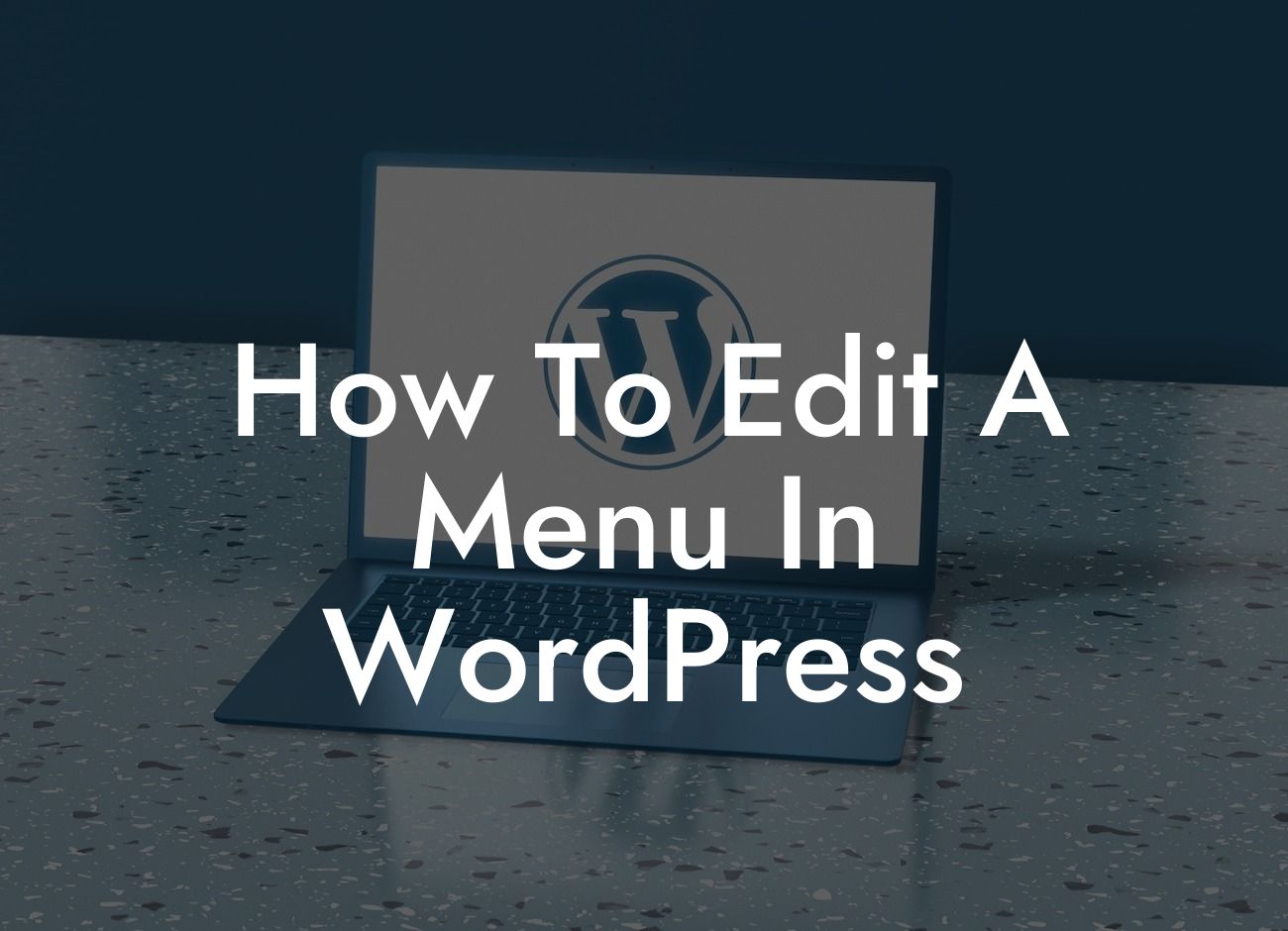Having a well-designed and easy-to-navigate menu is crucial for any website. It allows visitors to quickly find what they're looking for, enhances user experience, and ultimately boosts conversions. In this guide, we'll walk you through the process of editing a menu in WordPress, ensuring that your online presence shines and drives success for your small business or entrepreneurial venture.
Editing a menu in WordPress might seem like a daunting task, but with the right tools and guidance, it becomes a breeze. Let's dive into the step-by-step process:
1. Accessing the WordPress Menu Editor:
To begin, log in to your WordPress dashboard and navigate to the "Appearance" tab. From there, click on "Menus" to access the WordPress Menu Editor. Here, you'll find a variety of options to customize your menu.
2. Creating a New Menu:
Looking For a Custom QuickBook Integration?
If you want to create a new menu from scratch, click on the "Create a new menu" link. Give it a suitable name and click the "Create Menu" button.
3. Adding Menu Items:
To populate your menu, you can select pages, posts, categories, custom links, and more from the left-hand panel. Simply check the desired items and click "Add to Menu." Arrange them by dragging and dropping to create the ideal order.
4. Organizing Menu Structure:
You can create parent-child relationships within your menu items by using drag and drop functionality. This allows you to create dropdown or hierarchical menus, improving the user's ability to navigate your site efficiently.
5. Customizing Menu Appearance:
Customization plays a vital role in creating an engaging menu. In the Menu Editor, you can modify various attributes, including font style, color, size, and navigation alignment, to match your website's branding and aesthetics.
How To Edit A Menu In Wordpress Example:
Let's say you run a catering business and want to showcase different menu options on your website's navigation menu. You can create a "Food Menu" category and add your dishes as child items. By using drag and drop functionality, you can easily arrange them into various categories, such as appetizers, main courses, and desserts. This enhances the visual appeal and accessibility of your website, allowing visitors to explore your offerings effortlessly.
Editing a menu in WordPress is a powerful way to optimize your website's navigation and enhance user experience. With DamnWoo's diverse range of WordPress plugins, you have the tools to create outstanding menus that captivate your audience. Explore our other guides for more valuable insights, and don't forget to try our awesome plugins to elevate your online presence. Don't settle for ordinary, unleash the extraordinary with DamnWoo.
Remember to share this article with others who might find it helpful in creating a seamless menu for their WordPress websites. Together, we can empower small businesses and entrepreneurs worldwide.