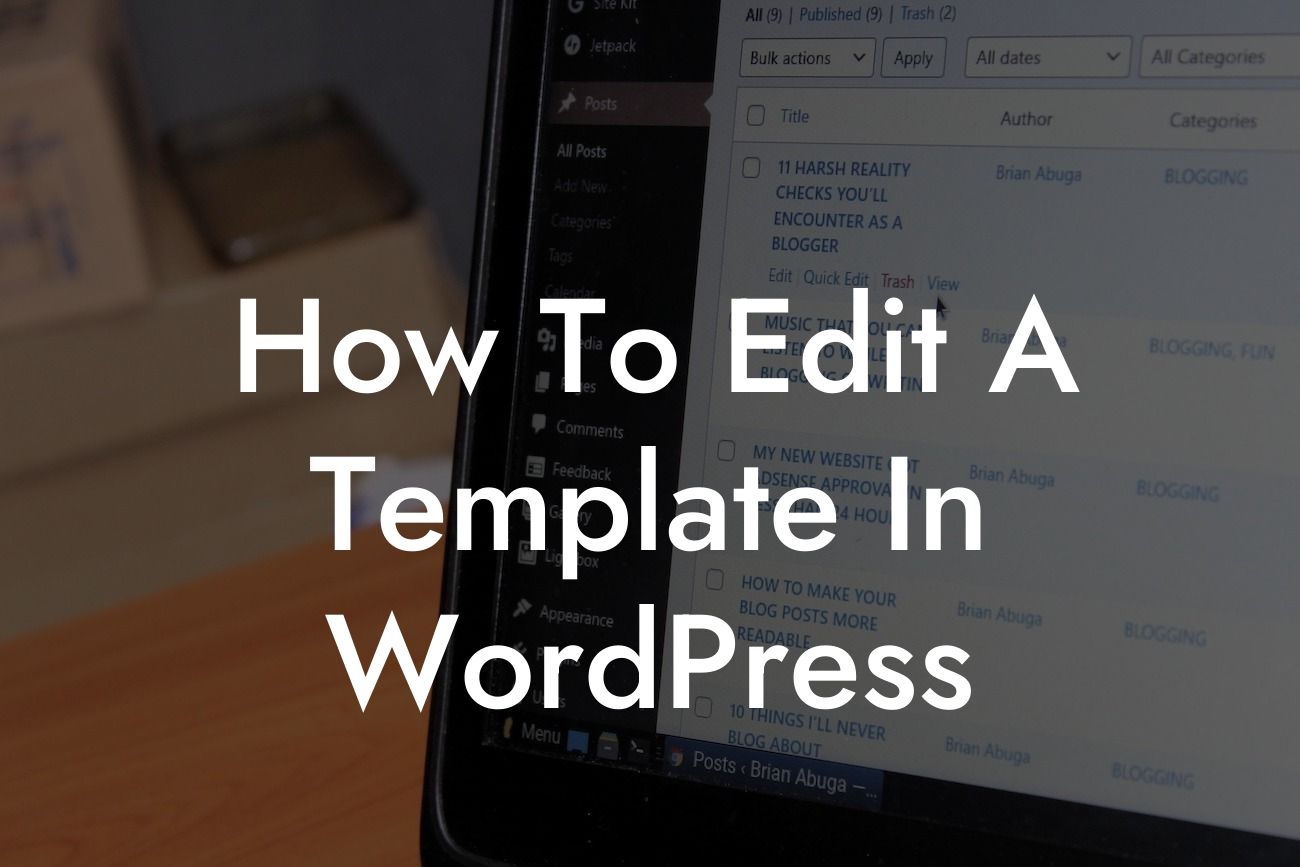Editing a template in WordPress may seem like a daunting task, but with the right guidance, you can easily customize your website to reflect your unique brand. Whether you're a small business owner or an entrepreneur, having the ability to modify your template allows you to create a website that stands out from the competition. In this article, we will provide you with a detailed step-by-step guide on how to edit a template in WordPress, so you can take your online presence to the next level and supercharge your success.
To begin editing your template, log in to your WordPress dashboard and navigate to the Appearance section. Here, you will find various options and tools to customize your template according to your specific requirements.
1. Choosing the Template: Start by selecting the template you wish to edit from the available options. WordPress offers a wide range of templates, both free and premium, to suit various industries and styles. Consider your website's purpose and target audience when making your selection.
2. Customizing Header and Footer: The header and footer sections of your website are vital for branding and navigation. Modify these sections by accessing your template's settings or using a page builder plugin. Add your logo, change the color scheme, and include your contact information for a professional touch.
3. Modifying Fonts and Colors: Personalize your template further by adjusting the fonts and color scheme. WordPress provides easy-to-use customization options where you can choose from a variety of fonts and colors that align with your brand identity. Experiment with different combinations until you achieve the desired result.
Looking For a Custom QuickBook Integration?
4. Customizing Widgets and Sidebars: Widgets and sidebars offer additional functionality to your website. Easily add or remove widgets by going to the Appearance section and selecting Widgets. Drag and drop the desired widgets into the sidebar area and customize their settings accordingly. This allows you to include features such as social media icons, search bars, or recent posts.
5. Editing Content: The main body of your website comprises pages and posts. Edit and update the content of these pages by navigating to the Pages or Posts section in your WordPress dashboard. Use the editor to make changes, add images or videos, and optimize the content for search engines and readability.
How To Edit A Template In Wordpress Example:
Let's say you run a small fashion boutique and want to edit your template to showcase your latest collection. You can easily upload high-quality images of your products, customize the color scheme to match your branding, and create a visually stunning website that entices customers to explore and make a purchase.
Congratulations! You have successfully learned how to edit a template in WordPress. By implementing these customizations, you have taken a significant step towards elevating your online presence and boosting your success. Remember to share this article with others who might benefit from it and explore other useful guides on DamnWoo. Don't forget to try our awesome WordPress plugins tailored exclusively for small businesses and entrepreneurs. Let DamnWoo's extraordinary solutions empower your online journey!