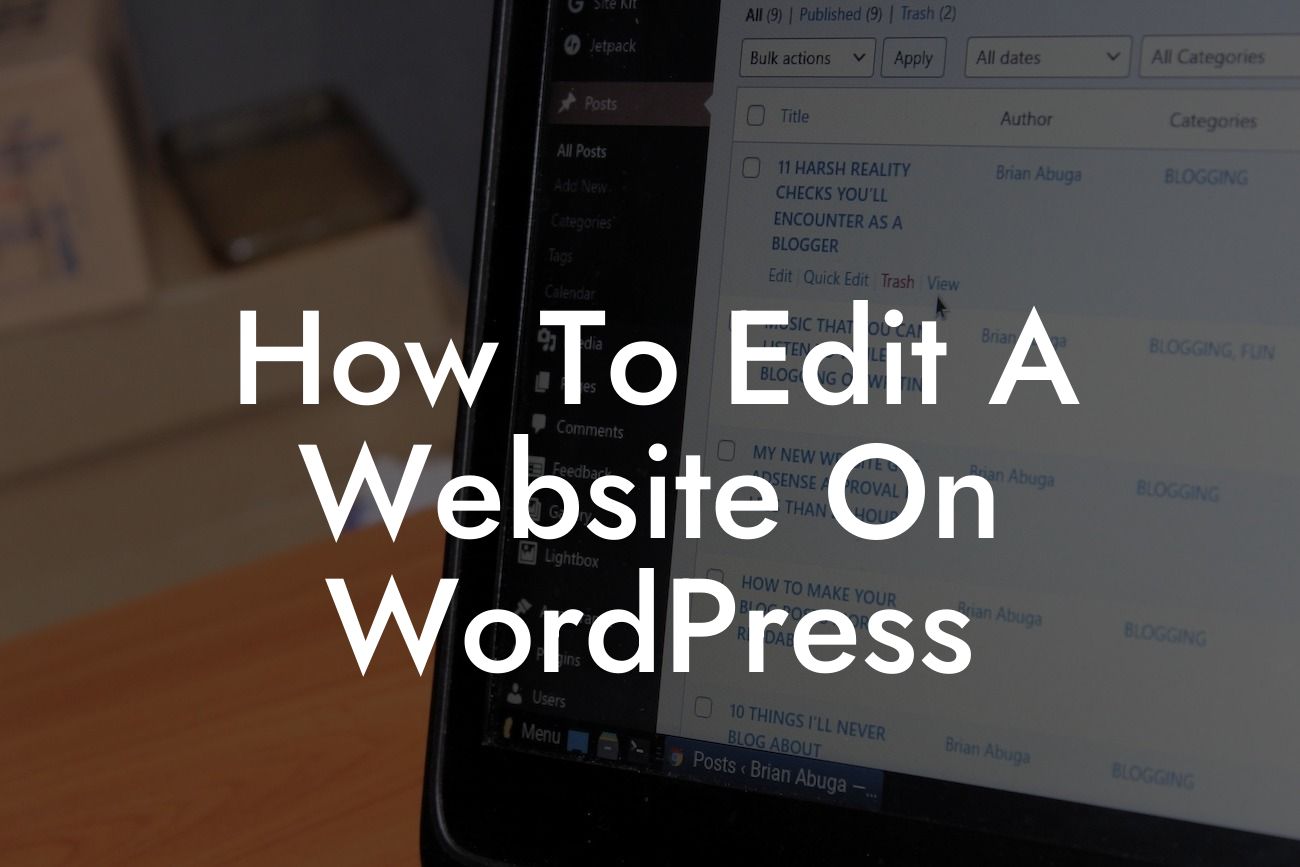Are you a small business owner or an entrepreneur looking to take control of your website? Editing a website on WordPress may seem like a daunting task, but with the right guidance, you'll soon be able to optimize your online presence and boost your success. At DamnWoo, we specialize in creating WordPress plugins exclusively for small businesses and entrepreneurs. In this article, we will guide you through the process of editing a website on WordPress, so say goodbye to generic solutions and embrace the extraordinary.
First things first, let's dive into the basics of editing a website on WordPress. Whether you want to update text, images, or even add new pages, WordPress offers a user-friendly interface that makes edits a breeze. Here's how to get started:
1. Login to your WordPress dashboard: Enter your login credentials and access the backend of your website.
2. Navigate to the Pages section: From the dashboard menu, select Pages. Here, you'll find a list of all the pages on your website.
3. Select the page you want to edit: Click on the desired page to open the editing screen.
Looking For a Custom QuickBook Integration?
4. Making changes to the content: WordPress provides a visual editing experience similar to a word processor. You can easily update text, format it, add images, and even embed videos.
5. Modifying the page structure: If you wish to change the layout or structure of the page, you can do so using the block editor or page builder plugins available for WordPress. These tools allow you to design custom layouts without any technical knowledge.
6. Preview and save your changes: Before publishing your edits, make sure to preview the changes to ensure everything looks and functions as intended. Once satisfied, click the "Update" button to save your changes.
How To Edit A Website On Wordpress Example:
Let's say you're a small business owner running a boutique clothing store, and you want to update your website with the latest collection. With WordPress, it's as easy as following the steps mentioned above. Simply log in to your WordPress dashboard, navigate to the Pages section, and select the "Shop" page. Update the text to showcase your new arrivals, upload high-quality images of the collection, and even add a video showcasing the fabric and designs. Don't forget to save your changes and preview the page to ensure it looks stunning.
Congratulations! You've just learned how to edit a website on WordPress like a pro. Embracing the extraordinary doesn't end here - at DamnWoo, we offer a range of awesome WordPress plugins designed exclusively for small businesses and entrepreneurs like you. Explore our plugins, supercharge your online presence, and take your success to new heights. Don't forget to share this article with others who may find it helpful. Stay tuned for more engaging guides on DamnWoo, where we empower your digital journey with exceptional tools and expertise.