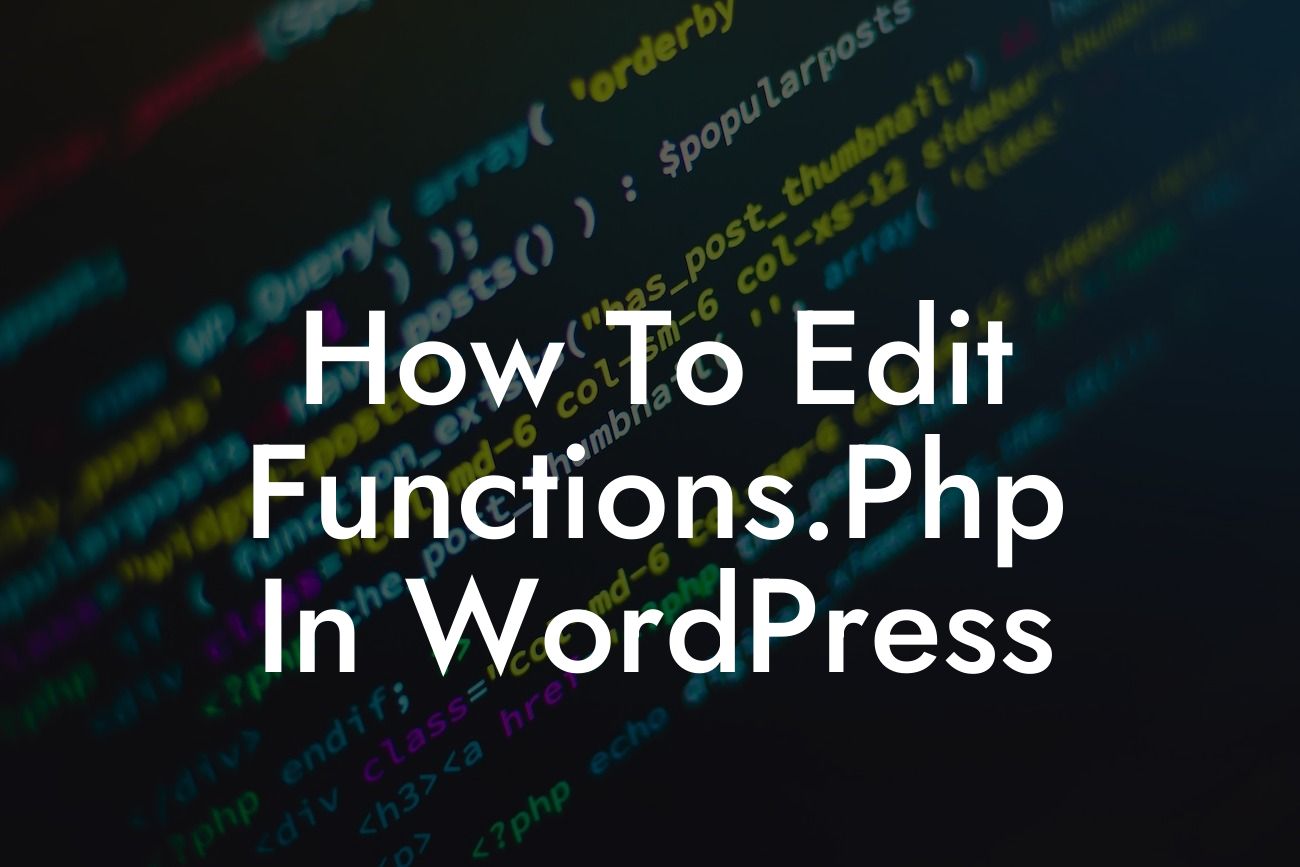Functions.php is a crucial file in WordPress that allows you to extend and customize the functionality of your website. Whether you want to add new features or modify existing ones, mastering the art of editing functions.php gives you the power to supercharge your WordPress site. In this guide, we will walk you through the process of editing functions.php, step by step, so you can confidently enhance your website's capabilities and take your online presence to the next level.
Editing functions.php may sound like a daunting task, but fear not! We've broken it down into simple steps to make the process smooth and hassle-free.
1. Backup Your Functions.php File:
Before diving into any changes, it's crucial to create a backup of your functions.php file. This simple precaution ensures that you can easily revert to the original version if anything goes wrong during the editing process. Once you have a backup, you can proceed with confidence.
2. Choose the Right Tools:
Looking For a Custom QuickBook Integration?
To edit functions.php, you have a few options. You can use the built-in Theme Editor in the WordPress dashboard, an FTP client like FileZilla, or a file manager from your hosting provider. Select the method that suits your comfort level and access the functions.php file accordingly.
3. Understand the Syntax:
Functions.php is written in PHP, so it's essential to have a basic understanding of PHP syntax. However, even if you're not a coding expert, fear not! We'll guide you through the key concepts and provide you with examples for a smoother learning process.
4. Locate and Open functions.php:
Depending on your chosen method, locate the functions.php file. It is typically located within your theme's folder. Once found, open it using your preferred code editor or the built-in Theme Editor.
5. Add Custom Code Snippets:
Now comes the fun part! You can add custom code snippets to functions.php to enhance your website's functionality. Want to create a new widget area? Add a custom post type? Remove unwanted elements? You can achieve all of this and more by following the appropriate PHP syntax and utilizing the vast range of available WordPress functions and hooks.
6. Test and Debug:
After adding code snippets, it's crucial to test your website thoroughly. Make sure everything is working as expected and that there are no errors or conflicts with other parts of your site. If you encounter any issues, refer to your backup version or the code snippet itself to identify the problem.
How To Edit Functions.Php In Wordpress Example:
Suppose you want to add a copyright notice in the footer of your WordPress site dynamically. Here's how you can achieve it by editing functions.php:
1. Open functions.php and locate the file.
2. Add the following code snippet:
```php
function damnwoo_copyright() {
$current_year = date("Y");
echo "©" . $current_year . " Your Website Name. All rights reserved.";
}
add_action('wp_footer', 'damnwoo_copyright');
```
3. Save the changes and refresh your website's front-end.
4. Voila! Your footer now proudly displays the copyright notice with the current year and your website name.
Congratulations! You've unlocked the power of editing functions.php in WordPress. Customizing your website's functionality is now within your grasp, allowing you to create a truly unique online presence. Don't forget to explore other guides on DamnWoo for further WordPress tips and tricks. To supercharge your success, discover our awesome plugins designed exclusively for small businesses and entrepreneurs. Share this article with fellow WordPress enthusiasts and let them also embrace the extraordinary!