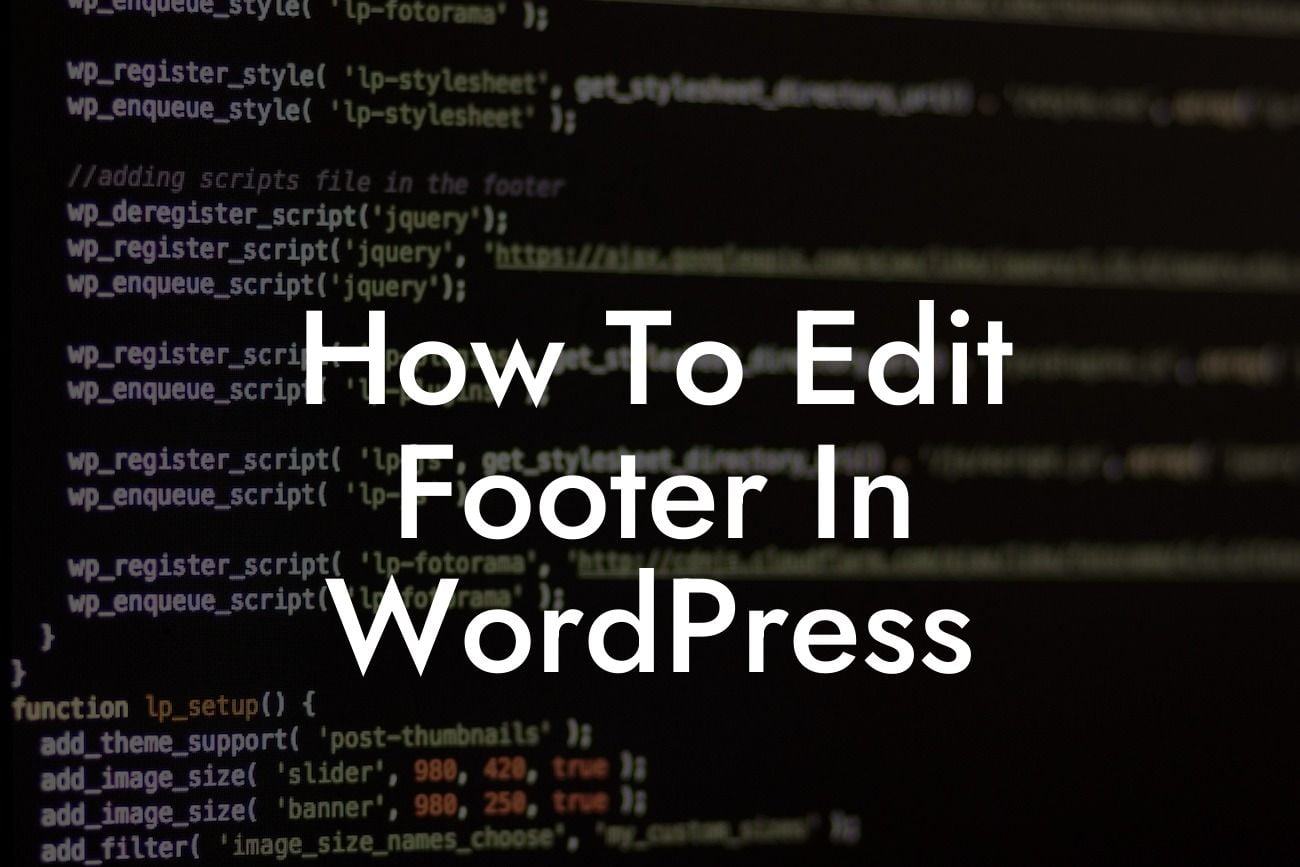Are you looking to customize your website's footer in WordPress? The footer is an essential part of any website as it provides important information and acts as a navigational tool for visitors. However, many small businesses and entrepreneurs struggle with editing the footer in WordPress due to technical complexities. In this comprehensive guide, we will walk you through the process of editing the footer in WordPress, empowering you to take control of your online presence and create an extraordinary user experience.
To edit the footer in WordPress, follow these simple steps:
1. Access the WordPress Dashboard:
- Log in to your WordPress website by entering your credentials.
- Once logged in, you will be directed to the WordPress Dashboard, the control center for your website.
Looking For a Custom QuickBook Integration?
2. Navigate to the Theme Customizer:
- Look for the "Appearance" option on the left-hand menu of the Dashboard.
- Hover over "Appearance" and click on "Customize" to access the Theme Customizer.
3. Find the Footer Settings:
- Inside the Theme Customizer interface, you will see a list of customization options.
- Look for an option labeled "Footer" or "Footer Settings." This may vary depending on the theme you are using.
- Click on the Footer option to expand the customization settings.
4. Customize the Footer:
- The Footer customization settings will enable you to modify various elements of the footer, such as text, links, widgets, and design.
- Depending on the theme you are using, you will have different customization options available.
- Some common customization options include changing the footer text, adding copyright information, inserting social media icons, and adjusting the footer layout.
5. Save and Preview Changes:
- After making the desired changes to your footer, click on the "Save & Publish" button to save the modifications.
- To see how the changes appear on your website, click on the "X" button on the top left corner of the Customizer to exit the interface and return to your website's front-end.
How To Edit Footer In Wordpress Example:
Let's say you are a small business owner who wants to add your company's address and social media links to the footer of your WordPress website. By accessing the Theme Customizer and navigating to the Footer Settings, you can easily insert the necessary information and make your website more informative and user-friendly. This customization will help visitors quickly locate your contact details and easily connect with you through social media platforms.
Congratulations! You have successfully learned how to edit the footer in WordPress. Now, you can take full control of your website's appearance and functionality, creating a unique online presence. At DamnWoo, we understand the importance of personalized solutions for small businesses and entrepreneurs, which is why we offer a range of awesome WordPress plugins. Explore our website for more informative guides, and consider trying one of our plugins to supercharge your online success. Don't forget to share this article with others who may find it helpful in their WordPress journey.