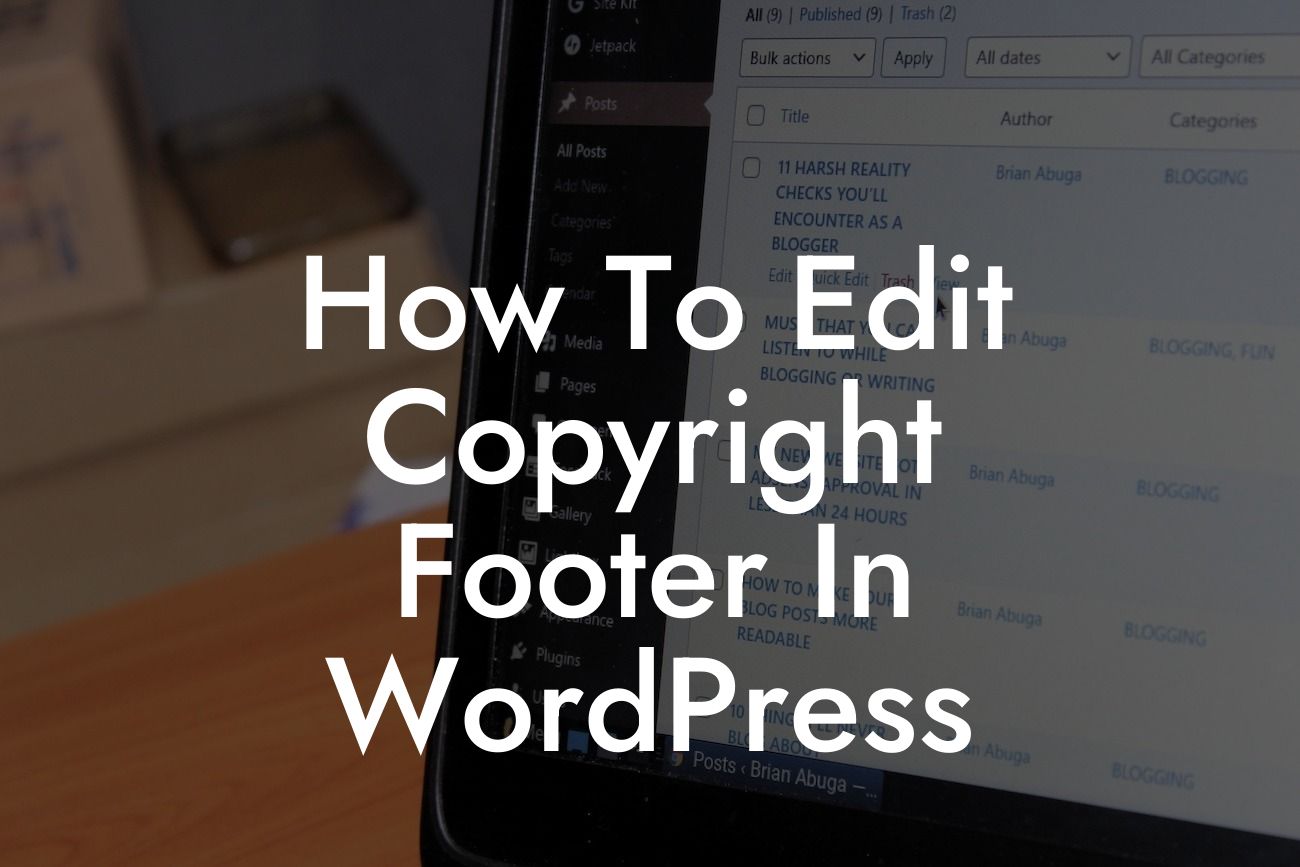Have you ever noticed that little copyright notice at the bottom of a website? That snippet of text, known as the copyright footer, is an essential element for any website owner. It not only protects your content but also adds a touch of professionalism to your site. However, editing the copyright footer in WordPress can be a daunting task for many small businesses and entrepreneurs. That's where DamnWoo comes in! In this guide, we'll show you step-by-step how to customize and edit the copyright footer in WordPress, allowing you to make it truly yours and elevate your website's overall look. So let's dive in and take control of your online presence!
First things first, let's understand what the copyright footer is and why it's important. The copyright footer is a section of text that appears at the bottom of your website, usually in the footer area, to indicate ownership of the content and protect it from unauthorized use. It typically includes copyright symbols (©) or statements like "All Rights Reserved." While the default copyright footer in WordPress may serve its purpose, customizing it allows you to add a personal touch and align it with your branding.
There are several methods to edit the copyright footer in WordPress, depending on your level of technical expertise and the theme you're using. The most common options include using a WordPress plugin, manually editing the theme files, or using a shortcode. Let's explore each method in detail:
1. Using a WordPress Plugin:
One of the easiest ways to edit the copyright footer in WordPress is by using a plugin. DamnWoo offers a fantastic range of WordPress plugins designed exclusively for small businesses and entrepreneurs. You can find a plugin that suits your needs and installation is as simple as a few clicks. Just search for the DamnWoo plugin in the WordPress plugin directory, install, and activate it. Once activated, navigate to the plugin's settings and locate the copyright footer section. Here, you can easily customize the text, add your own copyright symbol, or even include additional information such as the year or your company name.
Looking For a Custom QuickBook Integration?
2. Manually Editing the Theme Files:
For those comfortable with coding or looking for a more hands-on approach, you can manually edit the theme files to customize the copyright footer. Access your WordPress files through an FTP client or the cPanel file manager and locate the theme you're using. Look for the footer.php file or any files related to the footer section. Open the file in a text editor and find the copyright footer section, which is usually enclosed in div tags or identified with a CSS class. Edit the text, add your desired customization, and save the file. Remember to create a backup of the original file before making any changes.
3. Using a Shortcode:
If your theme supports shortcodes, you can leverage this powerful feature to edit the copyright footer. Shortcodes offer a convenient way to insert dynamic content into any section of your website, including the footer. DamnWoo's plugins often provide shortcodes that allow you to display customized copyright footers anywhere on your site. Simply find the shortcode for the copyright footer, copy and paste it into the desired location, and adjust the parameters to match your preferences. This method offers flexibility and ease of use, making it ideal for non-technical users.
How To Edit Copyright Footer In Wordpress Example:
Let's consider John, a small business owner who wants to edit the copyright footer on his WordPress website. He decides to use DamnWoo's Copyright Footer Editor plugin to make the process hassle-free. John installs and activates the plugin, navigates to the settings page, and finds the copyright footer editor. He adds his business name, the copyright symbol, and includes the current year to keep it up to date. Within minutes, John has personalized the copyright footer to align with his branding, ensuring a professional and legal touch to his website.
Congratulations! You've learned how to edit the copyright footer in WordPress with DamnWoo's comprehensive guide. By customizing this small but crucial element, you've elevated your website's professional look and ensured legal compliance. Now you have the power to take control of your online presence and make it truly yours! Explore DamnWoo's range of plugins tailored for small businesses and entrepreneurs, and discover the extraordinary effect they can have on your success. Don't forget to share this article with others who might find it useful and stay tuned for more informative guides from DamnWoo.