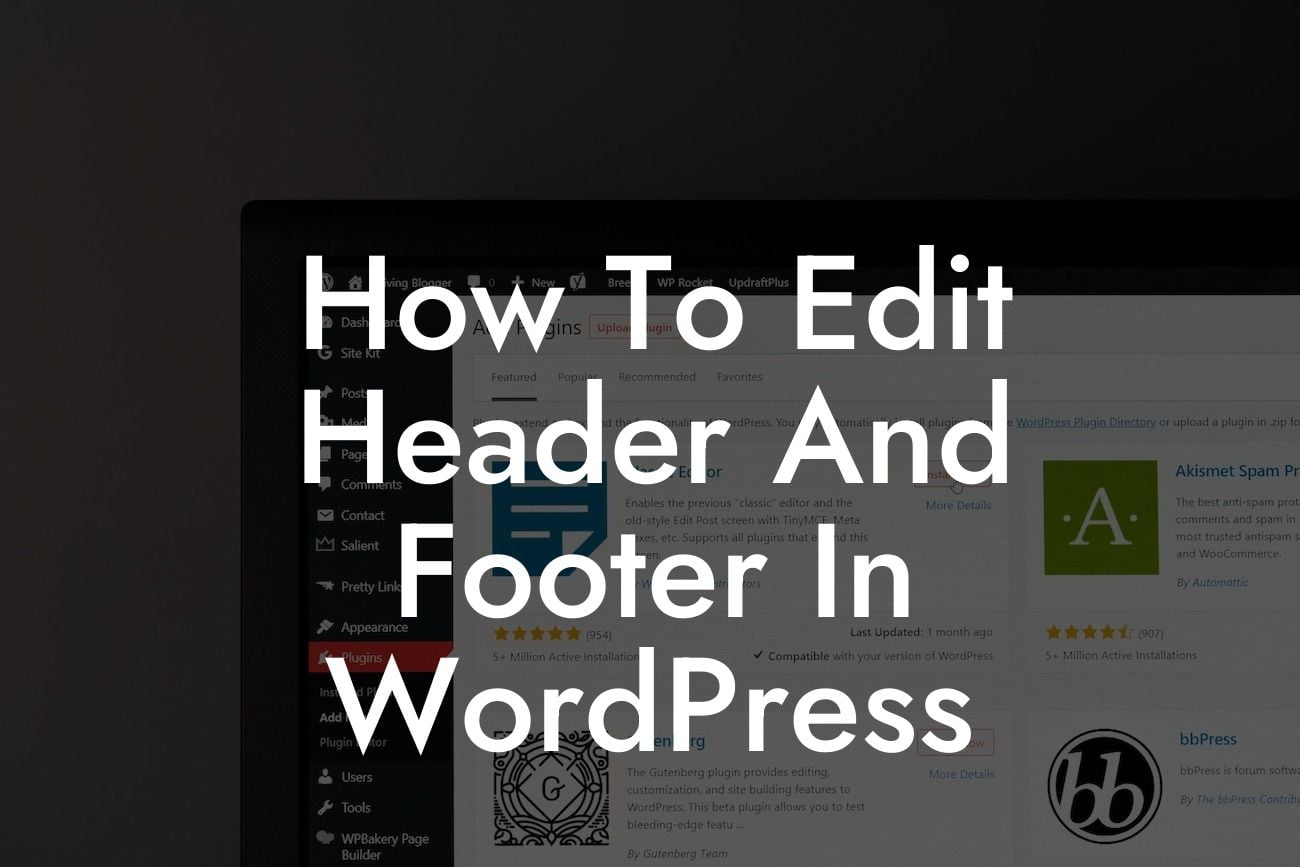Have you ever wondered how to customize the header and footer of your WordPress website? The header and footer are crucial elements that contribute to your site's design and user experience. Editing them allows you to add branding elements, navigation menus, contact information, and more. In this guide, we will show you step-by-step how to edit the header and footer in WordPress, helping you elevate your online presence and supercharge your success.
The header and footer areas of a WordPress website are usually found at the top and bottom of each page, respectively. Making alterations to these sections can significantly enhance the design and functionality of your site. Here's how you can edit them:
1. Access the WordPress Customizer: To begin, log in to your WordPress dashboard and navigate to the "Appearance" tab. From the drop-down menu, select "Customize." This will open the WordPress Customizer, a powerful tool that allows you to modify various aspects of your site's appearance.
2. Customize Your Header: In the WordPress Customizer, you'll find a list of options on the left-hand side. Locate the "Header" section and click on it. Here, you can choose to enable or disable the header display, adjust its layout, and add or remove specific elements like logos, menus, or social media icons. Spend some time experimenting with different configurations and preview the changes in real-time.
3. Customize Your Footer: Similarly, within the WordPress Customizer, find the "Footer" section. Here, you can customize the footer's appearance, including the number of columns, background color, text color, and the addition or removal of widgets. You might want to include important information like copyright details, contact information, or links to your social media channels.
Looking For a Custom QuickBook Integration?
4. Use Plugins for Advanced Customization: If you're looking for more advanced customization options, consider using WordPress plugins. DamnWoo offers a range of awesome plugins specifically designed for small businesses and entrepreneurs. These plugins can provide additional features and functionality to take your website to the next level. Explore our plugins and find the perfect fit for your website.
How To Edit Header And Footer In Wordpress Example:
Imagine you own a small bakery in town, and you want to customize your website's header and footer to align with your brand. By adding your bakery's logo, a prominent navigation menu with categories like "Products," "About," and "Contact," and some social media icons in the header, you create a cohesive and professional-looking website. In the footer, you can include your address, phone number, email, and links to your bakery's Instagram and Facebook profiles. These modifications not only make your website visually appealing but also provide easy navigation and access to essential information for your customers.
Congratulations! You've learned how to edit the header and footer in WordPress. By utilizing the WordPress Customizer and DamnWoo's awesome plugins, you can fully customize these areas to make your website stand out from the competition. Don't forget to share this article with others who might find it helpful. Explore more guides on DamnWoo and try out our plugins to enhance your website's design and functionality. Your online success awaits!