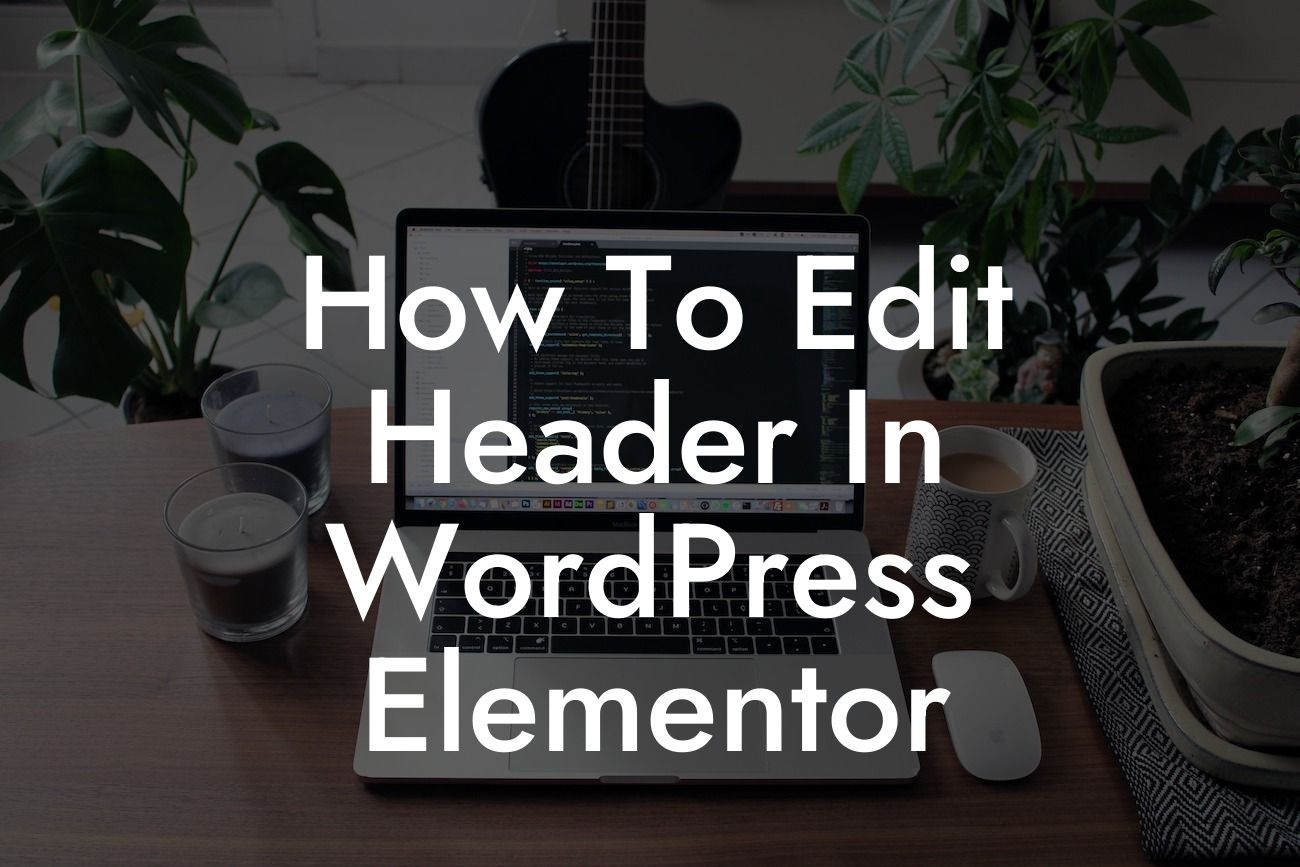Are you tired of the uninspiring and mediocre headers on your WordPress site? If you want to grab your visitors' attention and create a remarkable first impression, it's time to learn how to edit the header in WordPress Elementor. In this article, we will walk you through the process step by step, providing valuable insights, and showing you how DamnWoo's powerful plugins can help you achieve an extraordinary header.
Elementor, a popular page builder for WordPress, empowers you to create stunning websites without any coding skills. By default, Elementor provides various header templates, but customizing them to align with your brand identity is crucial for success. Let's dive into the detailed steps:
1. Install and Activate Elementor: To get started, ensure that you have Elementor installed and activated on your WordPress site. If you haven't already done so, head to the plugins section on your WordPress dashboard, search for Elementor, and click on "Install" followed by "Activate."
2. Create a New Header Template: Once Elementor is active, go to your WordPress dashboard and navigate to "Templates" > "Theme Builder." Click on "Add New," choose "Header," and give it a suitable name. You will be redirected to the Elementor editor.
3. Design Your Header: In the Elementor editor, you have the freedom to design your header exactly the way you envision it. Take advantage of the drag-and-drop interface, choose from various powerful widgets, and add your branding elements such as logo, navigation menu, search bar, social icons, and more.
Looking For a Custom QuickBook Integration?
4. Customize the Header Layout: Elementor provides numerous options to customize your header's layout, such as adjusting the colors, typography, spacing, and alignment. Experiment with different settings until you achieve the desired look for your header.
5. Set Conditions for the Header: Once you are satisfied with your header design, you need to select the conditions for when and where it should appear. Elementor allows you to choose from various options like displaying the header globally, on specific pages, or even based on user roles.
How To Edit Header In Wordpress Elementor Example:
Let's say you run an online store selling organic skincare products. Your goal is to have a clean and minimalist header that showcases your logo, navigation menu, and a search bar. With Elementor, you can easily create a visually appealing header that reflects your brand's values while providing a seamless user experience.
Congratulations! You have successfully learned how to edit the header in WordPress Elementor. By customizing your header, you can create a unique and memorable experience for your website visitors. Remember to explore other guides on DamnWoo for further insights on enhancing your online presence. Discover DamnWoo's awesome plugins that can supercharge your success and elevate your website to the next level. Don't forget to share this article with others who can benefit from it.
With DamnWoo's powerful plugins and your creativity, the possibilities for your website's header are endless. Start making a lasting impression today!