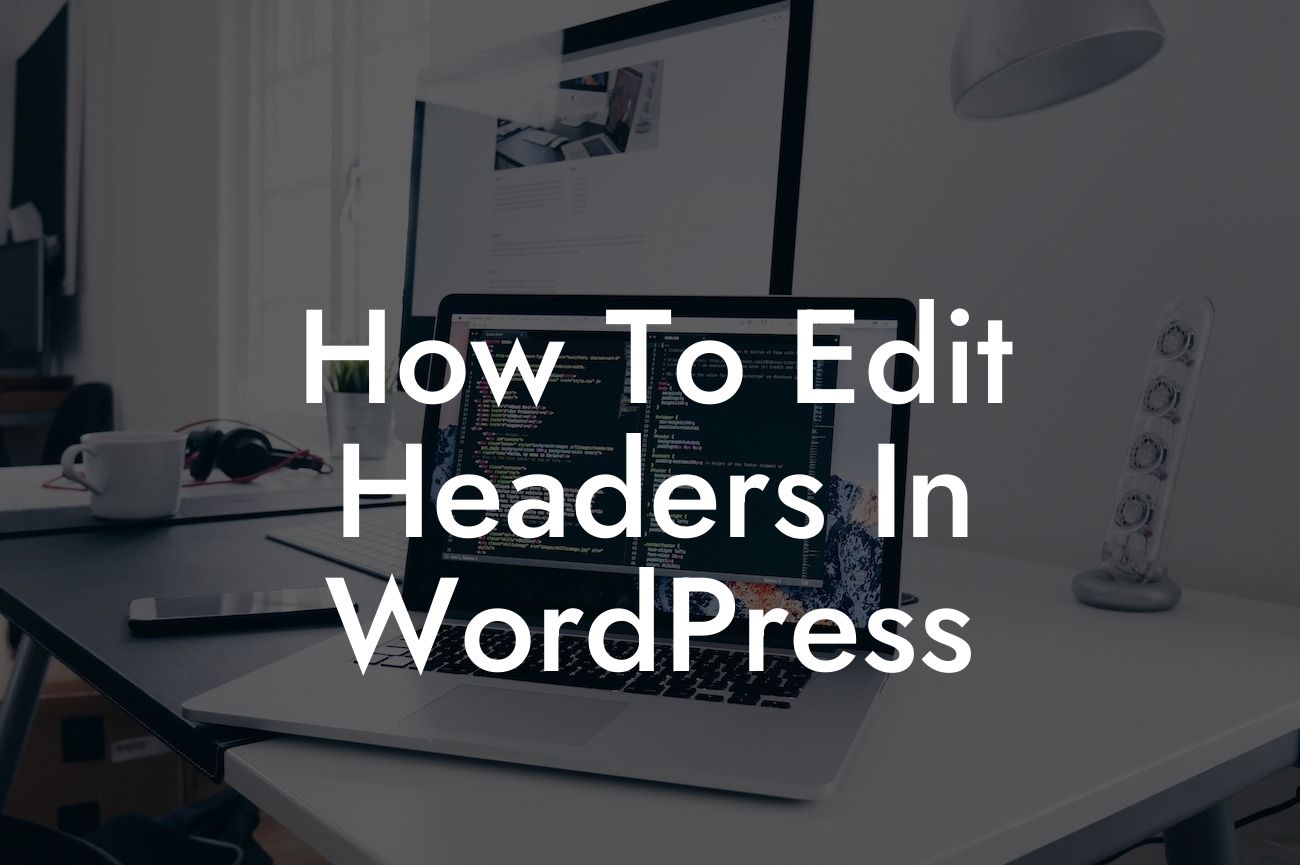Have you ever visited a website and immediately noticed its stunning headers that made a lasting impression? Headers play a crucial role in capturing the attention of your visitors and setting the overall tone of your website. If you're ready to make your WordPress headers stand out from the competition, you're in the right place! In this guide, DamnWoo will show you how to edit headers in WordPress, empowering you to create a more personalized and professional look for your small business or entrepreneurial venture.
The first step in editing headers is accessing your WordPress dashboard. Once there, navigate to the Appearance tab and click on "Customize." This will lead you to the customization options for your website's theme. Look for the "Header" section or a similar option, as this will vary based on your chosen theme. Here, you'll find various customization settings such as header layout, logo placement, background images, and more.
Before making any changes, it's essential to have a clear vision of how you want your headers to look. Consider the overall theme and branding of your website. Are you going for a sleek and modern design, or a more playful and creative style? Keep your target audience in mind and strive to create headers that will resonate with them.
Once you've determined the desired aesthetics, start by uploading your logo if applicable. Most themes have a dedicated logo section within the header customization settings. Make sure to choose a high-resolution logo that aligns with your brand identity. You can also experiment with different logo placements to find what works best for your website.
Next, consider the header layout. Most themes offer options such as a full-width header, a centered header, or a split header. Think about the content you want to include in your headers, such as a menu, search bar, or social media icons. These elements can be added or rearranged based on your preferences. Remember, simplicity and ease of navigation are key for a user-friendly website.
Looking For a Custom QuickBook Integration?
To further enhance your headers, explore the possibilities of background images or colors. Depending on your theme, you may have options to customize the header background. Choose a visually appealing image that aligns with your brand or opt for a solid color that complements your overall website design. Be mindful of contrast and readability to ensure your headers are visually captivating without compromising functionality.
How To Edit Headers In Wordpress Example:
Let's say you own a photography business and want to optimize your website headers accordingly. You decide to upload a captivating image showcasing your most breathtaking work as the background for your headers. Placing your logo at the top left corner, you ensure it's large enough to catch the eye but doesn't overpower the overall design. Your header layout is clean and simple, featuring a centered menu bar with options for portfolio, services, and contact. The result is a header that perfectly embodies the essence of your photography brand and entices visitors to explore further.
Congratulations! You now have the knowledge and tools to edit headers in WordPress and create a more personalized and professional look for your website. Don't stop here though — DamnWoo offers a range of awesome plugins specifically designed for small businesses and entrepreneurs like you. Elevate your online presence, supercharge your success, and explore other empowering guides on DamnWoo. Share this article to inspire others, and let us know how our plugins enhance your website. Get ready to embrace the extraordinary and unleash your website's full potential with DamnWoo!