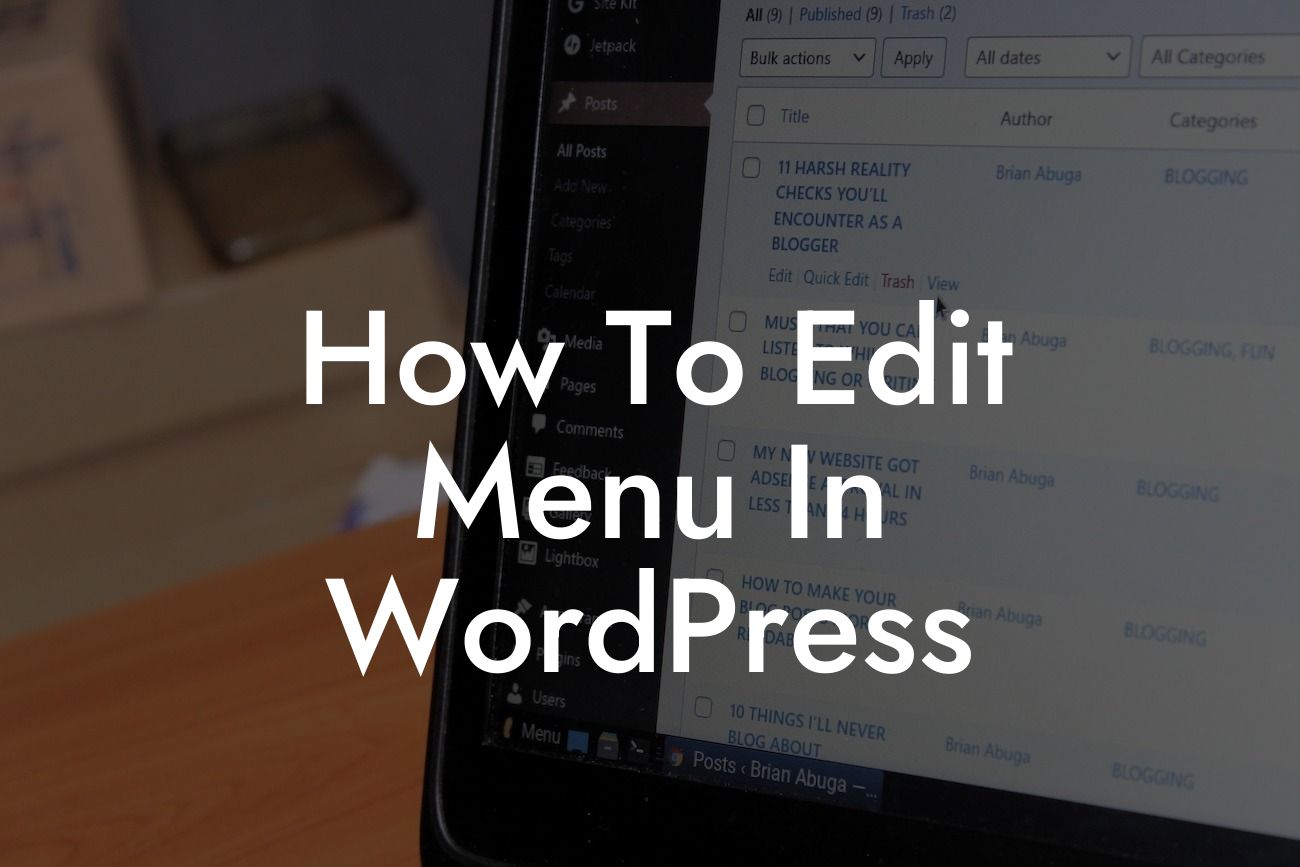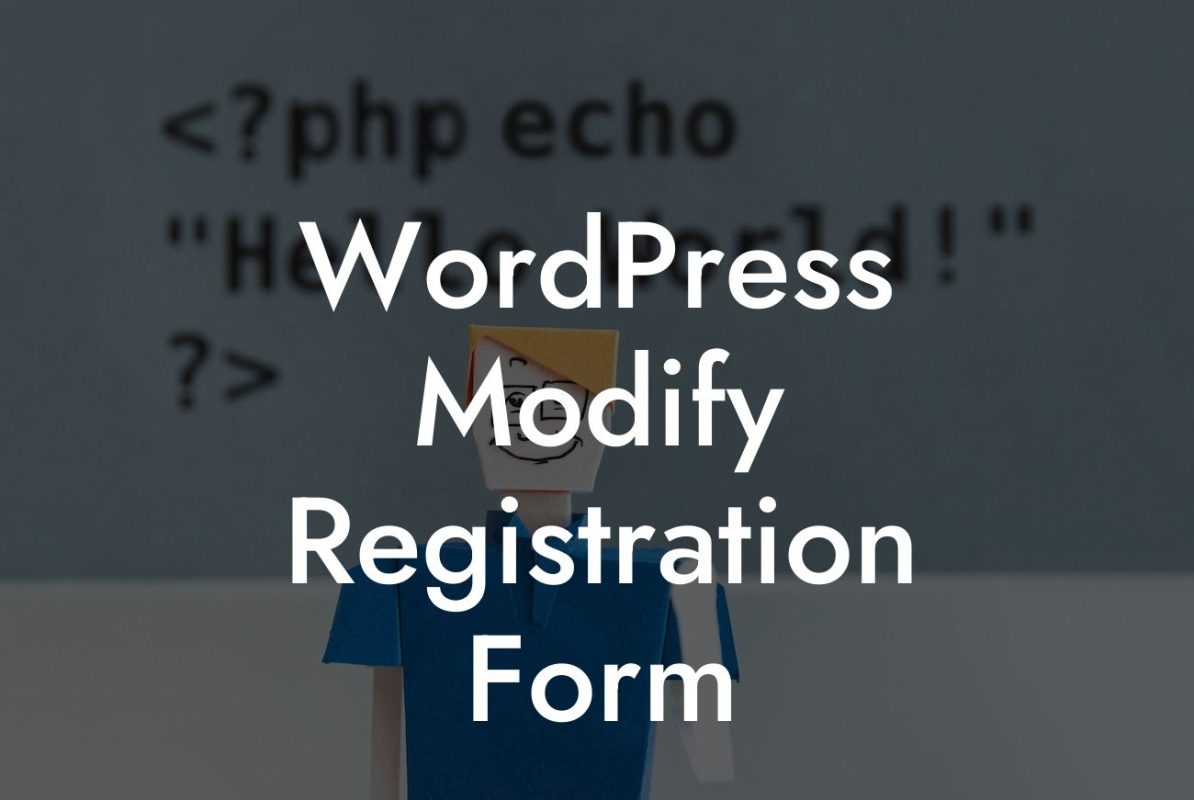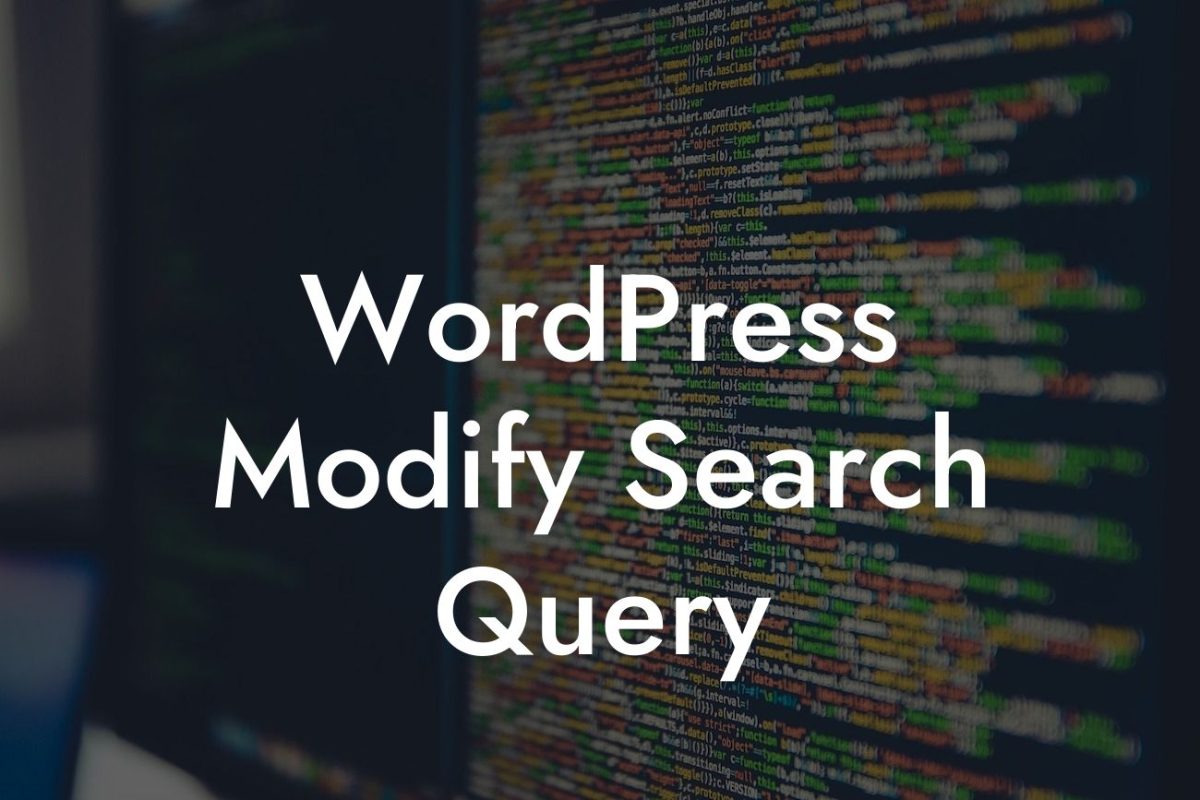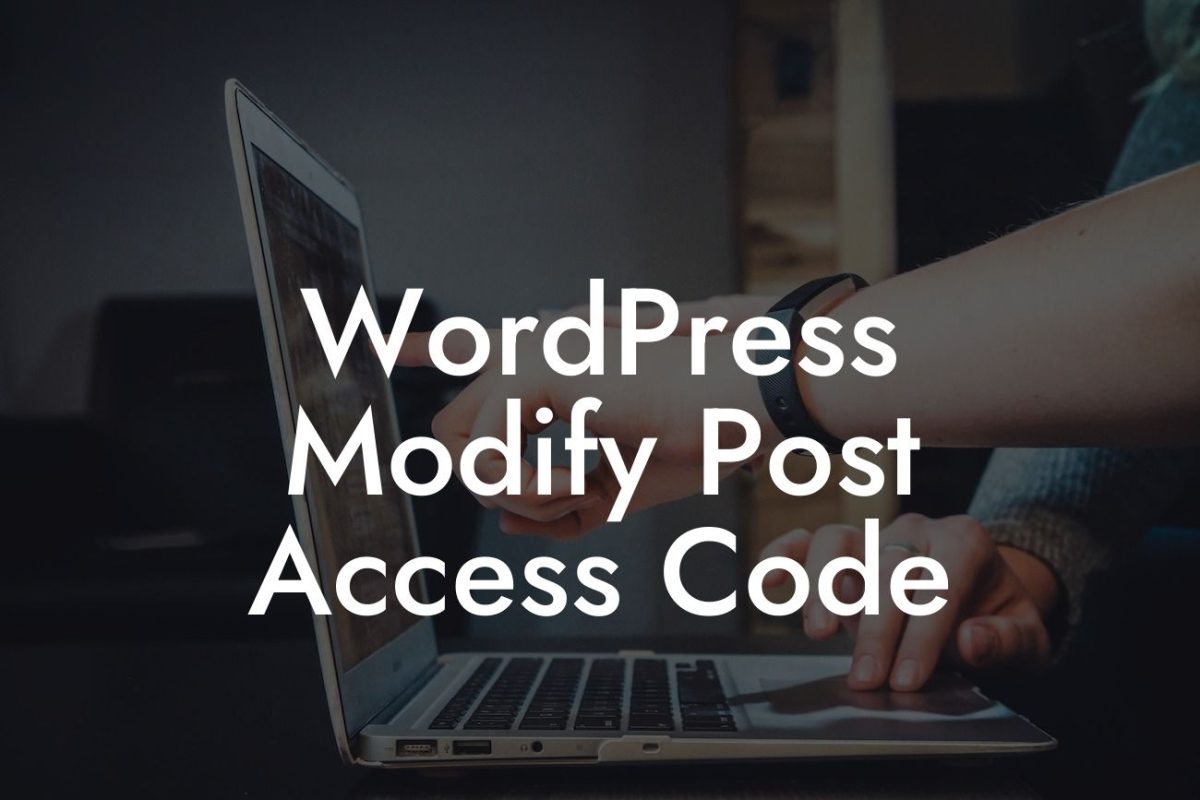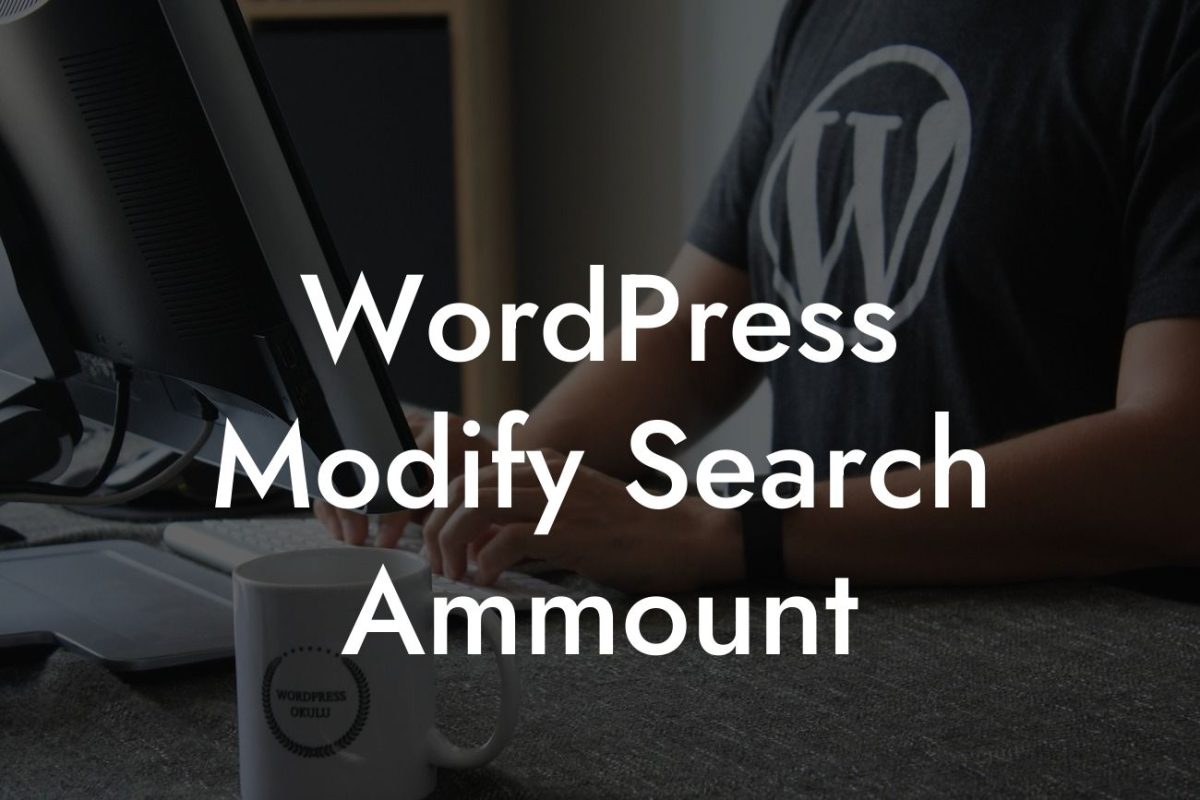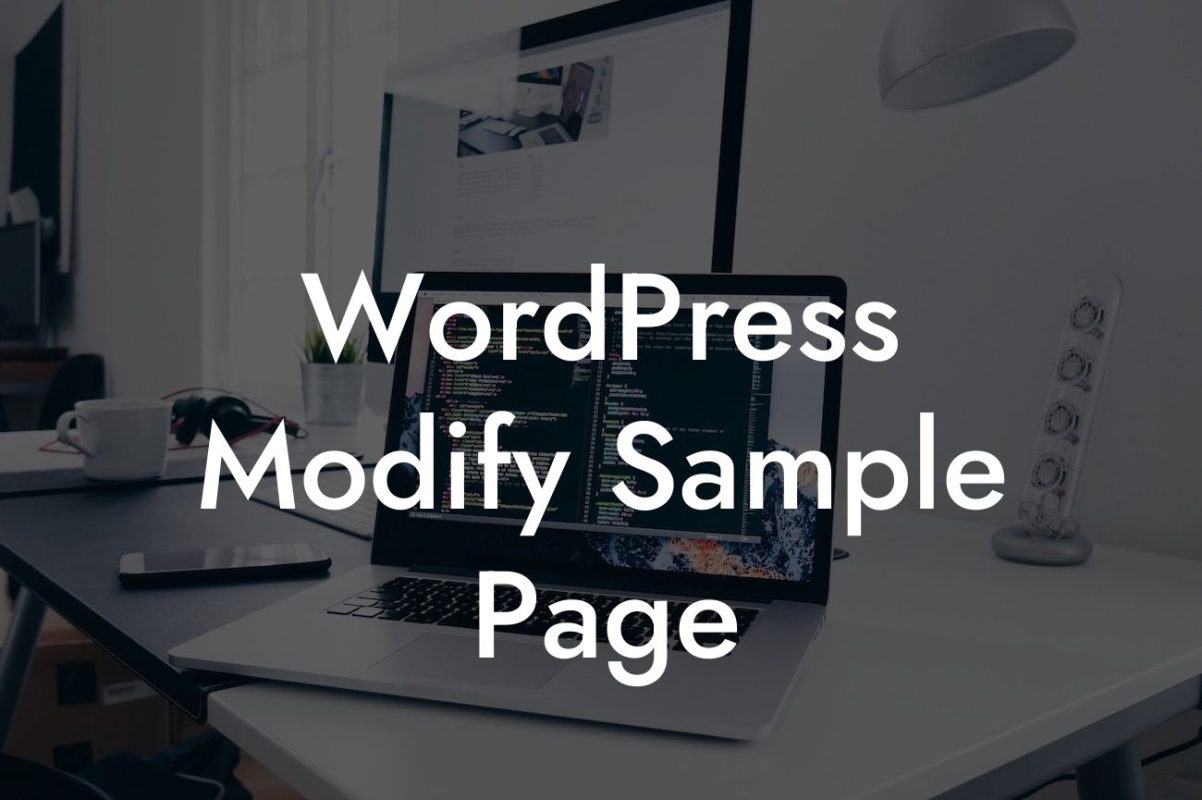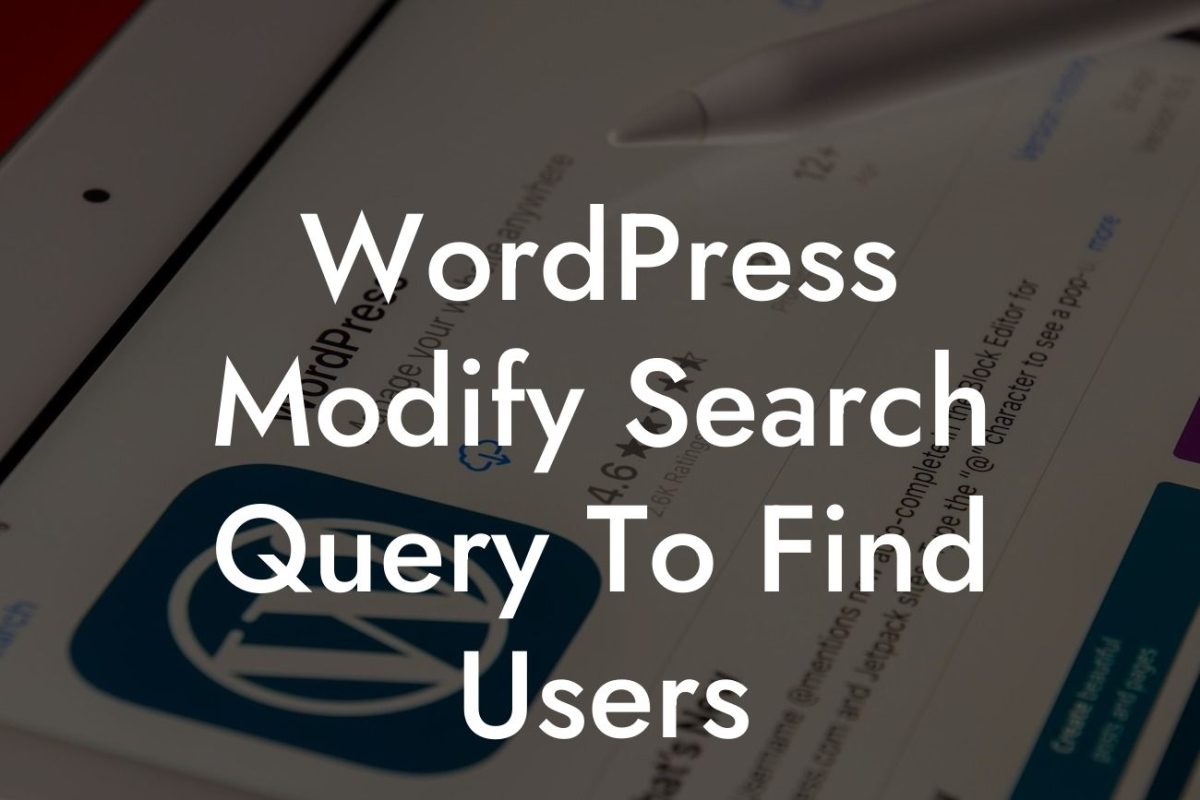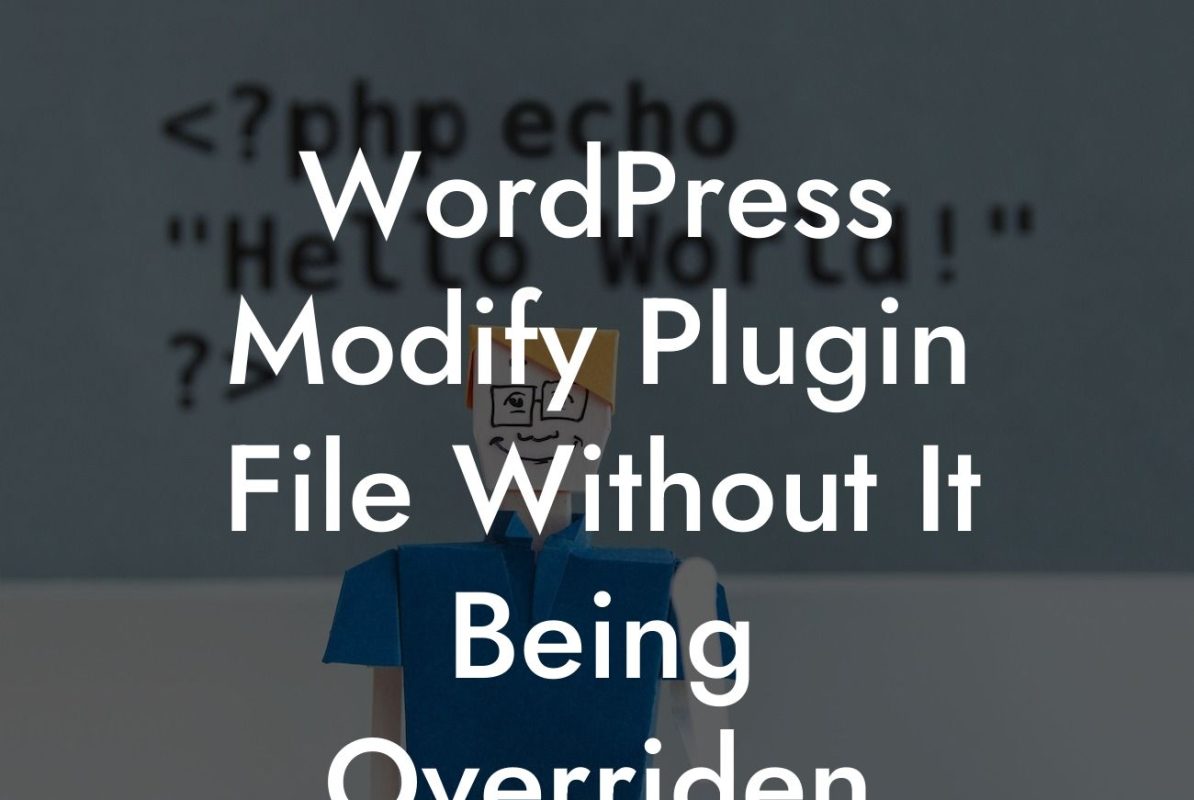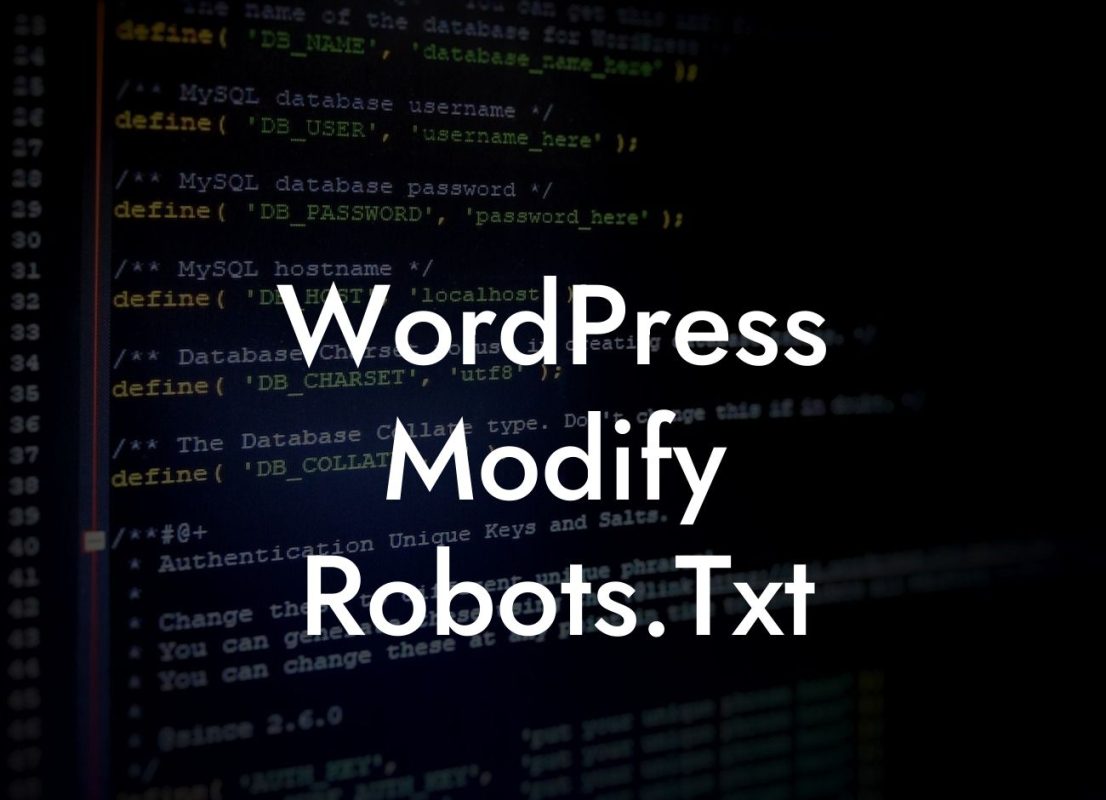Are you struggling to customize the menu on your WordPress website? Don't worry, you're not alone. The menu plays a crucial role in guiding visitors through your site and ensuring they find the content they're looking for. In this comprehensive guide, we will show you how to effortlessly edit the menu in WordPress. Say goodbye to generic menus and hello to a navigation structure tailored to your specific needs.
Editing the menu in WordPress is a simple yet game-changing task. Here's how you can do it:
1. Accessing the Menu Settings:
To begin, log in to your WordPress dashboard and navigate to the "Appearance" tab. Click on "Menus" to access the menu settings. You'll find a list of pre-existing menus or the option to create a new one.
2. Creating a New Menu:
Looking For a Custom QuickBook Integration?
If you want to create a new menu, give it a descriptive name and click the "Create Menu" button. Next, you can add pages, posts, categories, or custom links to your menu. Simply check the desired items and click the "Add to Menu" button.
3. Arranging Menu Items:
Once you've added items to your menu, you can rearrange them by dragging and dropping. Customize the order to prioritize important pages or categories. You can also create submenus by dragging an item below and slightly to the right of another item.
4. Customizing Menu Settings:
WordPress offers various options to customize your menu. Click on a menu item to expand its settings. Here, you can change the label, add a description, and assign CSS classes for styling purposes. You can also configure the link target, which determines if the link opens in a new tab or the same window.
5. Display Locations:
Depending on your theme, WordPress provides specific locations where you can display your menu. Select the desired display location, such as the primary menu or the footer menu. Make sure to save your changes.
How To Edit Menu In Wordpress Example:
Let's consider a realistic example. You own a photography website and want to create a menu showcasing different categories, like weddings, portraits, and landscapes. By following the steps above, you can easily create a menu and arrange the categories accordingly. You can even create submenus to highlight specific types of weddings or different genres of photography.
Congratulations! You now possess the knowledge to edit the menu in WordPress like a pro. With DamnWoo's awesome plugins, you can elevate your online presence even further. Explore our collection of plugins designed exclusively for small businesses and entrepreneurs. Don't forget to share this article with others who might find it helpful. Together, let's create extraordinary websites with personalized navigation that captivate your audience.