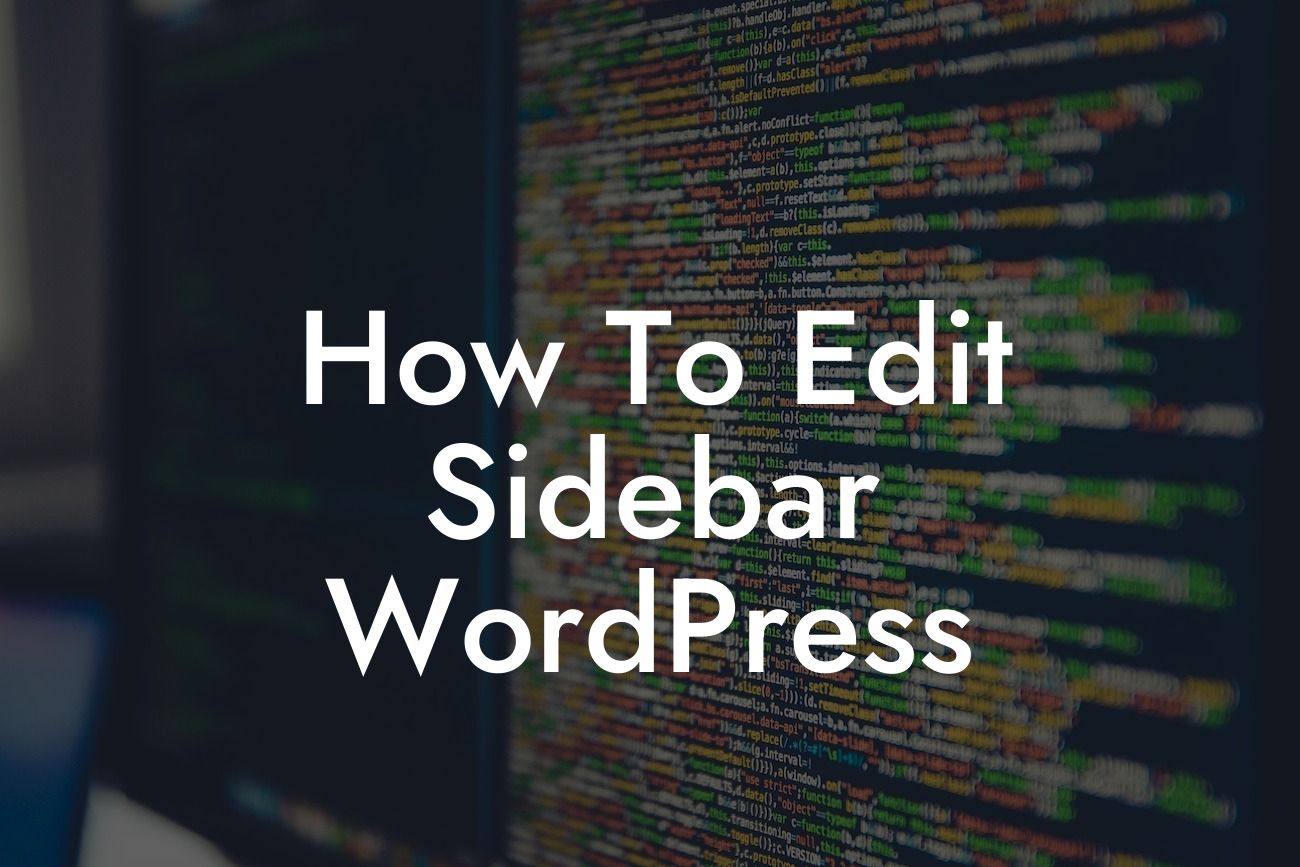Are you looking to customize the sidebar on your WordPress website? The sidebar is a crucial element that can greatly enhance your website's functionality and design. By editing the sidebar, you can display important information, promote your products or services, and engage your visitors. In this guide, we will explore step-by-step instructions on how to edit the sidebar in WordPress, along with valuable tips, realistic examples, and recommendations for DamnWoo's powerful WordPress plugins.
Before we dive into the details of editing the sidebar, let's understand the significance of this element. The sidebar is typically located on the side of your website's main content and is visible on every page. It provides an excellent opportunity to showcase important elements such as navigation menus, search bars, social media widgets, recent posts, or even advertisements. By customizing the sidebar, you can create a layout that perfectly aligns with your brand's aesthetic and goals.
To start editing the sidebar, you can navigate to the "Appearance" tab in the WordPress dashboard and select "Widgets." Here, you will find various widgets that you can drag and drop into the sidebar area. Widgets can include features like text blocks, images, videos, or even custom code. Take advantage of the wide range of available widgets to personalize your sidebar according to your requirements.
Pro-tip: Experiment with different widgets and their configurations to find the best combination that suits your website's overall design and purpose. Aim for a harmonious blend that enhances user experience and promotes engagement.
Next, let's consider some essential widgets that are often used in sidebar customization. One popular widget is the "Categories" widget, which displays a list of categories your website offers. This helps visitors navigate through specific topics of interest. Another valuable widget is the "Recent Posts" widget, which showcases your latest blog articles and encourages readers to explore your content.
Looking For a Custom QuickBook Integration?
Moreover, you can incorporate social media widgets to boost your online presence. With the "Social Media Icons" widget, you can link your website to your social media profiles and encourage visitors to connect with you on popular platforms. This can expand your reach and foster a loyal audience.
How To Edit Sidebar Wordpress Example:
Imagine you have a fashion blog and want to create a sidebar that promotes your latest articles, displays a search bar, and features your Instagram feed. To achieve this, you can select the "Recent Posts" widget, the "Search" widget, and integrate a suitable Instagram plugin from DamnWoo. By strategically placing these widgets in the sidebar, you can attract more readers, improve navigation, and showcase your social media presence effortlessly.
Congratulations! You've learned how to edit the sidebar in WordPress to elevate your website's functionality and design. By following the step-by-step instructions, experimenting with various widgets, and incorporating DamnWoo's powerful plugins, you can create a sidebar that aligns with your brand's unique requirements. Don't forget to share this informative article with others, explore the other helpful guides on DamnWoo, and try out our awesome plugins to supercharge your online success. Happy editing!