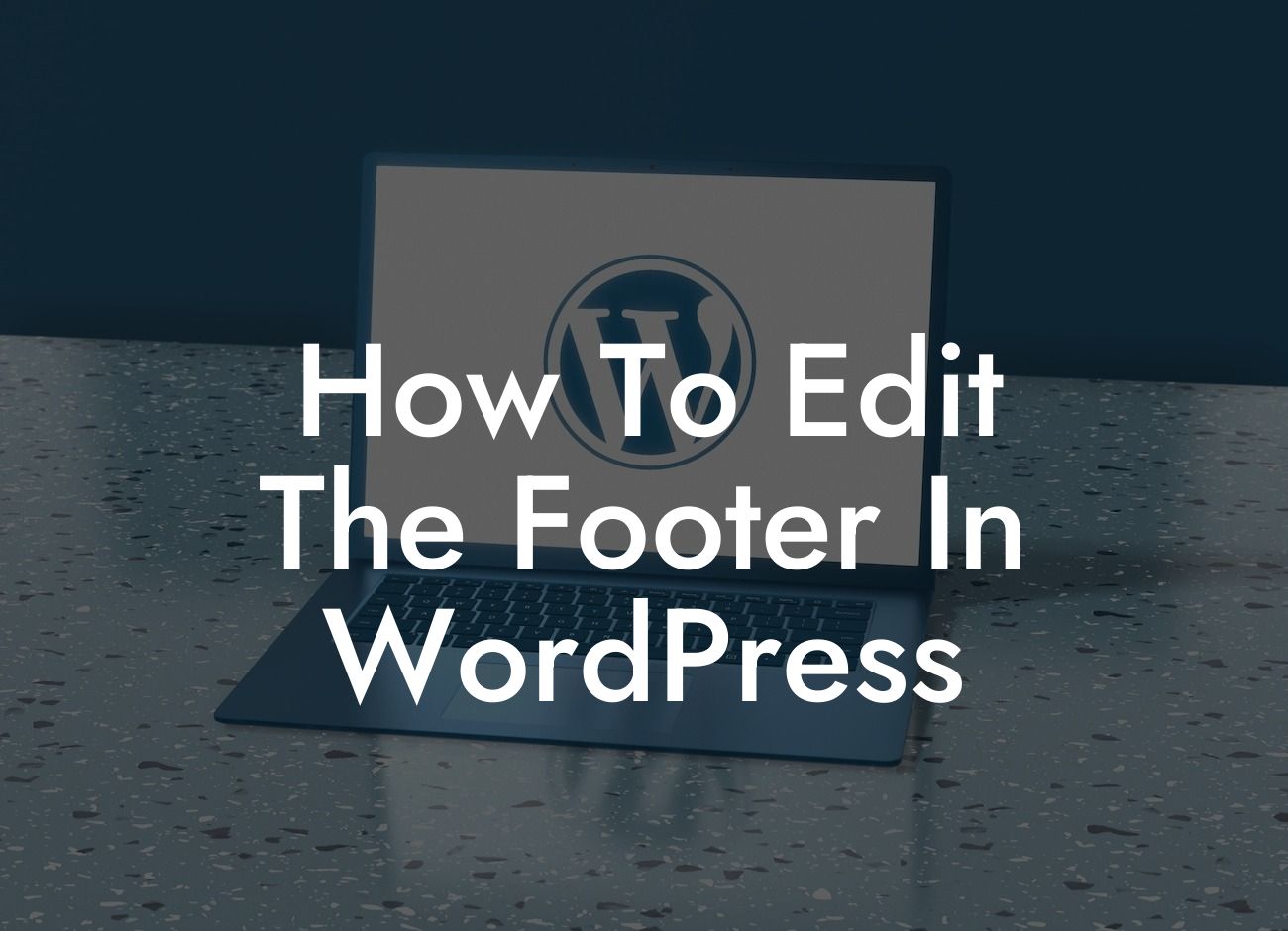Are you a small business owner or an entrepreneur looking to enhance your online presence? Look no further! In this article, we will guide you on how to edit the footer in WordPress, allowing you to customize and optimize your website's look and functionality. Say goodbye to generic footers and hello to a personalized and professional touch!
The footer section of your Wordpress website is a prime location to display important information, such as copyright notices, contact details, social media links, and even additional navigation options. Editing the footer in WordPress can be done in a few simple steps:
1. Accessing the Footer Area:
To begin, log in to your WordPress admin dashboard and navigate to the "Appearance" tab on the left-hand side. Click on "Customize" to access the WordPress Customizer.
2. Customizer Interface:
Looking For a Custom QuickBook Integration?
Once you enter the Customizer, you will notice a live preview of your website on the right-hand side, along with various customization options on the left. Look for the "Footer" option and click on it to expand the available settings.
3. Modifying Footer Content:
In the Footer section, you will find options to edit the copyright text, add custom footer widgets, or even choose a different footer layout. By modifying the copyright text, you can personalize it to match your brand, or even add additional information such as your business registration number or a link to your terms and conditions page.
4. Adding Footer Widgets:
To make your footer even more engaging and functional, consider adding footer widgets. These can be customized to display various content, such as recent posts, contact information, or a newsletter signup form. Simply click on the "Add a Widget" button, choose the desired widget, and drag it into the Footer Widget area of your choice.
How To Edit The Footer In Wordpress Example:
Let's say you own a small bakery business and want to edit the footer of your WordPress website. After accessing the Customizer and expanding the Footer section, you can change the copyright text to "© 2022 Delicious Delights Bakery". Additionally, you decide to add a custom footer widget displaying your latest blog posts, enticing visitors to explore your delicious recipes and engaging content.
Congratulations! You have successfully learned how to edit the footer in WordPress. By implementing these changes, you can enhance your online presence, strengthen your branding, and provide visitors with a more immersive experience on your website. Don't forget to share this article with others who might find it useful, explore other informative guides on DamnWoo, and why not try one of our awesome plugins to take your website to the next level? We are here to support your small business or entrepreneurial journey every step of the way!