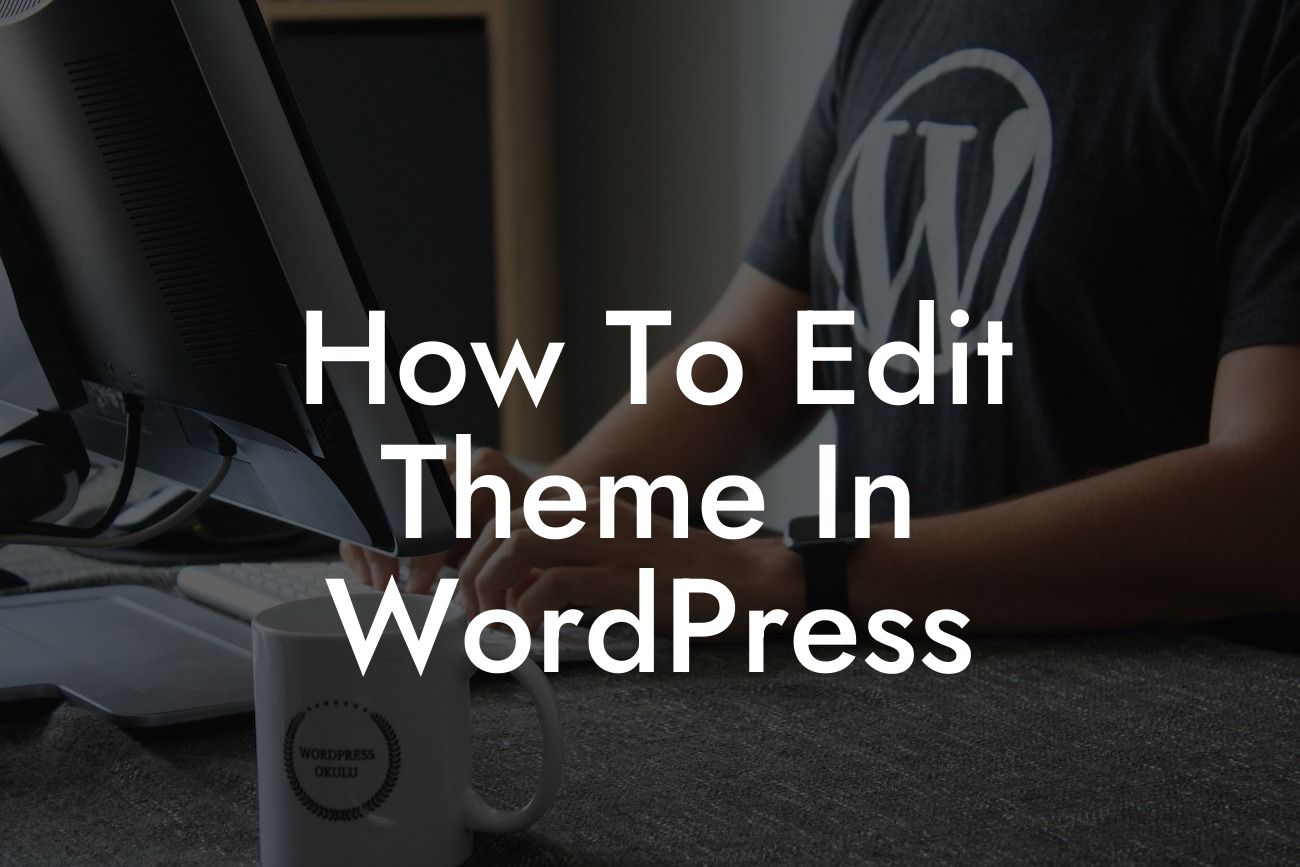Are you tired of your website looking like every other site out there? Do you want to stand out from the competition and create a unique online presence? You're in luck! In this guide, we will show you how to easily edit your WordPress theme and tailor your website to your specific needs. By the end of this article, you'll have the skills to transform your website and take it to new heights.
Editing your WordPress theme may seem like a daunting task, but with the right guidance, it becomes a breeze. Follow these step-by-step instructions to get started:
1. Choose the Right Theme: Before you dive into editing, make sure you have selected a theme that suits your business and personal style. Browse through the vast collection of themes available on WordPress and pick one that aligns with your brand image.
2. Familiarize Yourself with the Theme Structure: Each theme has a specific structure, consisting of various files and folders. Understanding this structure is crucial in order to make targeted edits. Take some time to explore the theme files and get acquainted with their functions.
3. Use Child Theme for Customizations: To make sure your changes are not lost during theme updates, it's recommended to create a child theme. This way, you can make modifications without affecting the original theme files. We provide a detailed tutorial on how to set up a child theme on the DamnWoo website.
Looking For a Custom QuickBook Integration?
4. Modify CSS Styles: CSS (Cascading Style Sheets) is responsible for the visual appearance of your website. By editing the stylesheet, you can customize colors, fonts, spacing, and more. Learn how to use CSS selectors to target specific elements and make precise changes.
5. Customize the Header and Footer: Your website's header and footer play a crucial role in brand recognition and navigation. Edit these sections to add your logo, contact information, social media links, and copyright notice. Make sure they are consistent with your brand identity.
How To Edit Theme In Wordpress Example:
Let's say you have a photography business and want to edit your WordPress theme to showcase your stunning images. You've chosen a theme that provides a basic gallery, but you want to add a unique touch. First, you create a child theme to preserve your changes. Then, using CSS, you modify the gallery's layout, add transition effects, and customize the hover effects. With a few tweaks, your website now beautifully showcases your photography skills.
Editing your WordPress theme opens up a world of possibilities for your website. With the right modifications, you can create a visually stunning and user-friendly online platform that resonates with your target audience. Explore other guides on DamnWoo to discover even more ways to enhance your website and take advantage of our awesome plugins. Don't forget to share this article with others who might benefit from it. Start editing your theme today and let your creativity shine!