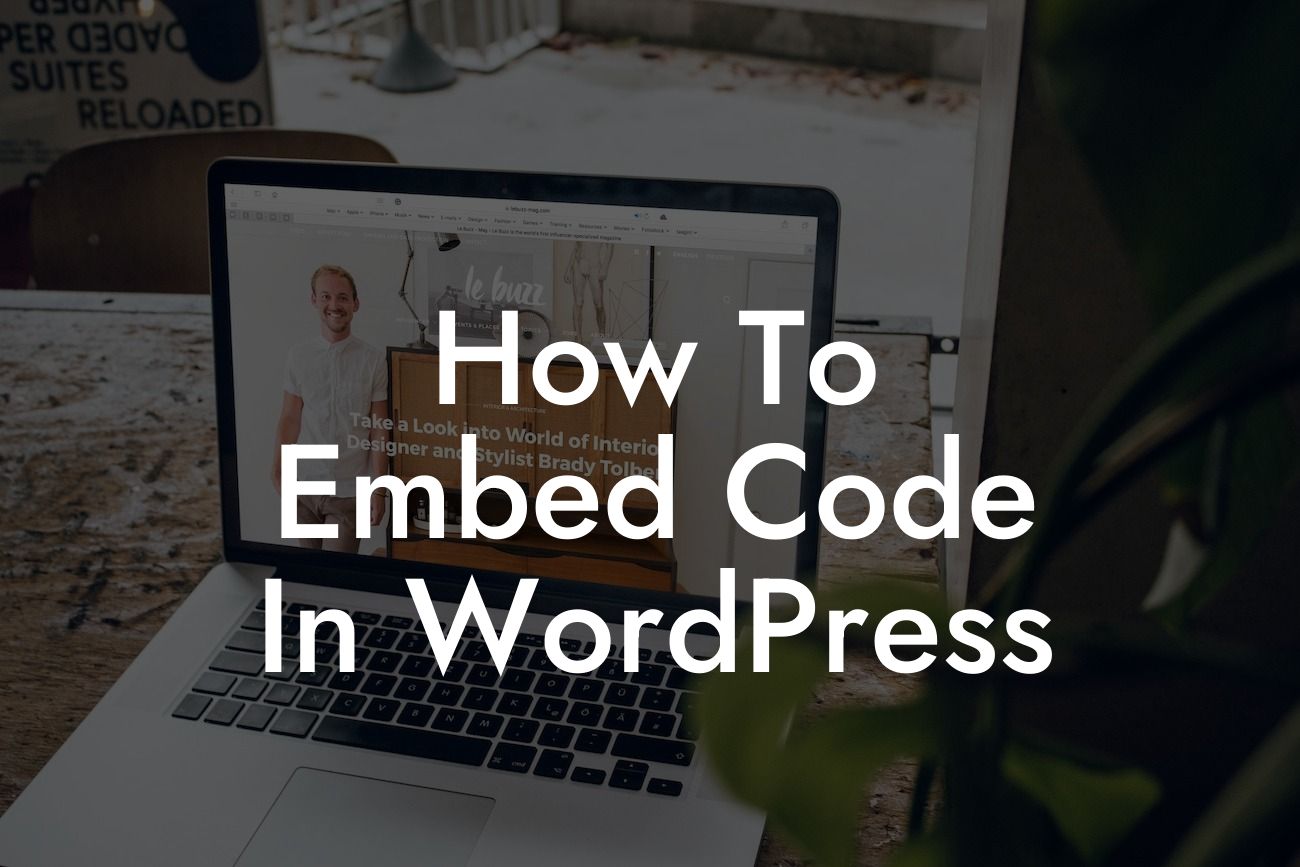Embedding code in WordPress can be a daunting task for many small businesses and entrepreneurs. However, with the right knowledge and understanding, you can unlock a world of possibilities and elevate your website's performance. In this guide, we will walk you through the process of embedding code in WordPress, providing you with step-by-step instructions, practical examples, and valuable tips to help you harness the full potential of your online presence.
Embedding code in WordPress can be done in various ways, depending on the type of code you want to insert. Whether it's HTML, CSS, JavaScript, or even third-party code snippets, we've got you covered. Let's dive into the different methods you can use to embed code into your WordPress website:
1. Utilizing WordPress Plugin: One of the easiest ways to embed code in WordPress is by using a plugin specifically designed for this purpose. Plugins like "Custom HTML" or "Insert Headers and Footers" allow you to insert code snippets directly into your website's header, footer, or even specific pages and posts.
2. Theme Editor: Another method to embed code in WordPress is by utilizing the theme editor. Accessible from your WordPress dashboard, the theme editor allows you to modify your theme's files, including header.php and footer.php. However, exercise caution when using this method, as any errors in the code can potentially break your website.
3. Page Builders: Many page builder plugins, such as Elementor or Divi, simplify the process of embedding code in WordPress. These intuitive tools provide dedicated modules or widgets that allow you to insert code snippets into specific sections of your website effortlessly. It's an ideal option for those who prefer a visual approach to code integration.
Looking For a Custom QuickBook Integration?
How To Embed Code In Wordpress Example:
Let's suppose you want to embed a Google Analytics tracking code on your WordPress website. Here's a step-by-step example using the "Insert Headers and Footers" plugin:
1. Install and activate the "Insert Headers and Footers" plugin from the WordPress repository.
2. Navigate to your WordPress dashboard and go to "Settings" and then "Insert Headers and Footers."
3. Copy your Google Analytics tracking code from your analytics account.
4. Paste the code into the "Scripts in Header" or "Scripts in Footer" section, depending on your preference.
5. Save your changes, and voila! The code is now embedded into your WordPress website.
Embedding code in WordPress doesn't have to be intimidating anymore. By following our comprehensive guide, you can effortlessly integrate various code snippets and enhance your website's functionality. Elevate your online presence with DamnWoo's awesome WordPress plugins designed exclusively for small businesses and entrepreneurs. Don't forget to share this article with others who may benefit from it and explore more guides on DamnWoo. Take the next step in optimizing your website and supercharge your success today.