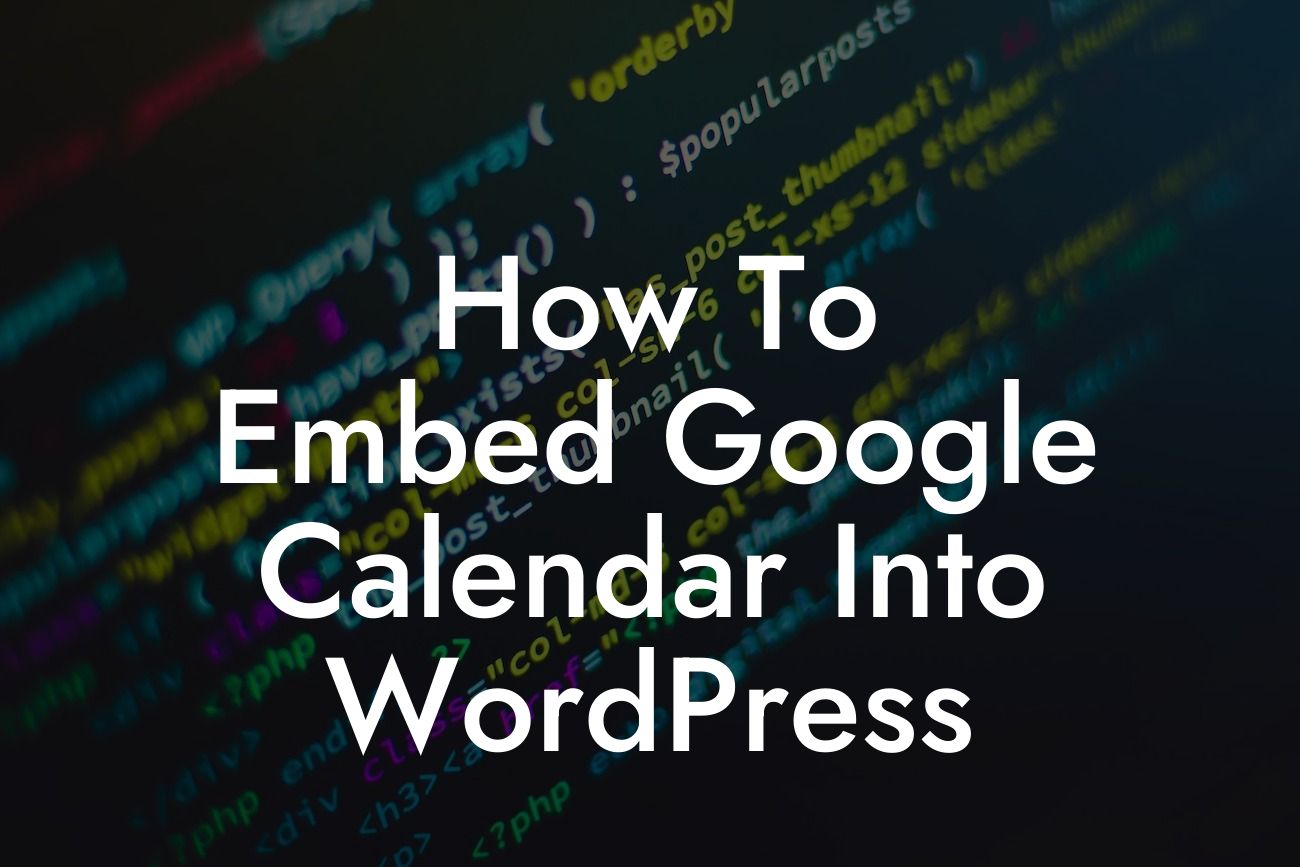Are you a small business owner or entrepreneur looking to enhance your online presence with a professional calendar? Look no further! In this guide, we will show you how to seamlessly embed Google Calendar into your WordPress website. By following these step-by-step instructions, you'll be able to easily manage your events, appointments, and schedules, ultimately boosting your productivity. Say goodbye to outdated manual entries and embrace the efficiency and convenience of a fully integrated calendar. Let's get started!
Embedding Google Calendar into WordPress is a fairly straightforward process that can be accomplished in a few simple steps. Follow the instructions below to get started:
Step 1: Sign in and Access Google Calendar
First, sign in to your Google account and navigate to the Google Calendar homepage. If you don't have a Google account, you can easily create one for free. Once you're signed in, locate the main menu on the left-hand side of the page and select "Settings."
Step 2: Generate the Calendar Embed Code
Looking For a Custom QuickBook Integration?
In the "Settings" menu, click on the "Integrate Calendar" tab. Scroll down to the "Embed Code" section and customize your calendar settings according to your preferences. You can select the calendar size, mode, color palette, and even adjust the language settings. Once you're satisfied, copy the generated embed code.
Step 3: Embed the Calendar in WordPress
Now it's time to switch gears and access your WordPress dashboard. Create a new page or post where you want to embed the Google Calendar. In the editor, switch from the visual editor to the text editor to ensure proper code placement. Simply paste the copied embed code into the text editor and save your changes.
Step 4: Customize the Display Settings
To further customize the display settings of your embedded Google Calendar, WordPress offers various plugins and themes. Explore the wide range of options available and choose the one that best suits your website's design and functionality requirements.
How To Embed Google Calendar Into Wordpress Example:
Let's say you run a small yoga studio and want to showcase your class schedule on your website. By embedding Google Calendar, you can easily update and manage your classes, ensuring that your visitors have access to the most up-to-date information. With a few clicks, you can integrate the calendar into your WordPress site and have a visually appealing and user-friendly schedule available for your potential clients.
Congratulations! You've successfully embedded Google Calendar into your WordPress website. By integrating this powerful tool, you can now manage your events and schedules seamlessly, boosting your productivity and enhancing your online presence. But why stop there? Visit DamnWoo today to explore other guides and try out our awesome WordPress plugins that are exclusively designed for small businesses and entrepreneurs. Don't miss out on the opportunity to elevate your online presence and supercharge your success. Share this article with others who may find it helpful, and let us know about your experience in the comments below.