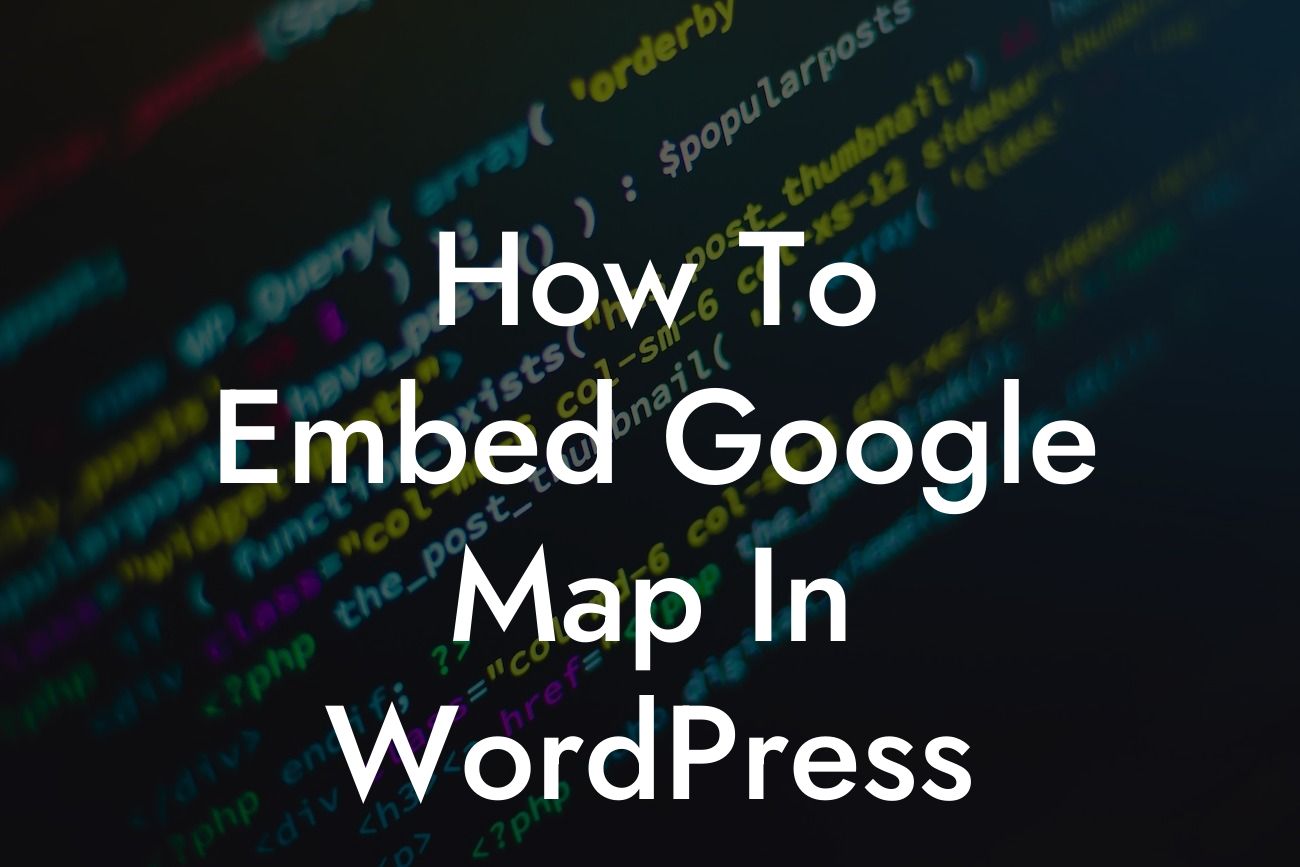Are you looking to add a Google Map to your WordPress website? Whether you want to display your business location, provide directions to your store, or showcase points of interest, embedding a Google Map can help enhance your website's functionality and provide an interactive experience for your visitors. In this guide, we will walk you through the step-by-step process of embedding a Google Map in your WordPress site to boost engagement and improve user experience.
To begin, follow these simple steps to embed a Google Map in your WordPress site:
1. Install a Google Maps Plugin:
- Look for a reliable Google Maps plugin in the WordPress plugin repository.
- Install and activate the plugin of your choice. We recommend using the "WP Google Maps" plugin for its user-friendly interface and extensive features.
Looking For a Custom QuickBook Integration?
2. Generate an API Key:
- Visit the Google Cloud Platform Console and create a new project.
- Enable the "Maps JavaScript API" for your project.
- Generate an API key by following the provided instructions.
- Copy the API key for later use.
3. Configure Plugin Settings:
- Navigate to the plugin's settings in your WordPress dashboard.
- Enter the API key you generated in the previous step.
- Customize the map's appearance by adjusting settings like zoom level, map type, and marker style.
4. Add the Google Map to Your Website:
- Create a new page or edit an existing one where you want to display the map.
- Use the plugin's shortcode or Gutenberg block to add the map to your page.
- Configure additional display options, such as size, location, and controls.
How To Embed Google Map In Wordpress Example:
Let's consider a scenario where you run a cozy coffee shop in a bustling city. By embedding a Google Map in your WordPress website, you can provide your customers with an interactive map that displays your coffee shop's location and nearby attractions. This way, potential customers can easily find their way and explore the surroundings, increasing foot traffic and generating more business for you.
Embedding a Google Map in your WordPress site is just one of the many ways DamnWoo can help elevate your online presence. Explore our other informative guides and try out our awesome WordPress plugins to supercharge your success. Share this article with others looking to enhance their websites with interactive maps and stay tuned for more valuable content from DamnWoo.