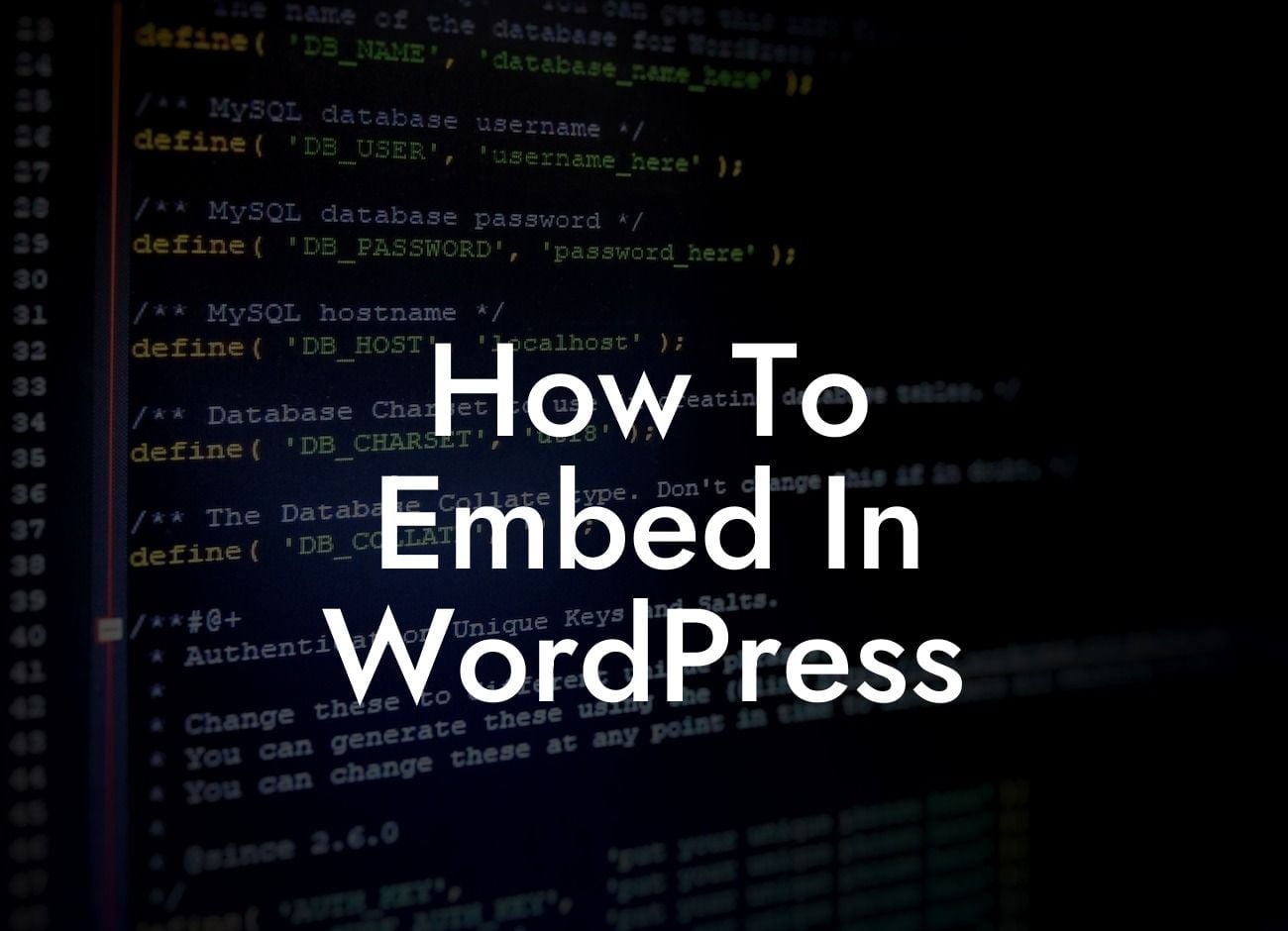Embedding content in WordPress allows you to seamlessly integrate external media such as videos, images, and social media posts into your website. This powerful feature not only enhances the visual appeal of your site but also boosts user engagement and provides valuable information to your visitors. In this guide, we will take you through the process of embedding content in WordPress, step by step. Whether you're a small business owner or an entrepreneur, mastering this skill will supercharge your online success and elevate your website's performance.
To begin with, let's understand what embedding means in the context of WordPress. When we talk about embedding content, we refer to the process of incorporating external media or elements directly into your website, without the need for complex coding. This allows you to display content from various sources within your site's pages or posts, making your website more interactive and dynamic.
There are several types of content that you can embed in WordPress, including videos from platforms like YouTube or Vimeo, social media posts from Facebook or Instagram, audio files, PDF documents, and more. Let's dive into the steps to embed different types of content:
1. Embedding Videos:
- Start by copying the video's URL from the platform (e.g., YouTube).
Looking For a Custom QuickBook Integration?
- Open the WordPress editor and choose the block where you want to embed the video.
- Add a new block called "Embed" and paste the video URL.
- WordPress will automatically fetch the video and display it on your website.
2. Embedding Social Media Posts:
- Copy the post's URL or embed code from the respective platform (e.g., Twitter or Instagram).
- In WordPress, open the editor and go to the block where you want to embed the post.
- Choose the "Embed" block and paste the URL or code.
- Your social media post will now appear within your website.
3. Embedding Audio Files:
- Upload the audio file to a hosting service or platform (e.g., SoundCloud or Spotify).
- Copy the file's URL.
- Go to the desired block in the WordPress editor.
- Add an "Embed" block and paste the audio file's URL.
- Your audio file will be embedded and playable on your website.
How To Embed In Wordpress Example:
Let's say you run a cooking blog and want to embed a recipe video from YouTube into your latest post. Simply follow the steps mentioned earlier for embedding videos in WordPress. By incorporating the video, you provide your readers with a visual demonstration of the recipe, making it more engaging and easier to follow. This can significantly improve the user experience and increase the chances of visitors sharing your content.
Congratulations! You have now learned how to embed various types of content in WordPress. By utilizing the power of embedding, you can enhance your website's visual appeal, promote interactivity, and deliver a unique experience to your audience. Don't forget to explore DamnWoo's range of awesome plugins that can help you streamline the embedding process and take your website to new heights. Share this article with others who may find it useful, and stay tuned for more informative guides on DamnWoo.