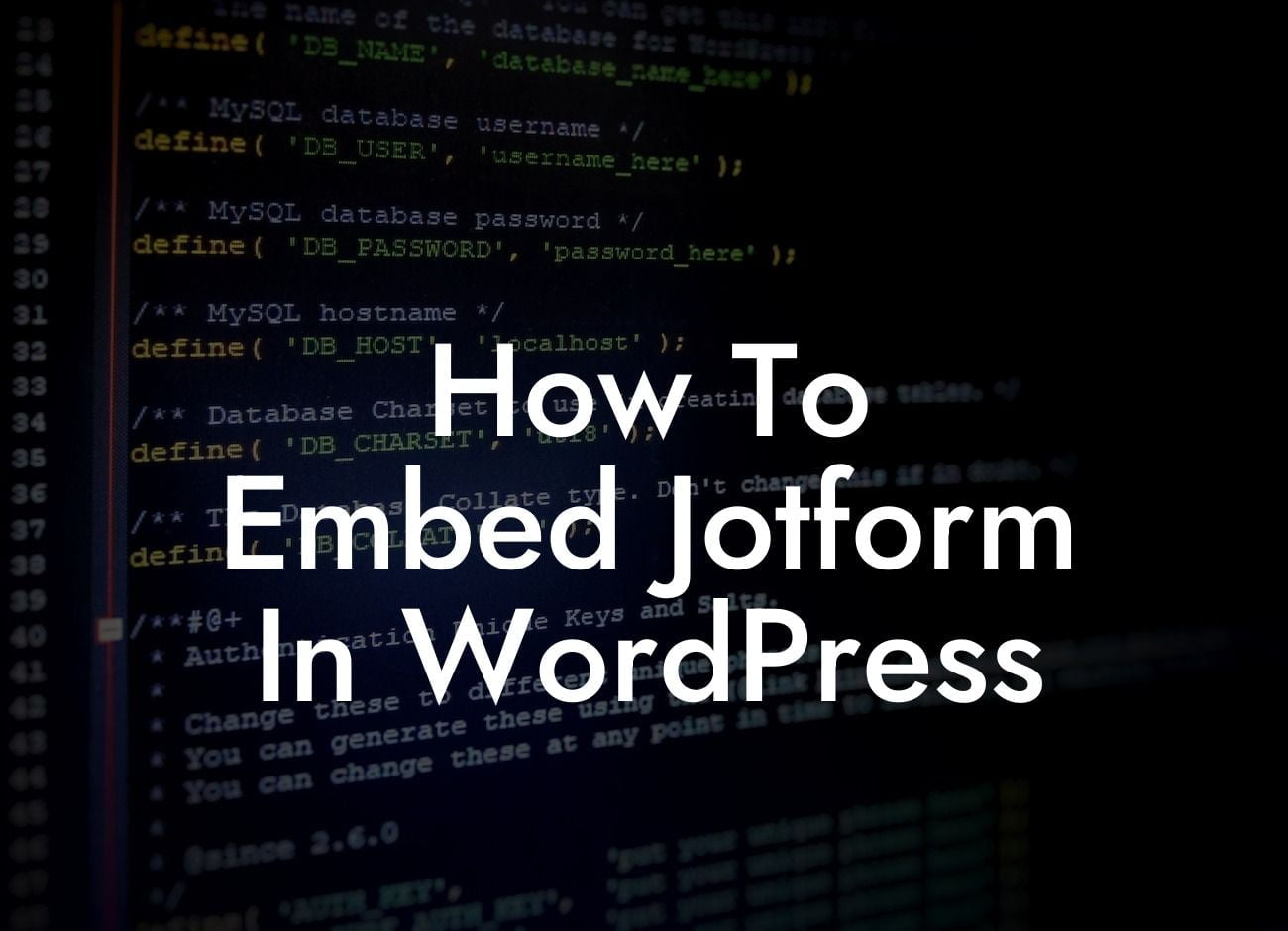Are you a small business owner or an entrepreneur who wants to create beautiful and functional forms for your WordPress website? Look no further! Jotform is the perfect solution for you. With its user-friendly interface and powerful features, Jotform allows you to create custom forms, surveys, and questionnaires without any coding knowledge. And the best part? You can easily embed these forms into your WordPress site for a seamless user experience. In this article, we will guide you through the process of embedding Jotform in WordPress, empowering you to take your online presence to new heights.
Embedding Jotform in WordPress is a breeze, thanks to the wide range of plugins available. Let's dive into the step-by-step process to help you integrate Jotform seamlessly into your website:
1. Research and choose a Jotform plugin: Start by exploring the vast array of Jotform plugins available in the WordPress repository. Look for plugins that have positive reviews, regular updates, and compatibility with your WordPress version. Once you find the perfect plugin, install and activate it on your WordPress site.
2. Create your form on Jotform: To embed a form, you need to have a Jotform account. If you don't have one already, sign up for a free account on jotform.com. Design your form by customizing fields, layouts, and themes according to your requirements. Jotform offers a variety of form templates to choose from, making the design process even more convenient.
3. Generate the embed code: Once your form is ready, Jotform provides you with an embed code. Copy this code to your clipboard as you'll need it in the next step.
Looking For a Custom QuickBook Integration?
4. Embed the form in WordPress: Now, head to your WordPress dashboard and locate the Jotform plugin you installed earlier. Open the editor or settings section of the plugin and paste the embed code into the designated field. Customize any additional settings offered by the plugin and save your changes.
5. Preview and test your form: It's crucial to preview your form after embedding it to ensure everything appears as intended. Fill out the form and submit it to test its functionality. If you encounter any issues, double-check the settings and the embed code to troubleshoot the problem.
How To Embed Jotform In Wordpress Example:
Let's say you run an online store and want to gather customer feedback using a satisfaction survey. By embedding Jotform in WordPress, you can create a beautiful survey form that seamlessly blends with your website's design. Your customers can effortlessly share their opinions, enabling you to improve your services and enhance their shopping experience. With the help of DamnWoo's plugins, you can further customize the form's appearance and usability, making it a remarkable addition to your online store.
Congratulations! You have successfully learned how to embed Jotform in WordPress. By utilizing this powerful combination, you can now create captivating forms that enrich your website's functionality and engage your audience. Don't forget to explore more guides on DamnWoo and try our awesome WordPress plugins to unlock your true potential. Share this article with fellow entrepreneurs and small business owners who can benefit from seamless Jotform integration. Start embedding Jotform in WordPress today and witness the transformation it brings to your online presence.