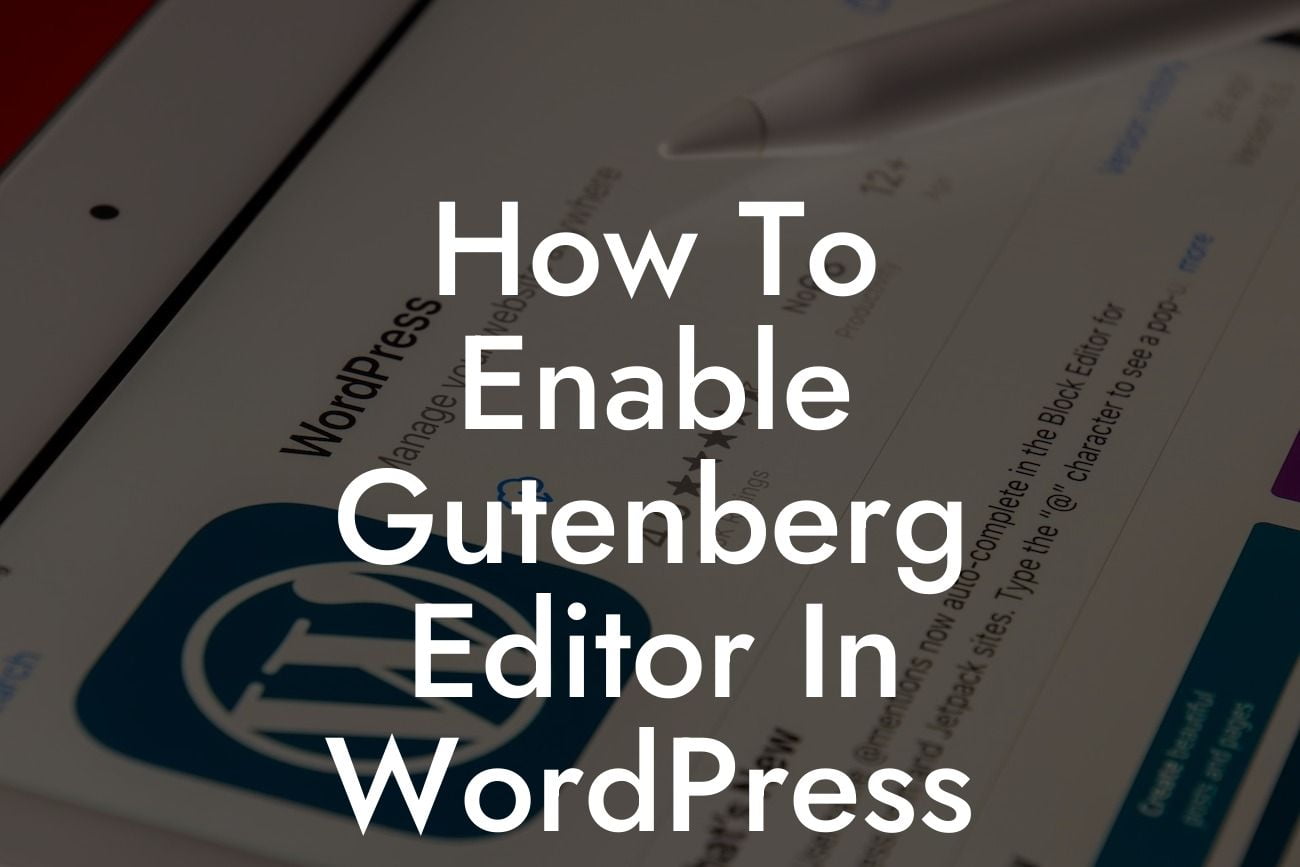Gutenberg Editor has revolutionized the way we create WordPress content. With its intuitive block-based approach, it empowers users to effortlessly design visually stunning websites without any coding skills. If you're eager to embrace this modern editor and take your website to the next level, you've come to the right place. In this comprehensive guide, we'll walk you through the steps to enable Gutenberg Editor in WordPress and unlock a world of incredible possibilities.
Enabling Gutenberg Editor is a straightforward process that requires just a few simple steps. Let's dive in:
1. Update your WordPress version: Ensure that you have the latest version of WordPress installed on your website. Gutenberg Editor is natively integrated into WordPress versions 5.0 and above. If you're running an older version, it's crucial to update first.
2. Install and activate the Gutenberg plugin: If you haven't updated to WordPress 5.0 yet or want to use Gutenberg Editor as a plugin, head over to the WordPress plugin repository. Search for the Gutenberg plugin, click "Install Now," and activate it.
3. Disable the Classic Editor (optional): If you prefer to use Gutenberg Editor as the default editor and remove the Classic Editor, you can do so by installing and activating the Classic Editor plugin. Once activated, go to Settings > Writing and choose "Block Editor" as the default editor for all users.
Looking For a Custom QuickBook Integration?
4. Explore Gutenberg Editor's features: Once enabled, Gutenberg Editor will replace the familiar Classic Editor with a dynamic and flexible content creation experience. Discover the versatility of blocks, which allow you to effortlessly add and arrange various elements like text, images, galleries, videos, and more. Take advantage of block settings to customize each element and create stunning layouts for your website.
5. Install Gutenberg-compatible themes and plugins (optional): Gutenberg Editor seamlessly integrates with most modern themes and plugins. However, it's always wise to check if your current theme and plugins are Gutenberg-ready. Consider exploring DamnWoo's collection of awesome WordPress plugins, specifically designed for small businesses and entrepreneurs. These powerful plugins will further enhance your website's functionality and streamline your workflow.
How To Enable Gutenberg Editor In Wordpress Example:
Let's say you're a small business owner who runs an e-commerce store selling handmade jewelry. With Gutenberg Editor, you can effortlessly create visually captivating product pages. Use the image block to showcase high-resolution images of your jewelry, add a text block to describe each product's unique features, and incorporate a video block to demonstrate how your jewelry is made. By experimenting with different blocks and customizing their settings, you can create a captivating online shopping experience for your customers.
Congratulations on enabling Gutenberg Editor in WordPress! You've taken a significant step towards elevating your online presence and unlocking a world of creative possibilities. Don't stop here! Check out DamnWoo's other engaging guides and tutorials to further enhance your WordPress skills. Additionally, don't forget to explore our powerful WordPress plugins designed exclusively for small businesses and entrepreneurs. With DamnWoo by your side, you're one step closer to supercharging your online success. Share this article with others who might benefit from it and let them join the Gutenberg revolution too!