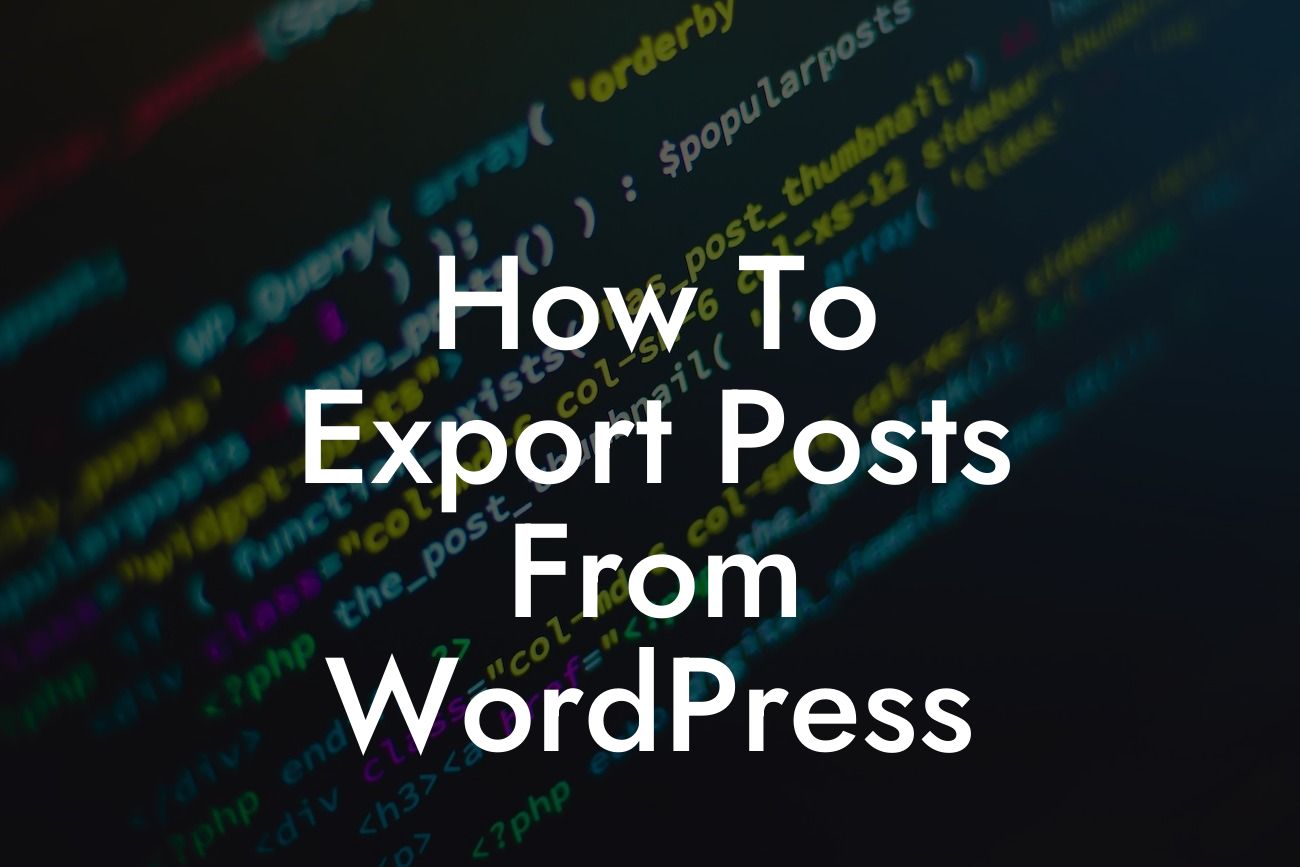If you're a WordPress user, you know how valuable your content is - it's the heart and soul of your website. But what happens when you want to export your posts from WordPress? Whether you're transferring your content to a new site or simply making a backup, this guide is here to help. In this article, we'll show you the step-by-step process of exporting posts from WordPress, ensuring a seamless and hassle-free experience. Let's dive in!
Exporting posts from WordPress is simpler than you might think. By following these easy steps, you'll be able to safeguard your content and share it wherever you desire.
- Step 1: Login to your WordPress Admin Dashboard
- To begin, log in to your WordPress admin dashboard using your username and password. Once inside, navigate to the "Tools" tab located on the left-hand side.
- Step 2: Choose the Export Option
Looking For a Custom QuickBook Integration?
- Within the "Tools" tab, you'll find the "Export" option. Click on it to continue.
- Step 3: Select the Content to Export
- WordPress allows you to export various types of content, such as posts, pages, and even media files. For this guide, we'll focus on exporting posts. Choose the "Posts" option and proceed.
- Step 4: Refine Your Export Selection (Optional)
- If you wish to refine your export selection further, WordPress provides additional options. You can filter posts by author, category, or specific date ranges. This allows you to export only the content that matters to you the most. Feel free to explore these options or skip them to export all posts.
- Step 5: Export Your Posts
- Once you've made your selections, click on the "Download Export File" button. WordPress will generate an XML file containing all your posts.
How To Export Posts From Wordpress Example:
Let's say you're a freelance writer who wants to showcase your blog posts on a personal website. By exporting your posts from WordPress, you can easily import them into your new site and maintain your valuable content. This ensures a consistent online presence and saves you from the tedious task of copy-pasting each article manually.
Congratulations! You've successfully learned how to export posts from WordPress. Now, you can confidently transfer or back up your content with ease. Remember, DamnWoo is here to empower small businesses and entrepreneurs with exceptional WordPress plugins. Check out our website for more informative guides, explore our plugins, and elevate your online success. Don't forget to share this article with others who can benefit from it. Happy exporting!