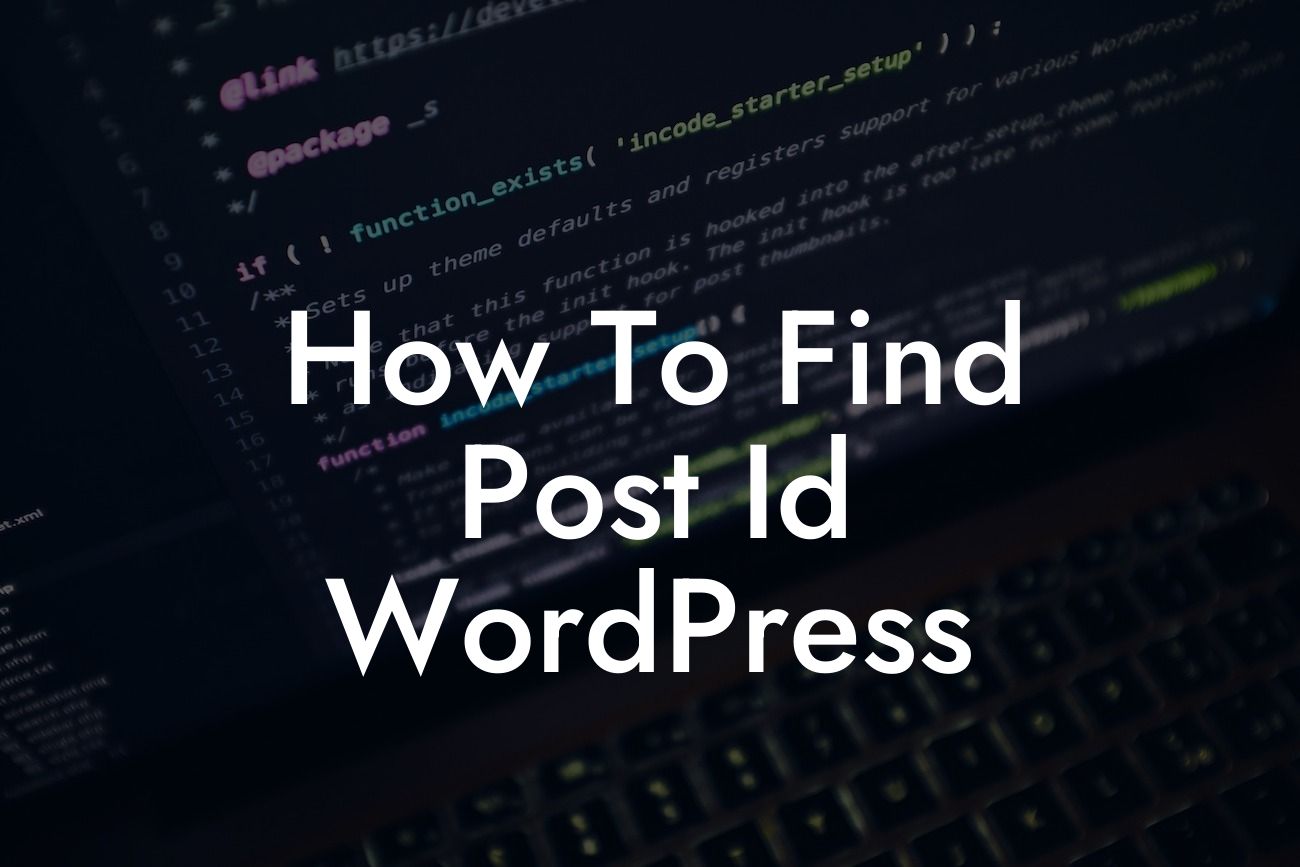Have you ever encountered a situation where you needed to find the post ID in WordPress but had no idea where to look? You're not alone! Whether you're a small business owner or an ambitious entrepreneur, understanding how to find the post ID in WordPress can be a game-changer for your website. In this comprehensive guide, we'll walk you through the process step by step, ensuring that you can effortlessly access and utilize this hidden gem. Say goodbye to confusion and hello to a more efficient online presence!
Finding the post ID may sound like a daunting task, but fear not – it's actually quite simple. Let's dive into the details and discover how you can easily find the post ID in WordPress.
First things first, open your WordPress dashboard and navigate to the "All Posts" or "All Pages" section. Here, you'll find a list of all your published content. To locate the post ID, hover your cursor over the desired post title, and a small tooltip will appear, displaying the post ID at the end of the URL. It will typically appear after the "/post=" or "/page=" part. Take note of this number as it is the unique identifier for your post.
If you prefer a more detailed view, click on the post title to enter the post editor. Once inside, take a glance at the browser's address bar. You'll spot the post ID as a parameter in the URL. Copy it or make a mental note for future reference. This method is particularly helpful when you need to find the post ID for unpublished or draft posts.
Now that you know where to find the post ID, let's explore some practical applications. The post ID is instrumental in many aspects of WordPress customization. For instance, if you want to link directly to a specific post, instead of relying on the default permalinks, you can construct a custom URL using the post ID. Additionally, developers and designers frequently utilize this identifier when creating custom templates or coding advanced features that interact with specific posts.
Looking For a Custom QuickBook Integration?
How To Find Post Id Wordpress Example:
Imagine you're running an e-commerce store powered by WordPress. You want to promote a specific product page on social media, and rather than linking to the homepage, you'd like to direct visitors directly to the product. By finding the post ID of the product page, you can construct a URL that directs users straight to the desired page, ensuring a seamless shopping experience. It's a quick and easy way to expedite conversions and enhance user satisfaction.
Congratulations! You've successfully learned how to find the post ID in WordPress. From now on, this invaluable knowledge will empower you to harness the full potential of your website. Don't stop there – explore more guides and take advantage of DamnWoo's awesome WordPress plugins. Elevate your online presence, supercharge your success, and make every pixel count. Remember, the post ID is just one of the many WordPress secrets waiting to be discovered!
Now go ahead and share this article with your friends and colleagues who could benefit from this WordPress tip. Together, we can transform the digital landscape, one post ID at a time.