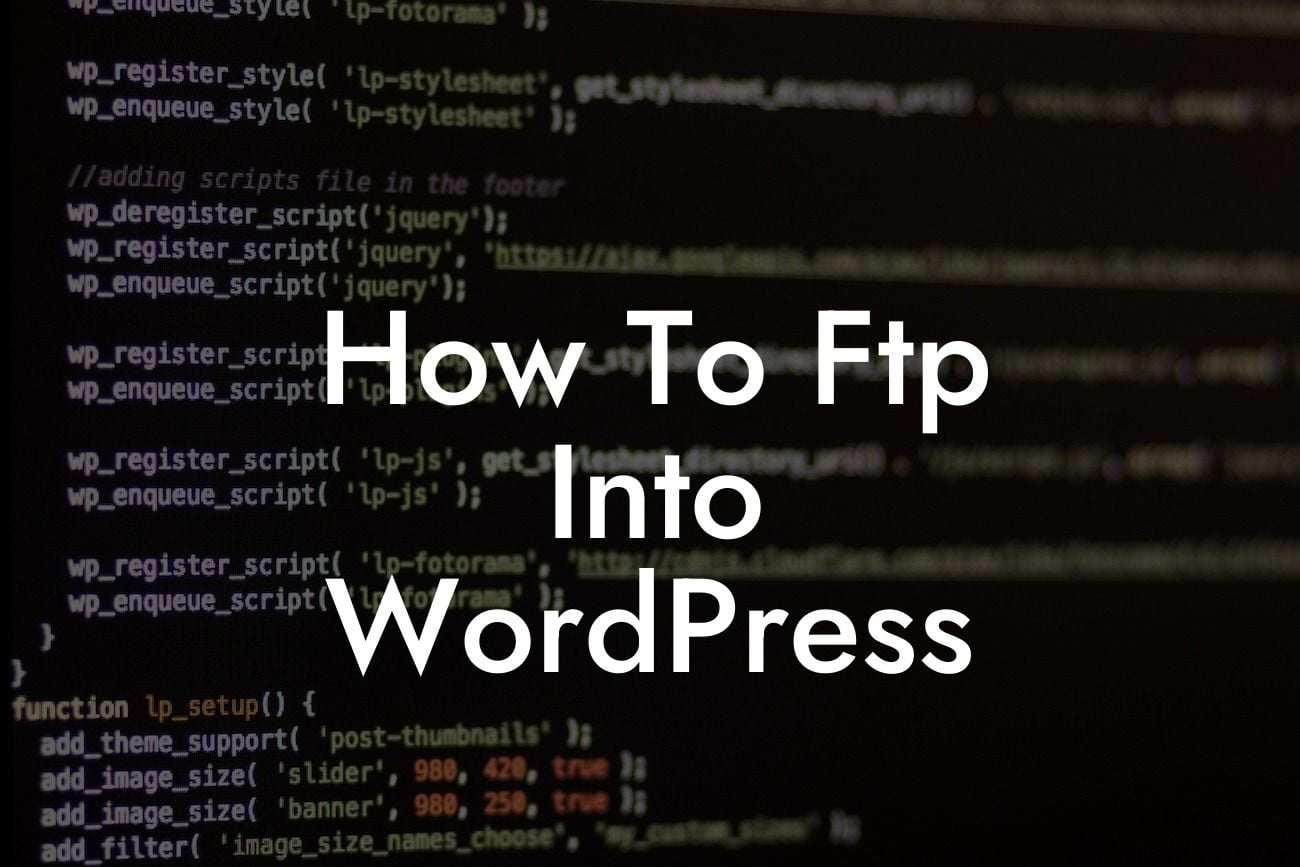FTP (File Transfer Protocol) is an essential tool for anyone looking to have complete control over their WordPress website. It allows you to securely access and transfer files between your computer and your website's server, enabling you to make advanced customizations, troubleshoot issues, and manage your site with ease. In this guide, we'll walk you through the process of FTPing into WordPress, providing you with a step-by-step tutorial and a realistic example. Get ready to dive into the world of FTP and unlock the full potential of your website.
Engaging in FTP can seem intimidating, especially for beginners. However, with our detailed guide, you'll be able to navigate the process with confidence. Let's break it down into simple steps:
1. Choosing an FTP Client:
- Research and choose a reliable FTP client. Some popular options include FileZilla, Cyberduck, and WinSCP.
- Download and install your preferred FTP client on your computer.
Looking For a Custom QuickBook Integration?
2. Gathering FTP Credentials:
- Log in to your web hosting account or contact your hosting provider to obtain the FTP credentials.
- Typically, these credentials include the FTP server address, username, and password.
3. Connecting to Your Website:
- Launch your FTP client and enter the FTP server address, username, and password in the appropriate fields.
- Once you click connect, the FTP client will establish a secure connection to your website's server.
4. Navigating Through Your Website's Files:
- The FTP client will display your computer's file system on one side and your website's file system on the other.
- Use the FTP client to navigate through your website's files, folders, and directories.
5. Uploading and Downloading Files:
- To upload a file from your computer to your website, simply drag and drop the file from your local directory to the server directory.
- To download a file from your website to your computer, drag and drop the file in the opposite manner.
How To Ftp Into Wordpress Example:
Let's say you want to customize your WordPress theme by modifying the CSS file. With FTP, you can easily access the theme's directory, locate the stylesheet, and make the necessary changes directly. This gives you full control and enables you to take your website design to the next level. By utilizing FTP, you're no longer limited by what the WordPress dashboard offers, but rather empowered to unleash your creativity.
Congratulations! You are now equipped with the knowledge to FTP into your WordPress website. By having direct access to your site's files, you can confidently explore advanced customizations and effectively manage your online presence. Don't forget to check out DamnWoo's exceptional plugins that can further enhance your WordPress experience. Share this guide with others who may benefit from it, and stay tuned for more informative content to help you thrive in the digital world.