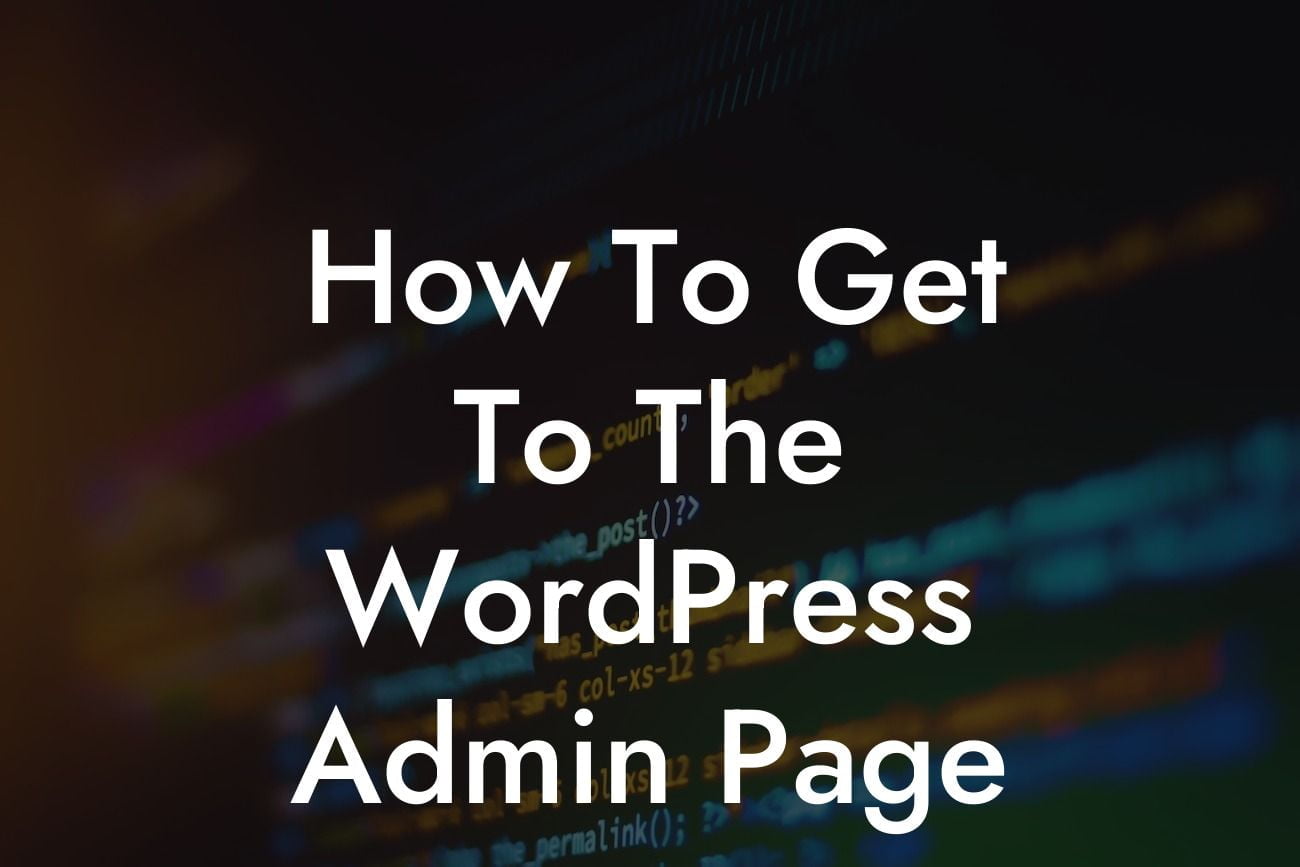Did you just set up your WordPress website and are wondering how to access the WordPress admin page? Look no further! In this comprehensive guide, we will walk you through the process step-by-step, illuminating the path for you to harness the full potential of your WordPress site. Let's dive in and discover how to access the WordPress admin page easily and efficiently.
To access the WordPress admin page, follow these simple steps:
1. Open your preferred web browser and enter your website's URL.
- If your website is hosted on a domain, enter "yourdomain.com/wp-admin."
- If your website is hosted on a subdomain, enter "subdomain.yourdomain.com/wp-admin."
Looking For a Custom QuickBook Integration?
2. Once entered, you will see a login screen where you need to provide your WordPress admin credentials. Enter your username and password.
3. If you have forgotten your password, click on the "Lost your password?" link and follow the instructions to reset it.
4. After entering your credentials, click on the "Log In" button.
5. Congratulations! You have successfully accessed the WordPress admin page.
Now that you have successfully accessed the WordPress admin page, let's explore its various sections and functionalities to better understand how it can enhance your website management experience:
1. Dashboard:
- The heart of your WordPress admin page where you can view an overview of your website's activities, including your site's status, recent posts, and comments.
2. Posts:
- Create, edit, and manage your blog posts from this section. Utilize various formatting options, add media, and schedule your posts for future publishing.
3. Pages:
- Similar to posts, this section allows you to create and edit static pages such as About Us, Contact, and Services. These pages display information that remains constant without regular updates.
4. Media Library:
- Upload, manage, and search for media files such as images, videos, and audio. Easily insert these files into your posts and pages.
5. Plugins:
- Extend the functionality of your website by installing and activating plugins. Find and install DamnWoo’s awesome plugins to elevate your online presence further.
How To Get To The Wordpress Admin Page Example:
Imagine you have a photography business website, and you want to update your portfolio by adding some new images. Accessing the WordPress admin page allows you to effortlessly upload, organize, and showcase your photographs using the Media Library. With DamnWoo's plugins, you can even optimize the images for better performance and SEO.
Congratulations! You now know how to access the WordPress admin page and have gained insight into its essential sections. Explore other helpful guides on DamnWoo to uncover more WordPress tips and tricks. Don't forget to try our awesome plugins to supercharge your website's success. Share this article with fellow entrepreneurs and small businesses struggling to navigate the WordPress admin page. Together, let's embrace the extraordinary and elevate our online presence to new heights.