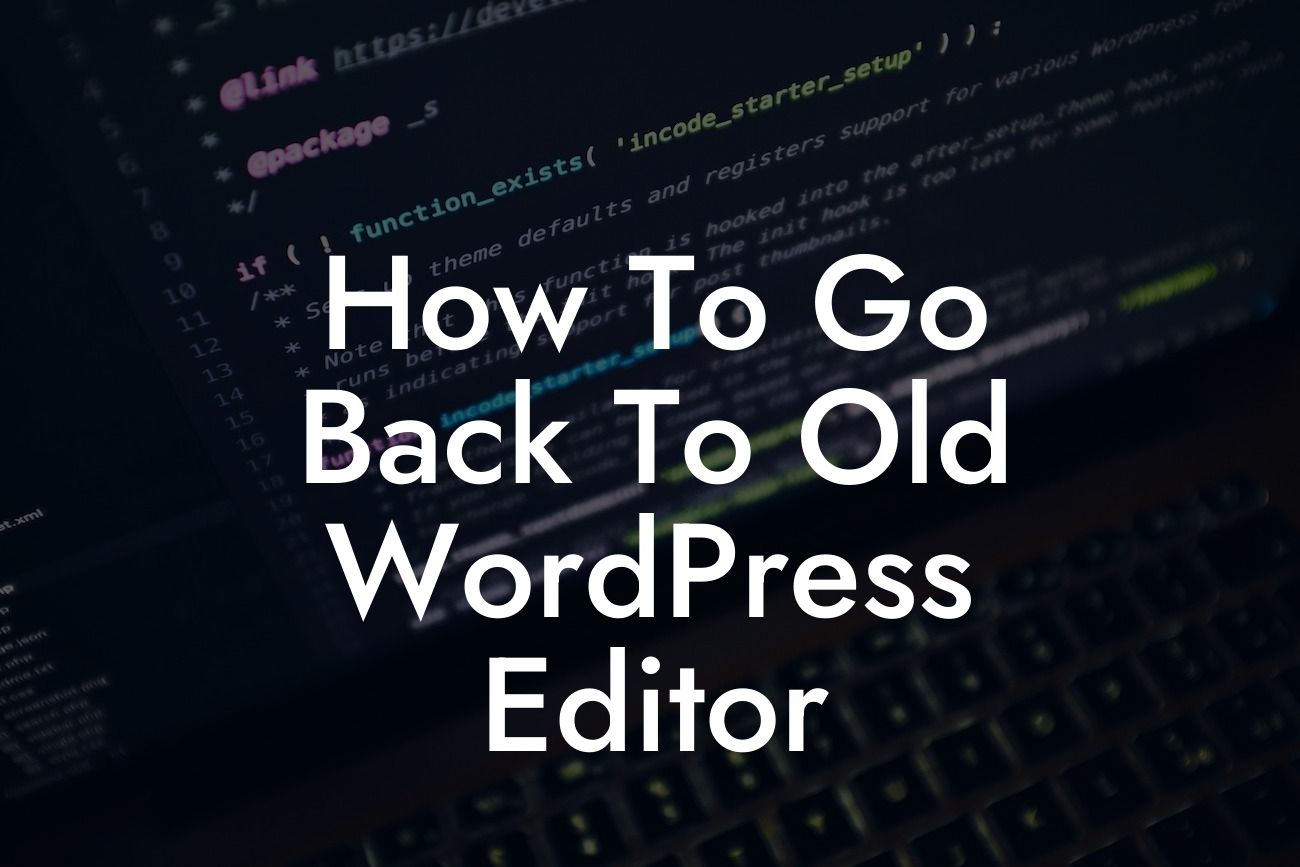Are you feeling overwhelmed with the new Gutenberg editor in WordPress? Do you miss the simplicity and familiarity of the classic editor? Don't worry, you're not alone. Many WordPress users find the new editor confusing and counterintuitive. That's why in this article, we will show you how to go back to the old WordPress editor step by step. Get ready to reclaim your comfort zone and boost your productivity!
When it comes to going back to the old WordPress editor, the process can be a bit tricky, especially for those who are not tech-savvy. But fear not, as we have broken it down into simple steps for you below:
Step 1: Install the Classic Editor Plugin
To start, you need to install the Classic Editor plugin. Simply navigate to your WordPress dashboard and go to "Plugins" > "Add New." In the search bar, type "Classic Editor" and hit Enter. Look for the "Classic Editor" plugin developed by WordPress Contributors and click "Install Now." Once installed, click "Activate" to enable the plugin.
Step 2: Configure the Classic Editor Plugin
Looking For a Custom QuickBook Integration?
After activating the plugin, you'll need to configure it to ensure it works as expected. Go to "Settings" > "Writing" in your WordPress dashboard. Under the "Default editor for all users" section, select the "Classic Editor" option. Don't forget to hit the "Save Changes" button at the bottom of the page.
Step 3: Customize Users' Editor Preferences
If you want to provide a specific editor experience for individual users, you can customize their preferences. Go to "Users" > "All Users" in your WordPress dashboard. Select a user and scroll down to the "Visual Editor" section. Choose the desired editor by selecting either "Classic Editor" or "Block Editor" from the drop-down menu. Save your changes.
How To Go Back To Old Wordpress Editor Example:
Let's say you run a small business website and have multiple authors who prefer using the classic editor. By following the steps above, you can ensure that each author enjoys a seamless writing experience while sticking to what they know best. This saves time, reduces frustration, and allows your team to focus on creating amazing content.
Congratulations! You've successfully reverted to the old WordPress editor and taken control of your content creation process. Don't stop here, though. Explore our other helpful guides on DamnWoo to enhance your WordPress experience and unleash the full potential of your website. And if you haven't already, be sure to check out our awesome plugins designed exclusively for small businesses and entrepreneurs. Supercharge your success today!
[CTA] Share this article with your friends and colleagues who are struggling with the new WordPress editor and help them rediscover the joy of the classic editor.