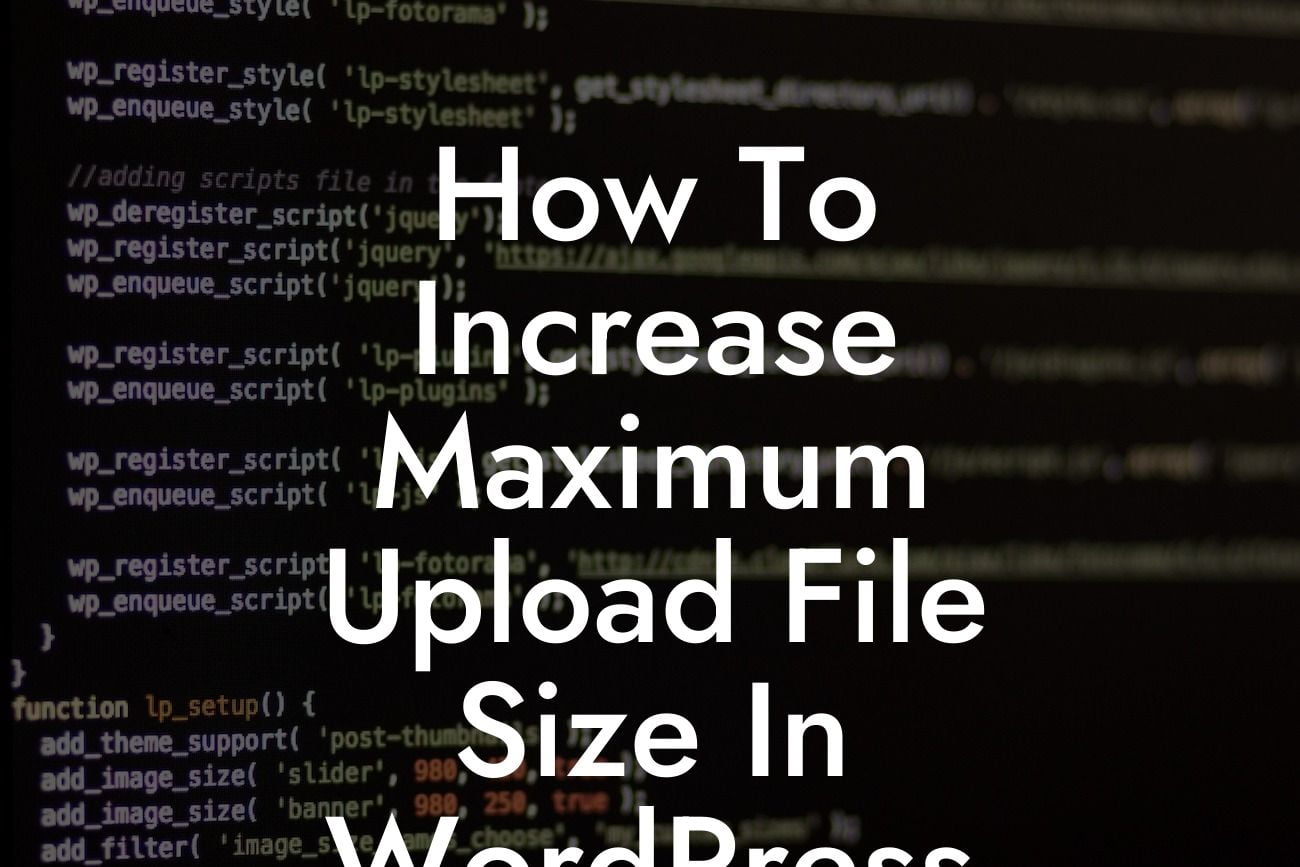Are you tired of encountering the frustrating limitation of the maximum upload file size in WordPress? Whether you're a small business owner or an entrepreneur, this can hinder your ability to create and share quality content. But fret not! In this guide, we will walk you through the process of increasing the maximum upload file size in WordPress. At DamnWoo, our mission is to provide you with extraordinary solutions tailored specifically for small businesses and entrepreneurs. Let's dive in and unlock the true potential of your WordPress website.
Increasing the maximum upload file size in WordPress requires a few simple steps. Follow along and you'll be able to upload larger files in no time.
1. Check your current maximum upload file size:
- Log in to your WordPress dashboard.
- Navigate to "Media" and select "Add New."
Looking For a Custom QuickBook Integration?
- Look for the "Maximum upload file size" displayed below the file selection area.
- Note the current maximum upload file size. This will help you track your progress.
2. Modify the .htaccess file:
- Access your website's files using an FTP client or through your hosting provider's file manager.
- Find the .htaccess file in the root directory of your WordPress installation.
- Download a copy of the .htaccess file as a backup before making any changes.
- Open the .htaccess file using a text editor.
- Add the following code at the end of the file:
```
php_value upload_max_filesize 64M
php_value post_max_size 64M
```
Replace "64M" with your desired maximum upload file size. This example sets the limit to 64 megabytes.
3. Adjust the php.ini file:
- If you have access to your server's php.ini file, you can modify the maximum upload file size directly.
- Locate the php.ini file within your server's file structure.
- Download a backup copy of the php.ini file for safety.
- Open the php.ini file using a text editor.
- Search for the following lines:
```
upload_max_filesize = 32M
post_max_size = 32M
```
Modify the values to your desired maximum upload file size.
4. Increase maximum file size via WordPress plugins:
- If you prefer a more user-friendly approach, there are several WordPress plugins available that can help you increase the maximum upload file size.
- Search the WordPress plugin repository for plugins such as "Increase Maximum Upload File Size" or "WP Maximum Upload File Size."
- Install and activate your chosen plugin.
- Follow the plugin's instructions to configure and set your desired maximum upload file size.
How To Increase Maximum Upload File Size In Wordpress Example:
Let's say you run a photography blog, and you constantly encounter the maximum upload file size restriction when trying to share high-resolution images with your readers. By increasing the maximum upload file size, you can provide your audience with visually stunning photographs that truly showcase your talent. Imagine the positive impact this will have on their browsing experience and their perception of your brand.
Congratulations! You have successfully learned how to increase the maximum upload file size in WordPress. With this newfound knowledge, you can confidently share larger files, multimedia content, and other media-rich resources on your website. Remember, at DamnWoo, we are committed to helping small businesses and entrepreneurs thrive online. Explore our other guides, try our awesome WordPress plugins, and take your online presence to new heights. Don't forget to share this article with others who may benefit from it. Together, let's revolutionize the way you upload files in WordPress!