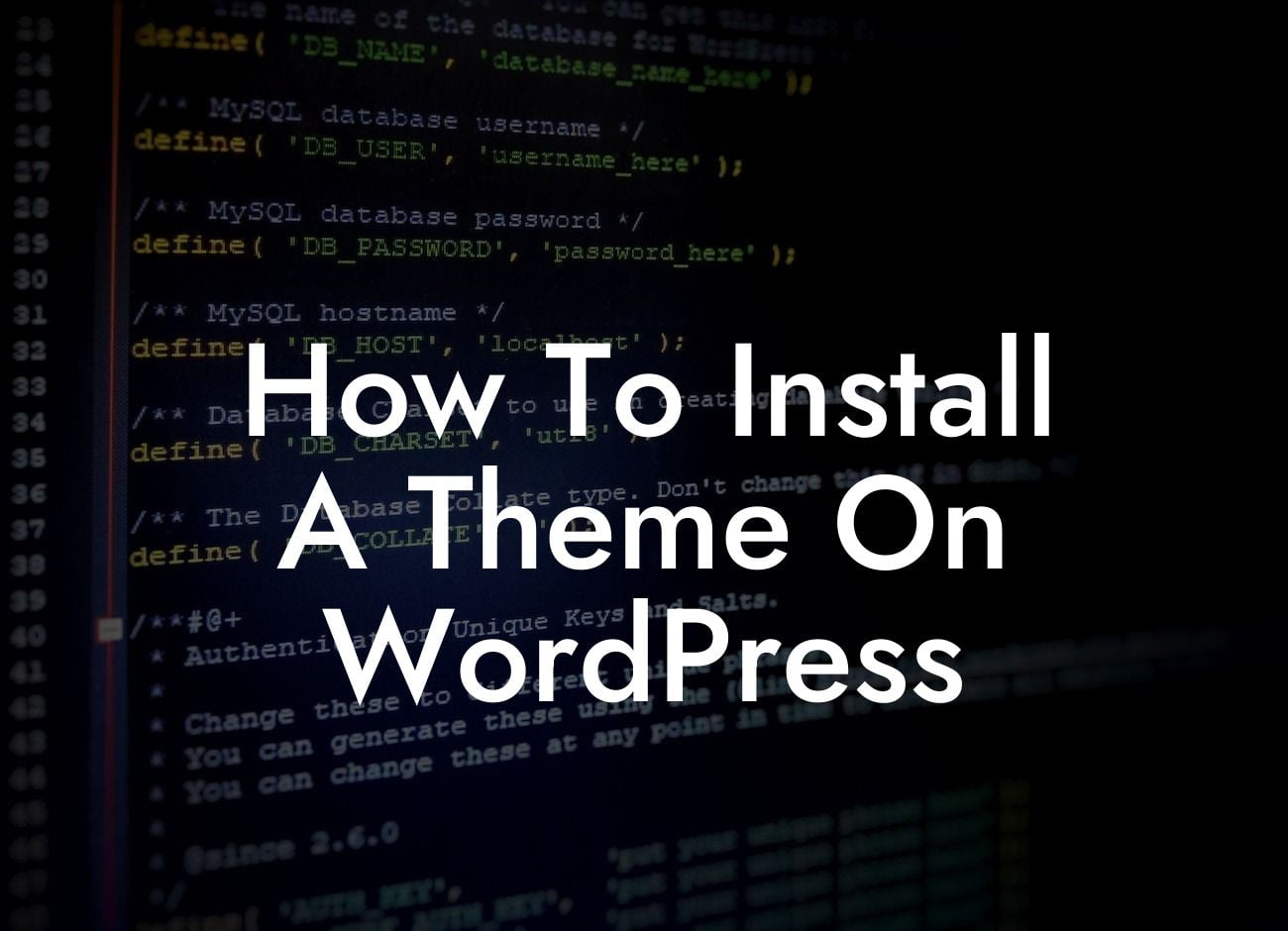Installing a theme on WordPress is like giving your website a brand new outfit. It's an exciting step that can transform its appearance and give it a fresh, unique look. In this guide, we'll walk you through the process of installing a theme on WordPress, ensuring that you have a seamless experience from start to finish.
Installing a Theme via the WordPress Theme Directory:
1. Access the WordPress Admin Dashboard: After logging in to your WordPress account, navigate to the admin dashboard.
2. Navigate to the Appearance section: Click on "Appearance" in the left sidebar menu to access the theme installation page.
3. Choose a theme from the WordPress Theme Directory: Browse through the available themes, sorting by categories or using the search bar to find the perfect theme for your website.
Looking For a Custom QuickBook Integration?
4. Install the theme: Once you've found a theme, click on the "Install" button. WordPress will automatically download and install the theme for you.
5. Activate the theme: After installation, click on the "Activate" button to make the theme live on your website.
6. Customizing your new theme: Depending on the theme you've chosen, you may have customization options available. Explore the theme customizer to personalize your website's appearance further.
Installing a Theme from a Third-Party Source:
1. Choose a third-party theme: There are numerous websites and marketplaces where you can find premium or free third-party themes. Choose a reputable source and select a theme.
2. Download the theme files: Once you've found the perfect theme, download the theme files to your computer. It's often in a zip or compressed format.
3. Access the WordPress Admin Dashboard: Login to your WordPress account and go to the admin dashboard.
4. Navigate to the Appearance section: Click on "Appearance" in the left sidebar menu to access the theme installation page.
5. Upload the theme: Click on the "Upload Theme" button and select the theme zip file you downloaded. WordPress will handle the installation process for you.
6. Activate the theme: After installation, click on the "Activate" button to apply the new theme to your website.
7. Customize the theme: Similar to themes from the WordPress Theme Directory, explore the theme customizer to make personalized adjustments.
How To Install A Theme On Wordpress Example:
For instance, imagine you want to create a cozy, rustic look for your small bed and breakfast website. You find a theme that perfectly captures the warm ambiance you envision. By following the steps outlined above, you successfully install the theme and bring your website to life with its charming aesthetics.
Now that you know how to install a theme on WordPress, it's time to explore other guides and resources offered by DamnWoo. Enhance your website's functionality and supercharge your success with our awesome WordPress plugins. Don't forget to share this article with others who might benefit from it, and remember – with DamnWoo, your online presence can be extraordinary.