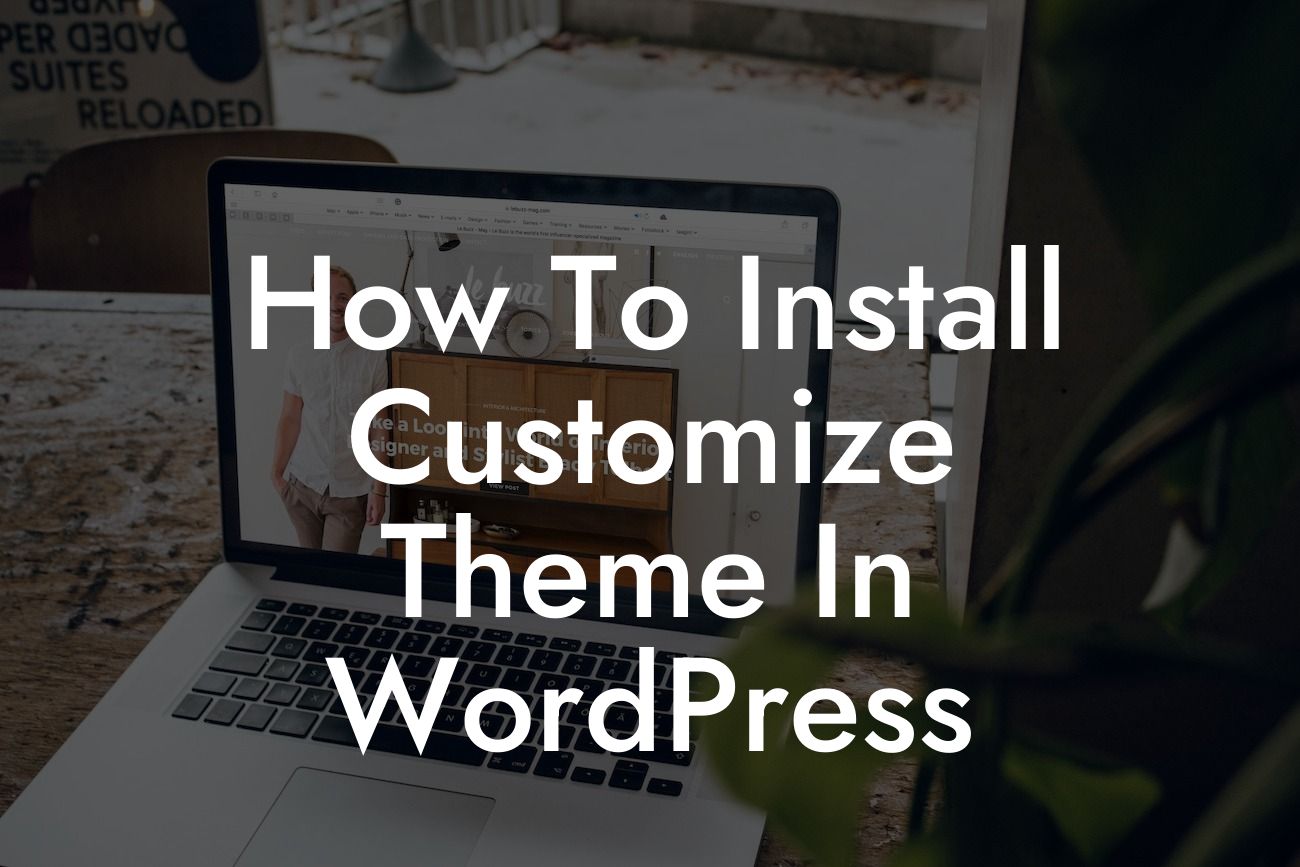Installing and customizing a WordPress theme can be an exciting yet daunting task for small businesses and entrepreneurs. Your website's appearance is crucial in attracting and retaining visitors, showcasing your brand identity, and ultimately driving conversions. In this comprehensive guide, we at DamnWoo aim to simplify the process, empowering you to create a visually stunning website without the need for complex coding or design skills. Say goodbye to cookie-cutter solutions, and get ready to embrace the extraordinary!
Installing a Theme:
To begin, log in to your WordPress dashboard, navigate to "Appearance" and click on "Themes." Here you'll find a list of pre-installed themes provided by WordPress. If none of these suit your requirements, click on the "Add New" button to explore a vast library of free and premium themes. Use the search bar to find a specific theme or filter them based on features, popularity, or check the developer's reputation.
Once you've found the perfect theme, click on the "Install" button, and WordPress will automatically download and install it. After installation, click on the "Activate" button to make the theme active on your site. Voilà! You've successfully installed a new theme on your WordPress website.
Customizing a Theme:
Looking For a Custom QuickBook Integration?
Now that you have a theme installed, it's time to make it your own. Begin by navigating to the "Customize" option under the "Appearance" tab. This opens the WordPress Theme Customizer, where you can make live changes to various aspects of your website's appearance.
From here, you can modify the site title and tagline, upload a logo, set a site icon or favicon, select a color scheme, customize headers and footers, change fonts and typography, and much more. Take advantage of the preview pane to see your changes in real-time and ensure they align with your brand's image and style.
How To Install Customize Theme In Wordpress Example:
Let's say you run a boutique clothing store and want to give your website a fresh and trendy look. After installing a theme, you can customize the site's title to reflect your store's name, upload a high-quality logo that showcases your unique style, and experiment with various color schemes to create a visually appealing experience for your visitors. With DamnWoo's range of plugins, you can even add functionalities like a virtual try-on feature or a beautifully designed product gallery. The possibilities are endless!
Congratulations! You've learned how to install and customize a theme in WordPress. By taking control of your website's appearance, you can ensure that it perfectly matches your brand's identity and captivates your target audience. Remember to explore DamnWoo's wide range of plugins to enhance your website's capabilities further. Don't forget to share this article with others who might find it helpful, and check out our other guides on DamnWoo to unlock more insights and boost your online success. Start creating your extraordinary website now!