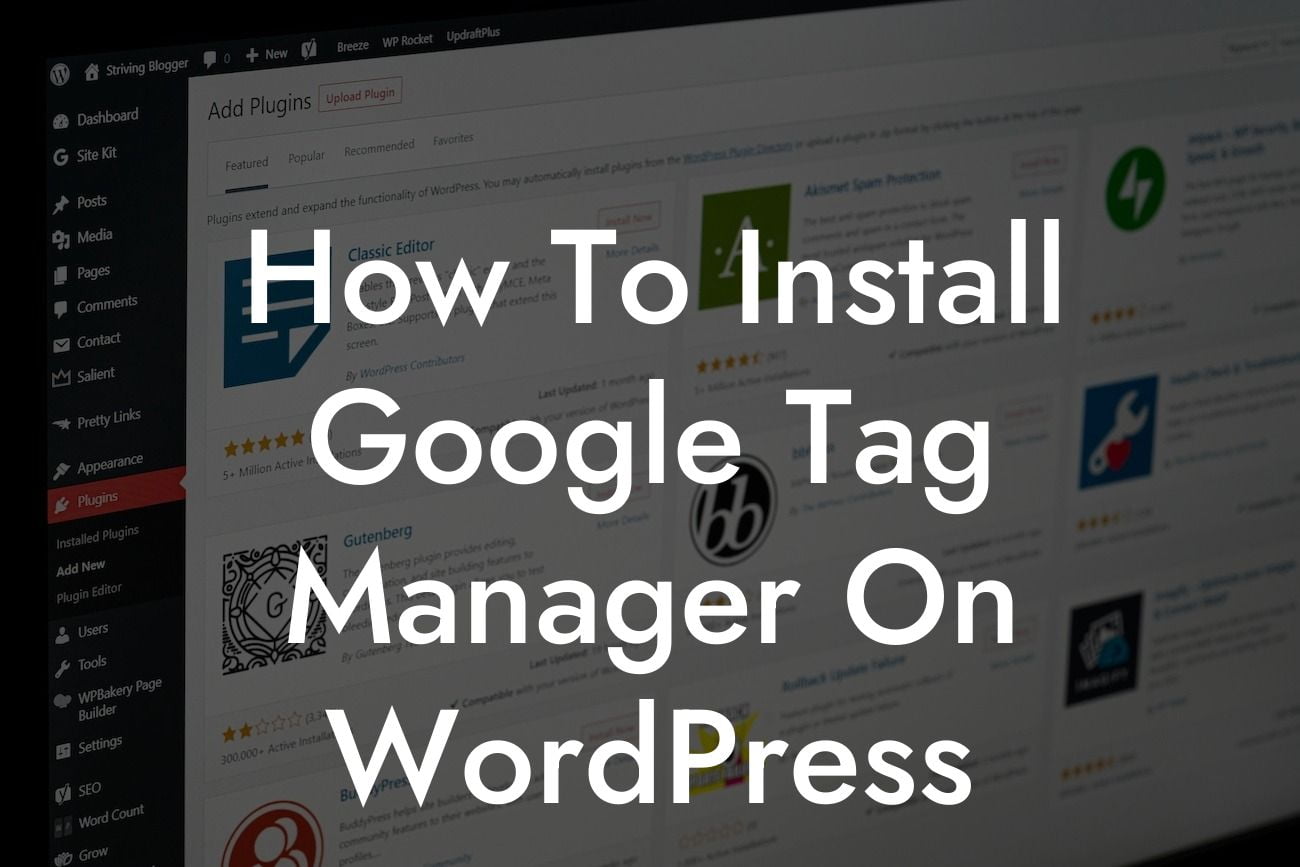Google Tag Manager is a powerful tool that allows you to easily manage and deploy tags on your WordPress website. It simplifies the process of adding snippets of code or tags to your site, reducing the need for technical knowledge and making it accessible to everyone. In this guide, we will take you through a step-by-step process on how to install Google Tag Manager on your WordPress site, ensuring that you can track your website's performance and make data-driven decisions to enhance your online marketing efforts.
To get started with installing Google Tag Manager, follow these detailed steps:
1. Sign up for a Google Tag Manager account:
- Go to the Google Tag Manager website and sign in with your existing Google account or create a new one.
- Set up an account name, container name, and select the target platform as "Web."
Looking For a Custom QuickBook Integration?
2. Add the Google Tag Manager code to your WordPress site:
- Install and activate the "Insert Headers and Footers" plugin on your WordPress site.
- Go to the plugin settings and paste the Google Tag Manager code into the "Scripts in Header" section.
- Save the changes.
3. Configure the WordPress theme to support Google Tag Manager:
- Open your theme's header.php file.
- Paste the Google Tag Manager "noscript" code just before the closing tag.
- Save the changes and update the file.
4. Test and verify the installation:
- Go back to your Google Tag Manager account and open the workspace for your container.
- Click on "Tags" in the left-hand side menu and choose "New" to create a new tag.
- Select the appropriate tag type (e.g., Google Analytics) and configure it according to your preferences.
- Save the changes, preview the container, and ensure that the tag fires correctly on your WordPress site.
How To Install Google Tag Manager On Wordpress Example:
Suppose you run an e-commerce store on WordPress and want to track specific actions, such as purchases or form submissions. With Google Tag Manager, you can easily set up event tracking without modifying your WordPress theme's code. For example, you can track the number of completed purchases by adding a custom HTML tag and triggering it when a user reaches the order confirmation page. The data collected can provide valuable insights into your customers' behavior, allowing you to optimize your marketing campaigns effectively.
Congratulations! You have successfully installed Google Tag Manager on your WordPress site. Now, take advantage of the powerful features offered by DamnWoo's suite of WordPress plugins to further enhance your online presence. Explore our guides and try out our plugins to take your website to the next level. Don't forget to share this article with others who may benefit from this valuable information. Together, we can embrace the extraordinary and achieve remarkable success in the digital realm.