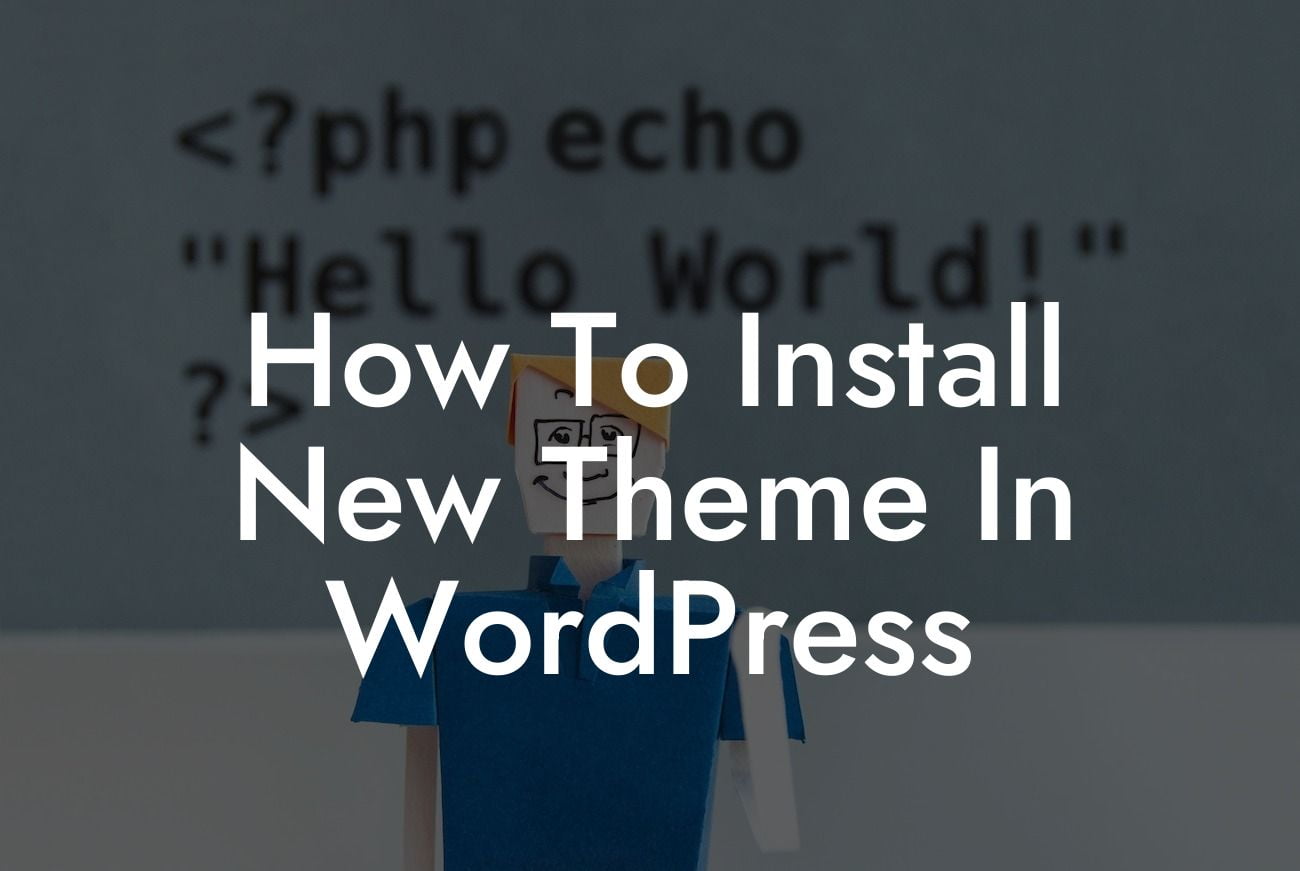Installing a new theme in WordPress is like giving your website a fresh coat of paint. It's a simple yet effective way to revamp your online presence and grab the attention of your audience. Whether you're a small business owner or an entrepreneur, having a visually appealing website is crucial for attracting and retaining customers. In this guide, we'll take you through the step-by-step process of installing a new theme in WordPress, so you can create a stunning website that reflects your brand and captivates your visitors.
Starting with the Basics
Before we dive into the installation process, it's important to understand the basics of WordPress themes. Themes are pre-designed templates that determine the overall look and layout of your website. They provide a structure for your content and control elements such as colors, fonts, and page layouts. With thousands of themes available, both free and premium, you have endless options to choose from. So let's get started!
Finding the Perfect Theme
The first step in installing a new theme is finding the perfect one for your website. You can browse and search for themes directly within the WordPress dashboard or explore theme marketplaces and developer websites. Consider the purpose of your website, your brand identity, and the features you require. Look for themes that match your vision and align with your business goals.
Looking For a Custom QuickBook Integration?
Installing the Theme
Once you've found the ideal theme, it's time to install it on your WordPress site. There are two ways to do this – through the WordPress theme directory or by uploading a theme file manually. If you're using a free theme from the WordPress directory, you can install it directly from your dashboard with just a few clicks. For premium themes or custom designs, you'll need to upload the theme file to your WordPress site.
Activating the Theme
After the theme is successfully installed, you'll need to activate it to make it visible on your website. Head over to the "Themes" section in your WordPress dashboard, where you'll see a list of all the themes you've installed. Find the newly installed theme and click on the "Activate" button. Voila! Your website now has a brand new look.
How To Install New Theme In Wordpress Example:
Let's suppose you run a small photography business, and you want to showcase your stunning work through an elegant and visually appealing website. You decide to install a theme called "PhotoGallery," specifically designed for photographers. After exploring various options, you find the perfect theme that showcases your portfolio beautifully. With just a few clicks, you install and activate the "PhotoGallery" theme, instantly transforming your website into a captivating online gallery.
Congratulations! You've successfully installed a new theme in WordPress and given your website a fresh look. Now it's time to explore further guides on DamnWoo to enhance your online presence even more. Don't forget to check out our awesome WordPress plugins, designed exclusively for small businesses and entrepreneurs like you. Share this article with others who may benefit from it, and let us know if you have any questions. Stay tuned for more valuable content from DamnWoo!