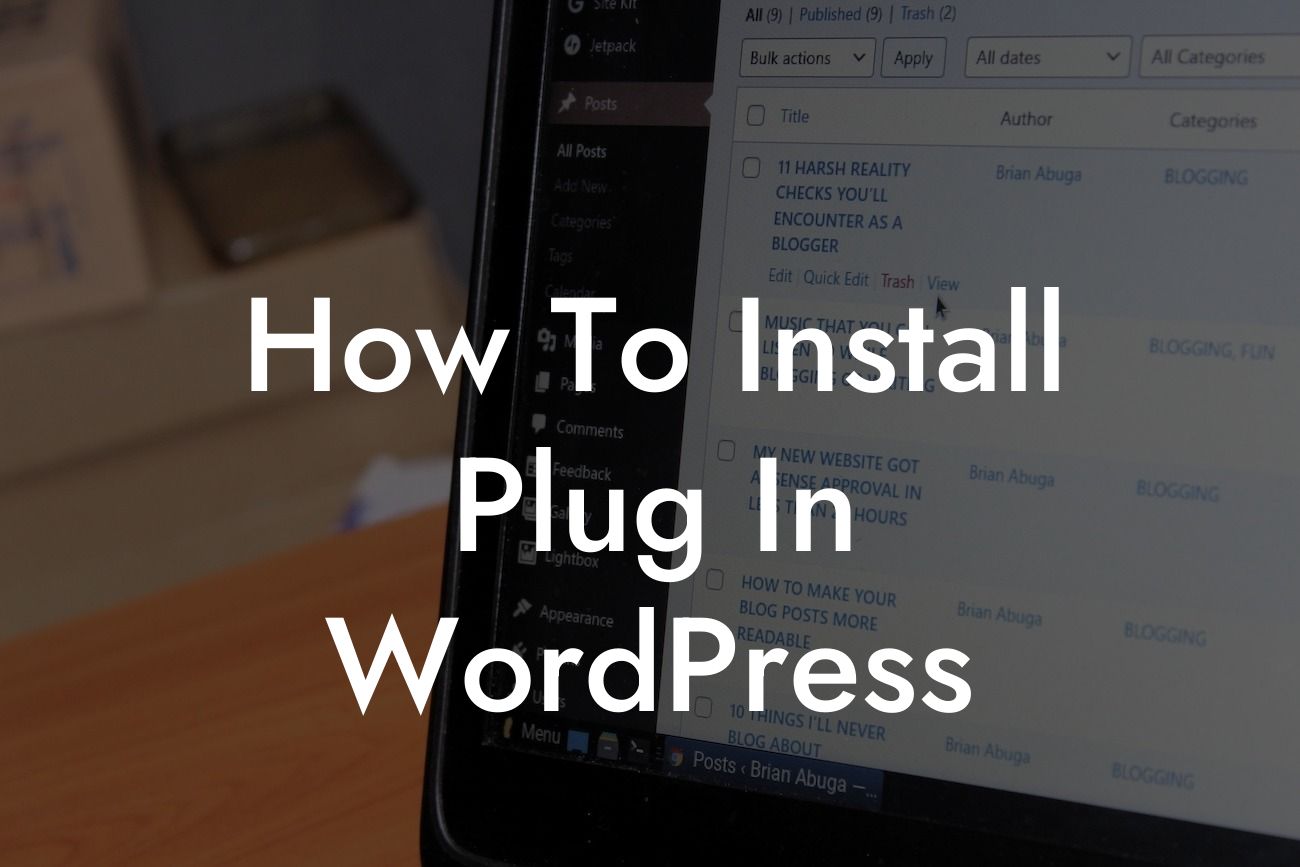Installing plugins in WordPress is a crucial step in building a successful website for small businesses and entrepreneurs. These plugins add functionality and features to your site, helping you stand out in the digital landscape. In this guide, brought to you by DamnWoo, we will walk you through the process of installing plugins in WordPress, ensuring that you can seamlessly enhance your online presence and supercharge your success.
Before we dive into the step-by-step process, let's take a moment to understand what plugins actually are. Plugins are pieces of software that can be added to your WordPress website to extend its functionality. They can do anything from improving website speed and SEO to creating beautiful galleries and contact forms. By leveraging plugins, you can customize your website to meet the unique needs of your small business or entrepreneurial venture.
Now, let's get started with the installation process.
1. Accessing the Plugin Dashboard:
To begin, log in to your WordPress admin area. Once logged in, navigate to the left-hand side menu and click on "Plugins." This will take you to the Plugin Dashboard, where you can manage and install plugins.
Looking For a Custom QuickBook Integration?
2. Searching for Plugins:
In the Plugin Dashboard, you'll find a search bar at the top right corner. Here, you can search for specific plugins by name or explore different categories to find the perfect plugin for your needs. Once you've found a plugin you want to install, click on the "Install Now" button.
3. Activating the Plugin:
After the plugin installation is complete, you'll see an "Activate" button. Click on it to activate the plugin and add its functionality to your website. Some plugins may require additional configuration or settings, so make sure to follow any instructions provided by the plugin developer.
4. Managing Installed Plugins:
To manage the plugins you've installed, go back to the Plugin Dashboard. Here, you can activate, deactivate, or delete plugins as needed. It's important to regularly update your plugins to ensure optimal performance and security. You can do so by clicking on the "Updates" tab within the Plugin Dashboard.
How To Install Plug In Wordpress Example:
Let's say you're running an online store and want to integrate a payment gateway. You can easily find and install a plugin like WooCommerce, which allows you to add e-commerce functionality to your website. By following the installation steps mentioned above, you can have a fully functioning online store in no time.
Congratulations! You've successfully learned how to install plugins in WordPress. Now, it's time to explore the vast world of plugins and find those that will elevate your online presence and contribute to your success. Don't forget to check out other informative guides on DamnWoo and try one of our awesome plugins to take your website to the next level. Remember, with DamnWoo, you can say goodbye to cookie-cutter solutions and embrace the extraordinary.
Start optimizing your website today with DamnWoo's easy plugin installation guide!
Remember to share this article with fellow small business owners and entrepreneurs who would benefit from learning how to install plugins in WordPress.
Now, let's embark on this exciting journey of enhancing your website's functionality and achieving online success like never before.