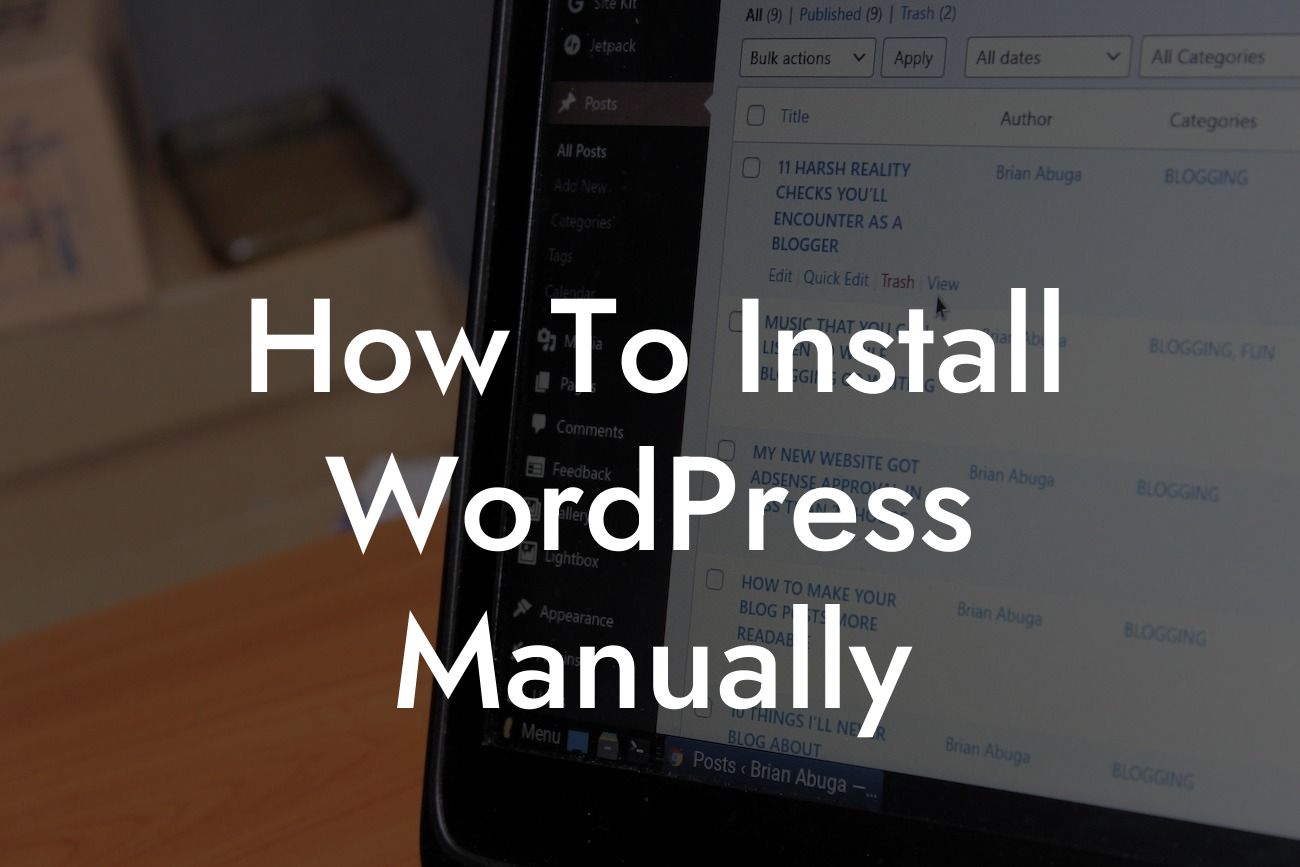Are you a small business owner or an aspiring entrepreneur? Have you been searching for the perfect content management system to elevate your online presence? Look no further! WordPress is a versatile and powerful platform that can help you create a stunning website. In this guide, we will walk you through the step-by-step process of installing WordPress manually. Say goodbye to cookie-cutter solutions and embrace the freedom of customization with DamnWoo. Let's dive in and get your website up and running!
Installing WordPress manually might sound like a daunting task, but fear not - we have broken it down into simple, easy-to-understand steps. Follow along and you'll have your WordPress site up and running in no time.
Step 1: Choose a hosting provider
To begin, you'll need a hosting provider to host your website. Choose a reliable and reputable hosting company that meets your business needs. Consider factors like server uptime, customer support, and scalability options. Once you have selected a provider, sign up for an account and proceed to the next step.
Step 2: Download WordPress
Looking For a Custom QuickBook Integration?
Next, visit the official WordPress website and download the latest version of WordPress. You'll receive a zipped file, so make sure to unzip it on your computer.
Step 3: Create a database
WordPress requires a database to store your website's information. Most hosting providers offer a control panel, such as cPanel, where you can easily create a new database. Follow the instructions provided by your hosting provider to set up a database.
Step 4: Upload files to your hosting account
Using an FTP client or your hosting provider's file manager, upload the unzipped WordPress files to your hosting account. Ensure that you place the files in the desired directory.
Step 5: Configure wp-config.php file
Locate the wp-config-sample.php file among the uploaded WordPress files. Rename it to wp-config.php and open it with a text editor. Enter your database details, including the database name, username, password, and host. Save the file once you have made the necessary changes.
Step 6: Run the installation
Now that everything is set up, it's time to run the WordPress installation script. Type your website's URL in a web browser and follow the on-screen instructions. WordPress will ask you to provide a website title, username, password, and email address. Fill in the required information and click the "Install WordPress" button.
How To Install Wordpress Manually Example:
Let's say you are a small business owner named Lisa, who is passionate about organic skincare products. You want to create a website where you can sell your handmade products and share helpful tips with your customers. By following the steps mentioned above, Lisa successfully installs WordPress manually and customizes her website to reflect her brand identity. She adds essential plugins from DamnWoo to enhance her website's functionality, such as a product showcase plugin and a social media integration plugin. With DamnWoo's guidance, Lisa's website becomes a powerful tool to attract customers and boost her business.
Congratulations! You have now learned how to install WordPress manually. With DamnWoo's step-by-step guide, you can effortlessly create a website that showcases your small business or entrepreneurial venture. Don't forget to explore our other guides on DamnWoo to further enhance your online presence. We also invite you to try one of our awesome WordPress plugins designed exclusively for small businesses and entrepreneurs. Share this article with your friends and colleagues who might find it helpful. Together, let's unleash the extraordinary!