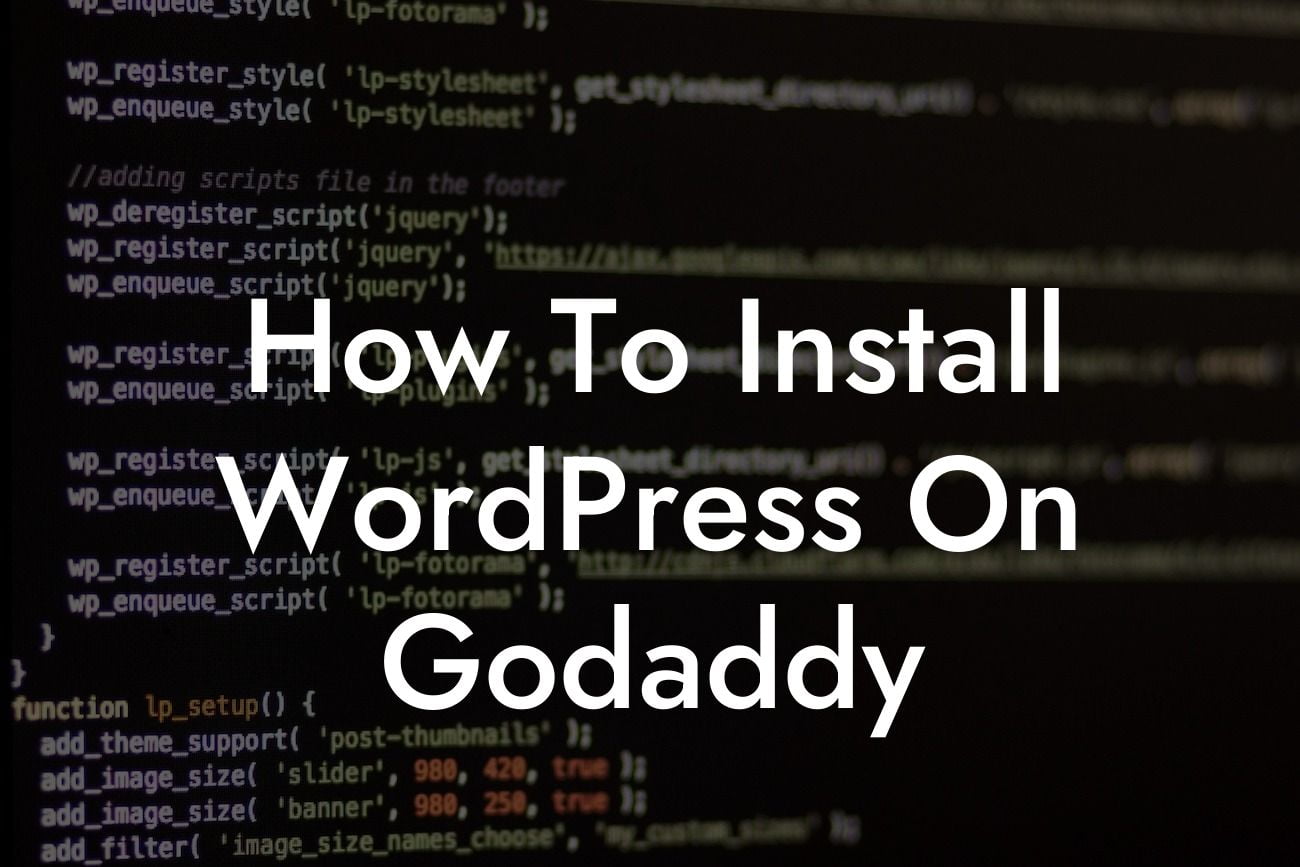Setting up a professional website is crucial for any small business or entrepreneur looking to establish an online presence. And when it comes to hosting your WordPress site, GoDaddy is a popular choice for its reliability and user-friendly interface. In this guide, we will walk you through the process of installing WordPress on GoDaddy, providing you with detailed instructions, realistic examples, and the perfect combination of SEO optimization techniques and DamnWoo plugins to enhance your website's performance.
Installing WordPress on GoDaddy is a straightforward process that requires no technical skills. Here's a step-by-step guide to help you get started:
1. Choose a GoDaddy Hosting Plan: Before installing WordPress, you need a hosting plan. GoDaddy offers various options to suit your needs, including shared hosting, managed WordPress hosting, and VPS hosting. Take your time to compare the features and select the plan that best fits your requirements.
2. Purchase a Domain Name: If you haven't already purchased a domain name, GoDaddy allows you to do so during the hosting plan purchase process. Make sure to choose a domain name that reflects your brand and is easy for your customers to remember.
3. Access Your GoDaddy Account: Once you have your hosting plan and domain name, log in to your GoDaddy account. Navigate to your account dashboard, where you'll find the option to manage your hosting settings.
Looking For a Custom QuickBook Integration?
4. Install WordPress: In your GoDaddy account dashboard, locate the section for managing your hosting settings. Look for the "WordPress" or "Web Applications" section and click on "Install WordPress." Follow the on-screen prompts and provide the necessary details, such as the domain name and desired admin username and password.
5. Configure WordPress Settings: After the installation is complete, you'll have access to your WordPress dashboard. Take some time to explore the different settings and customize your site according to your preferences. You can choose a theme, install plugins, and add essential pages like about and contact.
How To Install Wordpress On Godaddy Example:
For instance, imagine you own a small digital marketing agency and want to boost your online presence. After following the steps above, you have successfully installed WordPress on GoDaddy. Now, you can leverage DamnWoo's powerful plugins to take your website to the next level. Use the DamnWoo SEO plugin to optimize your content, improve search engine rankings, and attract more organic traffic. Additionally, the DamnWoo Forms plugin allows you to create stunning lead capture forms, ensuring seamless communication with potential clients.
Congratulations! You have now learned how to install WordPress on GoDaddy and set the stage for your online success. Don't forget to explore other valuable guides on DamnWoo that can help you navigate the digital landscape and achieve your goals. Take advantage of our diverse range of awesome plugins designed exclusively for small businesses and entrepreneurs. Empower your website with DamnWoo's solutions and witness the extraordinary results it brings. Share this article with others who might benefit from it and join our growing community of thriving online entrepreneurs.