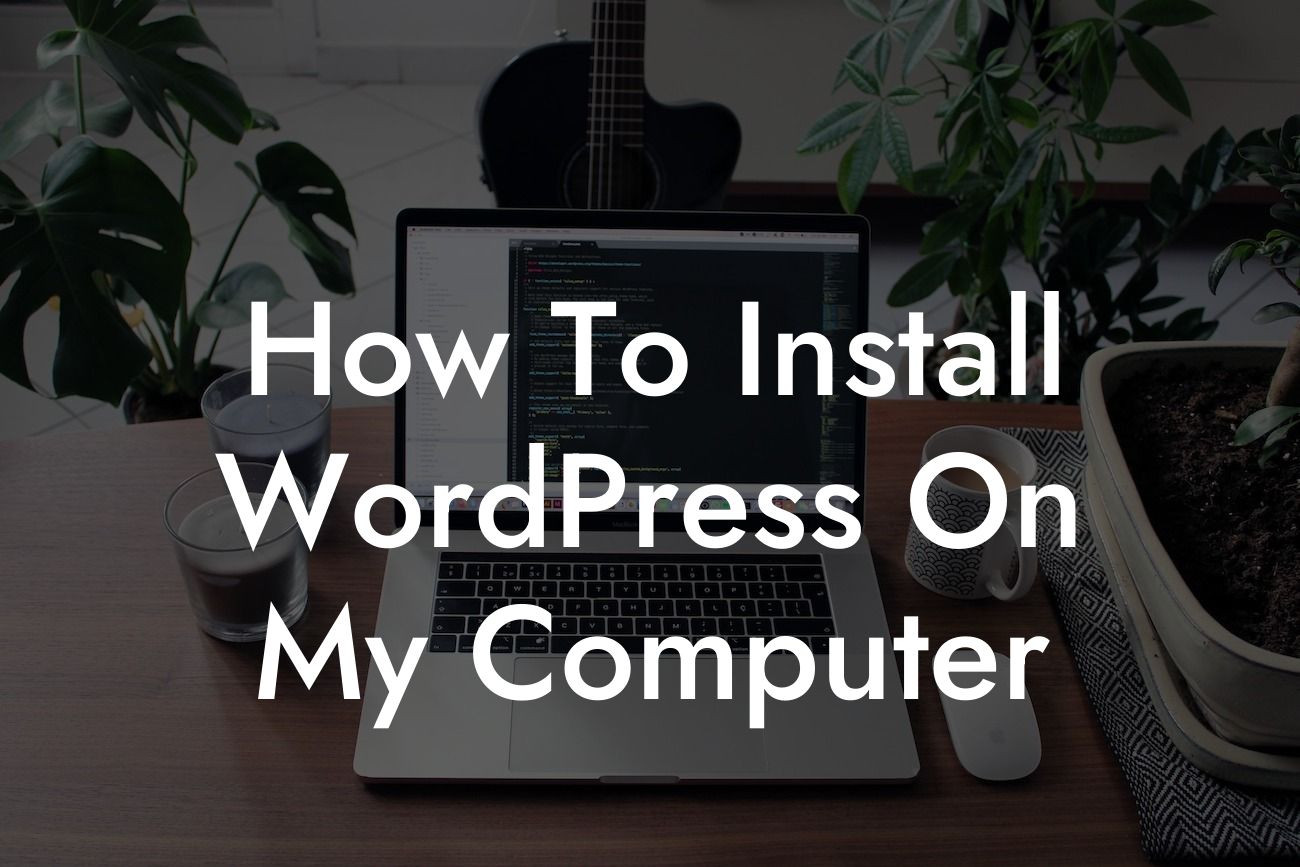Are you a small business owner or an entrepreneur looking to boost your online presence? Look no further! In this comprehensive guide, we will walk you through the step-by-step process of installing WordPress on your computer. With DamnWoo's amazing plugins designed exclusively for small businesses and entrepreneurs, you can elevate your online presence and supercharge your success. Say goodbye to cookie-cutter solutions and embrace the extraordinary. Let's dive right in!
Installing WordPress on your computer is a fantastic way to experiment, test new themes and plugins, or even build your website entirely offline before launching it on the web. In this section, we will provide you with a detailed walkthrough that will make the installation process a breeze.
1. Check System Requirements:
Before getting started, ensure that your computer meets the necessary requirements to run WordPress smoothly. You will need a local server environment such as XAMPP or WAMP, a compatible operating system (Windows, macOS, or Linux), and a modern web browser.
2. Download and Install a Local Server Environment:
Looking For a Custom QuickBook Integration?
Next, download your preferred local server environment to create a local development environment on your computer. XAMPP and WAMP are popular choices that provide everything you need to run WordPress locally. Follow the installation instructions for your chosen platform.
3. Download WordPress:
Once your local server environment is up and running, head over to the official WordPress website and download the latest version of WordPress. Unzip the downloaded files to a designated folder on your computer.
4. Set Up a Database:
During the setup process, WordPress requires a database to store all your website's data. Access your local server environment's control panel and create a new database. Take note of the database name, username, and password, as you will need these details during the installation.
5. Configure WordPress:
Open the folder where you unzipped the WordPress files and locate the "wp-config-sample.php" file. Rename it to "wp-config.php", and open it in a text editor. Enter your database details, such as database name, username, and password, in the corresponding fields. Save the file.
6. Run Installation:
Now, open your web browser and enter "http://localhost/yourfoldername/wp-admin/install.php". Replace "yourfoldername" with the actual name of the folder where you unzipped the WordPress files. Follow the on-screen instructions to complete the installation process.
How To Install Wordpress On My Computer Example:
Let's say you're a small business owner planning to launch an e-commerce website using WordPress. By installing WordPress on your computer, you can experiment with different themes and plugins, customize your site's design, and ensure everything works flawlessly before taking it online. This allows you to save time and avoid any potential issues or downtime once your website is live.
Congratulations! You have successfully installed WordPress on your computer. Now, it's time to explore the vast possibilities DamnWoo's plugins offer. Whether you need a powerful e-commerce solution or a stunning portfolio showcase, DamnWoo has you covered. Don't forget to share this article with others who might find it helpful, and be sure to check out our other guides on DamnWoo. Start supercharging your online success today with DamnWoo's extraordinary plugins!