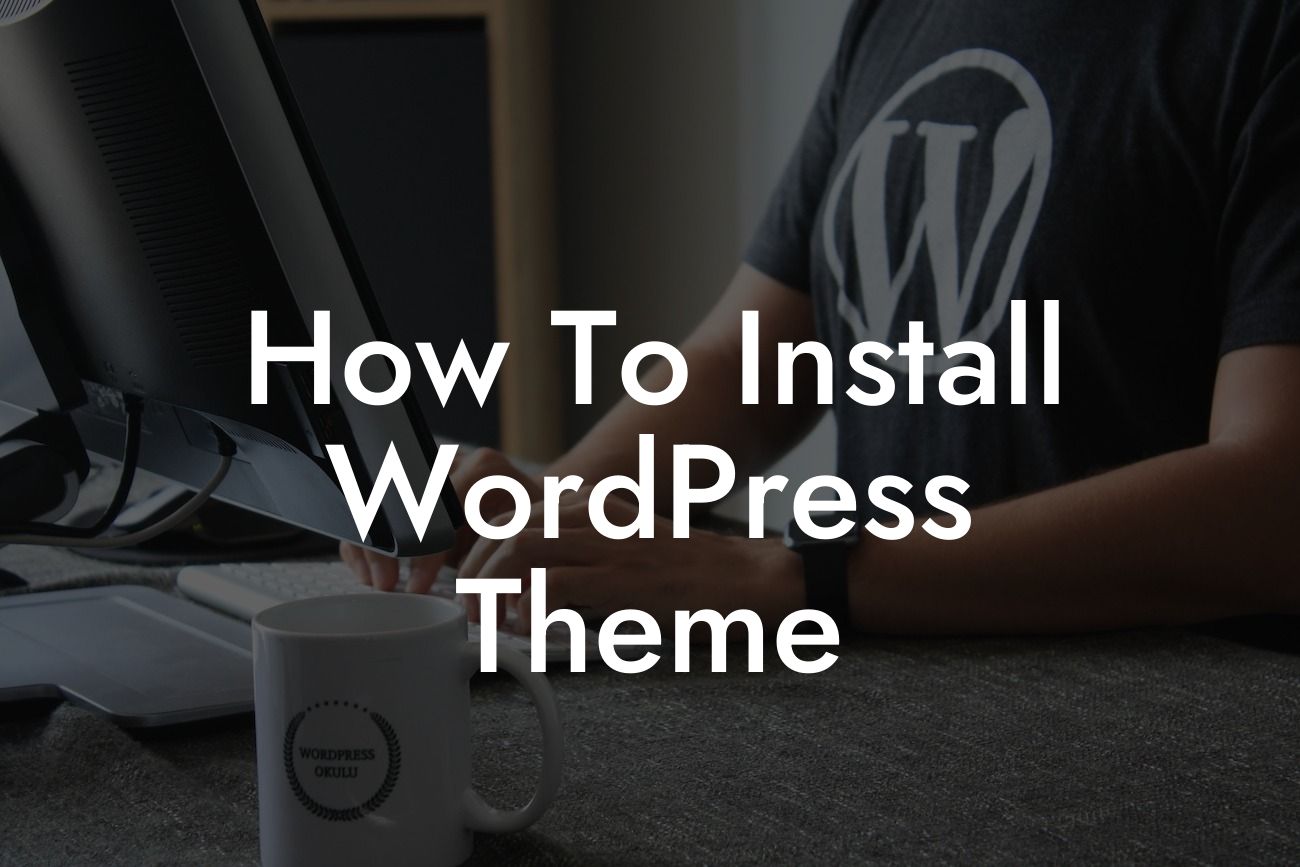Are you ready to take your website to the next level? A great WordPress theme can revolutionize your online presence, capturing your brand's essence and attracting visitors. But how do you install a WordPress theme? In this comprehensive guide, we will walk you through the step-by-step process, providing valuable tips and a realistic example to ensure a seamless installation. Get ready to elevate your website's aesthetics and functionality, leaving cookie-cutter solutions in the dust.
Installing a WordPress theme may sound like a daunting task, but fear not! We have broken down the process into simple and easy-to-follow steps. Let's dive in:
Step 1: Accessing the WordPress Dashboard
To get started, log in to your WordPress admin dashboard. Once you're logged in, you'll be able to access the theme installation settings.
Step 2: Navigating to the Theme Installation Settings
Looking For a Custom QuickBook Integration?
Within the WordPress dashboard, locate the "Appearance" tab on the left-hand side. Hover over it, and a drop-down menu will appear. Click on "Themes."
Step 3: Browsing Themes
Upon entering the "Themes" section, you'll be presented with a library of available themes. Take your time to browse through the collection and find the perfect one for your website. Use the filtering options to narrow down your choices based on industry, style, or specific features.
Step 4: Previewing and Selecting a Theme
Once you've found a theme that catches your eye, click on it to preview its appearance and features. Carefully examine the design, layout, and customization options to ensure it aligns with your brand's vision. If you're satisfied, click the "Install" button to proceed.
Step 5: Activating the Theme
After successfully installing the theme, it's time to activate it. Click on the "Activate" button, and voila! Your new theme is now live on your website. Take a moment to admire your updated online presence.
How To Install Wordpress Theme Example:
Let's say you run a small photography business and want to showcase your portfolio creatively. You come across a minimalist WordPress theme that highlights visual content and offers intuitive navigation. Intrigued, you decide to install it to replace your current theme. Following the steps outlined above, you find and select the theme, preview its features, and ultimately activate it. As a result, your website now exudes elegance and professionalism, complementing your photography perfectly.
Congratulations! You've successfully learned how to install a WordPress theme. By embracing the extraordinary and stepping away from cookie-cutter solutions, you've elevated your online presence and supercharged your success. But why stop here? Explore our other detailed guides on DamnWoo to further enhance your website and take full advantage of your new theme. Don't forget to try one of our awesome plugins, designed exclusively for small businesses and entrepreneurs like you. And remember, sharing is caring! If you found this guide helpful, be sure to share it with others who may also benefit from it.