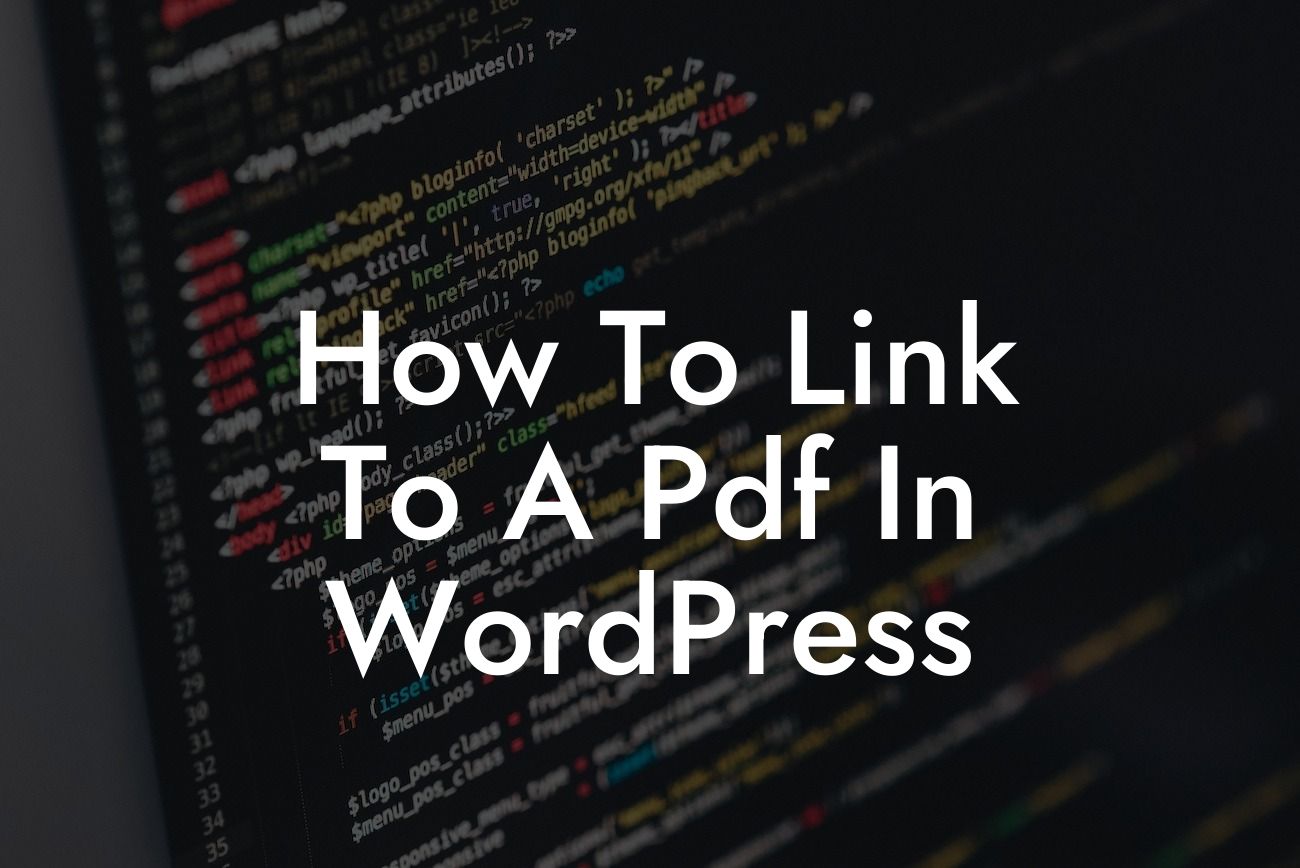Linking a PDF in WordPress may seem like a simple task, but ensuring a seamless user experience and maximizing your online presence requires strategic implementation. Whether you're a small business owner or an ambitious entrepreneur, understanding how to effectively link to a PDF can make a significant difference in engaging your audience and achieving your goals. In this guide, we will dive into the best practices, step-by-step instructions, and realistic examples to help you master the art of linking PDFs in WordPress.
Linking PDF files in WordPress can be achieved through various methods, each with its own benefits and considerations. Let's explore these methods in detail:
1. Uploading the PDF File:
- The first step is to upload the PDF file to your WordPress website.
- Navigate to the "Media" section in your WordPress dashboard and click on "Add New."
Looking For a Custom QuickBook Integration?
- Select the PDF file from your device and click on "Upload."
2. Creating a Text Link:
- After uploading the PDF file, go to the page or post where you want to add the link.
- Highlight the text that you want to use as the link anchor.
- Click on the "Insert/edit link" button in the post editor.
- In the link URL field, paste the URL of the uploaded PDF file.
- Save or update the page/post.
3. Adding a PDF Link via a Button:
- Engage your audience by creating an eye-catching button that links to the PDF file.
- Use popular WordPress plugins like "Buttonizer" or "MaxButtons" to create appealing buttons.
- Configure the button settings, including text, color, size, and link URL.
- Set the link URL to the PDF file uploaded to your WordPress site.
4. Utilizing PDF Embedders:
- To provide a seamless reading experience within your webpages, consider using PDF embedders.
- WordPress plugins like "PDF Embedder" or "Embed Any Document" enable you to embed PDF files directly into your posts or pages.
- Configure the settings according to your preferences, such as height, width, or page navigation.
- Simply insert the shortcode provided by the plugin to display the PDF.
How To Link To A Pdf In Wordpress Example:
Imagine you run a small business, offering brochures and informative sheets as PDF downloads on your website. To make it user-friendly and visually appealing, you choose to create a button that says "Download Brochure." By utilizing the Buttonizer plugin, you can customize the button's appearance and functionality to match your brand's aesthetics. Within minutes, visitors can access your downloadable brochure, leading to increased engagement and potential conversions.
As you can see, linking PDF files in WordPress doesn't have to be complicated. By following these best practices and utilizing DamnWoo's exceptional plugins, you can elevate your online presence and provide an extraordinary user experience. Don't forget to share this article with others, explore more guides on DamnWoo, and try our awesome plugins to unlock the full potential of your small business or entrepreneurial venture. Empower your website, engage your audience, and boost your success today!
[Explore other DamnWoo guides and check out our powerful WordPress plugins here.]