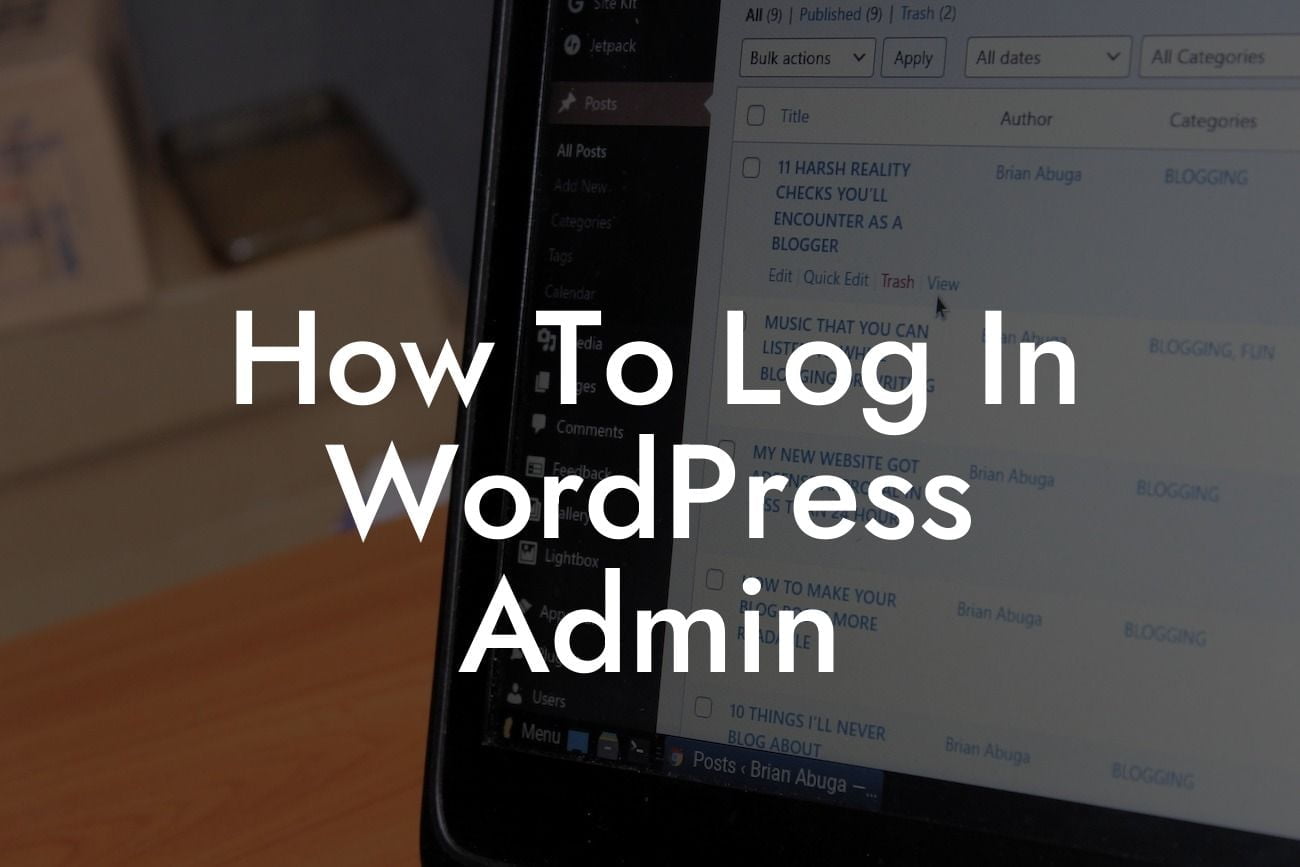Logging into the WordPress admin dashboard is the gateway to managing and optimizing your website. Whether you're a small business owner or an aspiring entrepreneur, knowing how to access this crucial backend area is essential. In this guide, we will walk you through the step-by-step process of logging into your WordPress admin and provide you with helpful tips to make the most out of your experience. Say goodbye to confusion and embark on a journey to mastery!
H2: Why Is Logging Into WordPress Admin Important?
Maintaining a strong online presence and effectively managing your website requires accessing the WordPress admin dashboard. Without logging in, you are limited in your ability to make changes, update content, and install plugins. It's the control center that empowers you to customize and enhance your website effortlessly. By logging in, you unlock the potential to supercharge your online success.
H3: Step-by-Step Guide to Logging Into WordPress Admin
1. Visit Your Website's Login Page
Looking For a Custom QuickBook Integration?
- Open your preferred web browser and enter your website URL.
- Append "/wp-admin" to the end of the URL (e.g., examplewebsite.com/wp-admin).
- Press Enter to navigate to the WordPress login page.
2. Enter Your Username and Password
- On the login page, you will see the fields to enter your username and password.
- Input the credentials that were provided to you during WordPress installation.
- Double-check for any typos or errors, as they can prevent successful login.
3. Enable Two-Factor Authentication (Optional)
- For enhanced security, consider enabling two-factor authentication.
- Install a reliable plugin like "Google Authenticator" and follow the setup instructions.
- This extra layer of protection ensures only authorized individuals can access your admin.
H3: Tips for a Seamless Login Experience
- Remember your login credentials: Store your username and password securely to avoid getting locked out.
- Use a secure password: Incorporate a combination of letters, numbers, and special characters for a strong password.
- Keep your login page private: Avoid sharing your login URL to minimize the risk of unauthorized access.
- Regularly update your login information: Change your password at regular intervals to ensure maximum security.
How To Log In Wordpress Admin Example:
Imagine you run a small bakery business and use WordPress to manage your website. Every morning, you log into your WordPress admin to update your menu, showcase new products, and respond to customer inquiries. By accessing the admin dashboard, you effortlessly navigate through different pages, install plugins for marketing campaigns, and make timely updates to keep your website up-to-date. With this newfound mastery, you become a baking entrepreneur who beautifully balances the art of pastries and website management.
As you can see, logging into the WordPress admin is the first step towards unlocking a world of opportunities for your online success. Embrace the power of WordPress and take advantage of DamnWoo's collection of awesome plugins specifically designed for small businesses and entrepreneurs like you. Don't forget to share this helpful guide with others and explore our other informative articles to further elevate your website management skills. Start maximizing your potential today and watch your online presence soar!