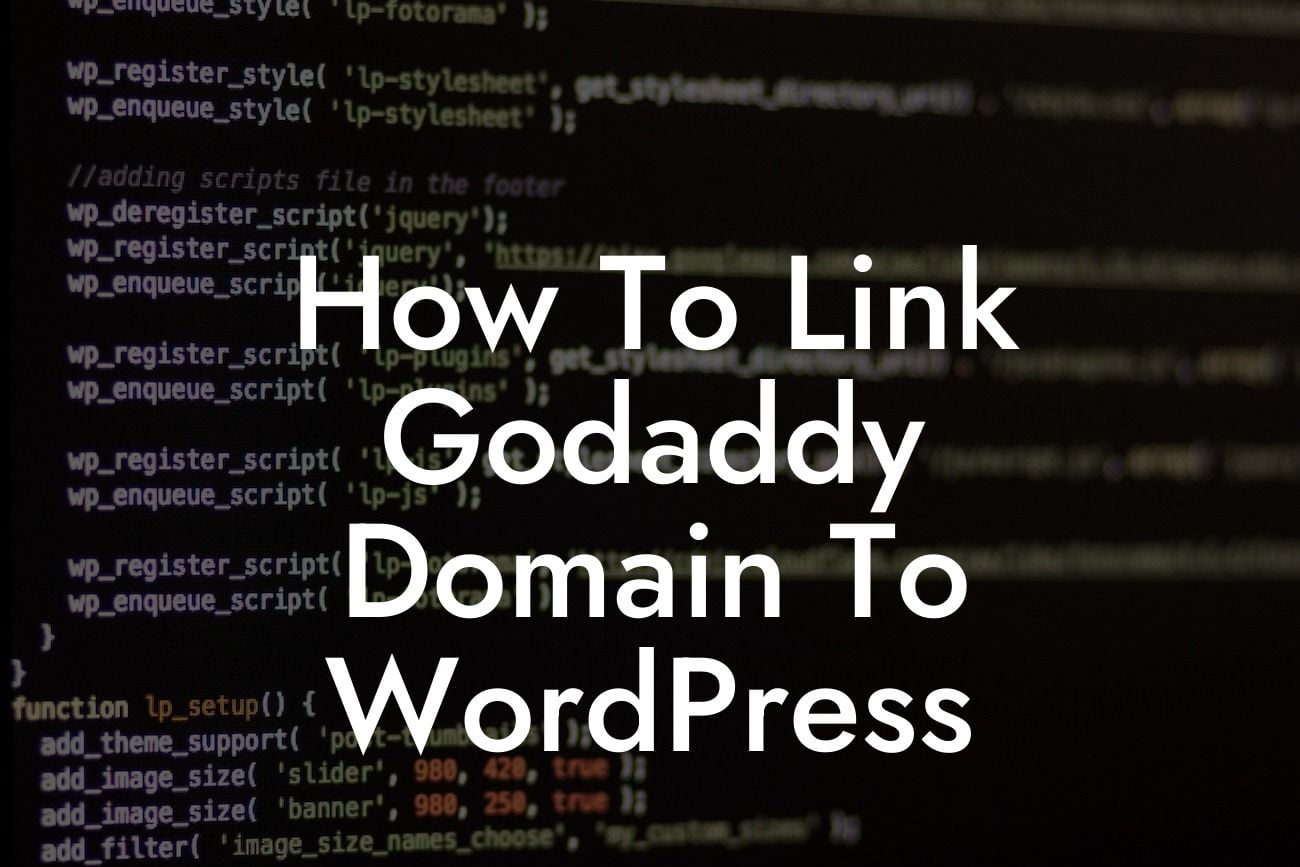Are you a small business owner or entrepreneur looking to create a powerful online presence? Well, one of the first steps towards building a successful website is linking your GoDaddy domain to WordPress. In this guide, we'll show you how to seamlessly connect these two platforms, enabling you to take full advantage of the versatility and functionality of WordPress. Say goodbye to cookie-cutter solutions and get ready to supercharge your online success!
Engage your audience with a stunning website that truly represents your brand. Use the following steps to link your GoDaddy domain to WordPress:
1. Selecting a WordPress Hosting Provider:
Before linking your domain to WordPress, you'll need to choose a reliable WordPress hosting provider. Carefully evaluate factors such as performance, security, customer support, and pricing options. Hosts like Bluehost and SiteGround are popular choices, offering easy WordPress installation and great performance.
2. Installing WordPress:
Looking For a Custom QuickBook Integration?
Once you've signed up with a hosting provider, it's time to install WordPress on your domain. Most hosting providers offer one-click installations, simplifying the process for beginners. Follow the instructions provided by your hosting provider to complete the installation.
3. Connecting GoDaddy Domain to WordPress:
Now that WordPress is installed, it's time to connect your GoDaddy domain. Here's how:
- Log in to your GoDaddy account and navigate to the Domain Manager.
- Find the domain you want to link and click on the DNS button.
- Locate the Nameservers section and select the 'Change' option.
- Choose the 'Custom' option and enter the nameservers provided by your hosting provider.
- Save the changes and wait for them to propagate. This can take up to 48 hours.
4. Configuring WordPress Settings:
After connecting your domain, it's important to configure a few settings within WordPress. Access your WordPress dashboard and make the necessary adjustments, such as site title, tagline, permalink structure, and search engine visibility. Ensure your website's foundation is set up for success!
How To Link Godaddy Domain To Wordpress Example:
To better illustrate the process, let's consider an example. John owns a small online business selling handmade crafts. He purchases the domain name "craftsandmore.com" through GoDaddy and selects Bluehost as his WordPress hosting provider. By following the steps outlined above, John successfully links his GoDaddy domain to WordPress, allowing him to create a professional and personalized website for his customers.
Congratulations! You've now mastered the art of linking your GoDaddy domain to WordPress. Enjoy the freedom and flexibility of WordPress as you create a captivating online presence for your small business or entrepreneurial venture. Don't forget to explore other informative guides on DamnWoo and discover our incredible WordPress plugins that can further enhance your website's functionality. Share this article with others looking to make the most out of their WordPress experience!