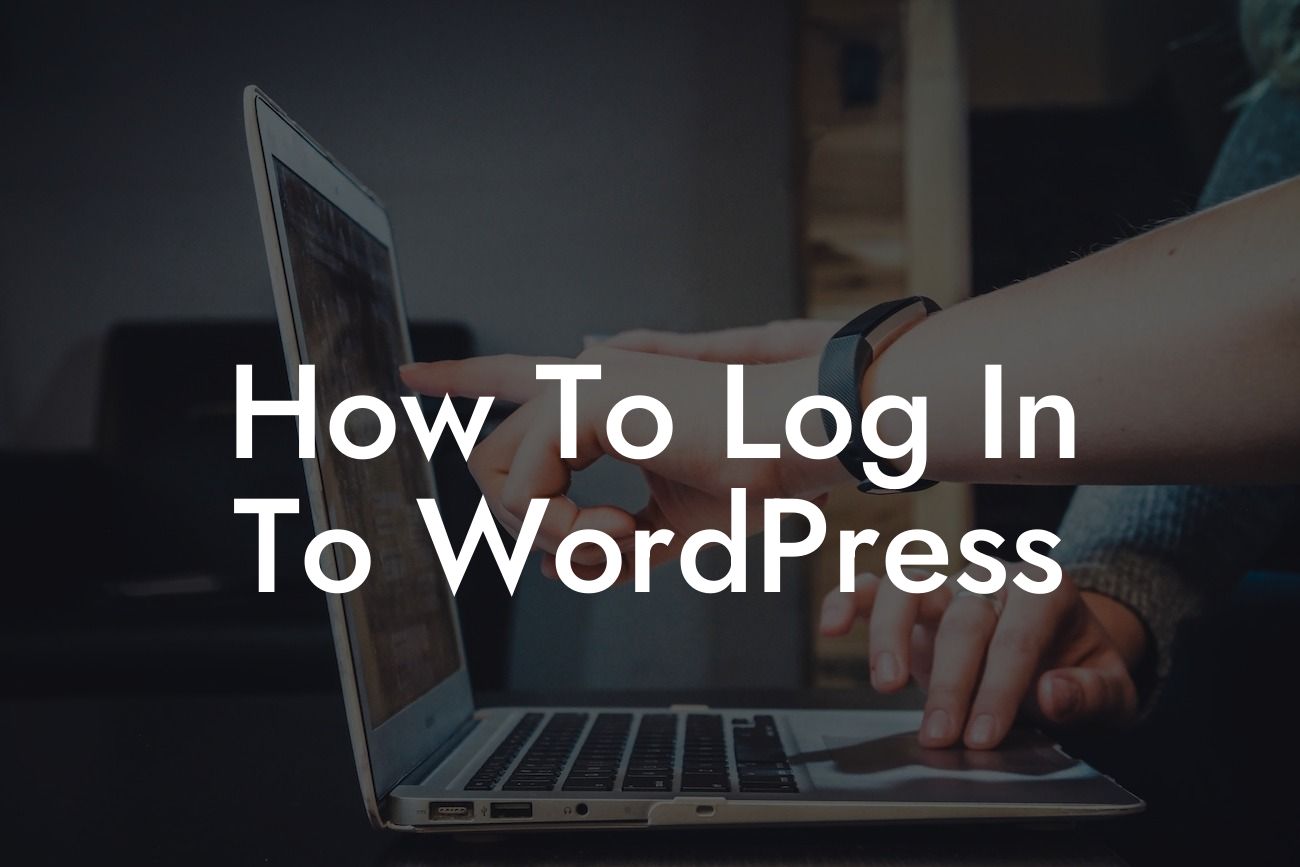Have you recently set up a website on WordPress and are now wondering how to log in and access its backend? Logging in to WordPress is a fundamental step that allows you to manage and customize your website effectively. Whether you're a small business owner or an entrepreneur looking to enhance your online presence, understanding the login process is essential. In this guide, we'll dive into the detailed steps on how to log in to WordPress, ensuring you have a seamless experience and full control over your website's content and functionality.
Logging in to WordPress is a straightforward process that grants you access to the administrator dashboard, also known as the backend. Once logged in, you can create and edit posts and pages, install and manage plugins, customize your website's design, and much more. Let's take a closer look at the step-by-step guide to successfully log in to WordPress:
1. Accessing the WordPress Login Page:
To begin, open your preferred web browser and enter the URL of your website, followed by "/wp-admin" (e.g., www.yourwebsite.com/wp-admin). This URL directs you to the WordPress login page, where you'll need to enter your login credentials.
2. Entering Your Username and Password:
Looking For a Custom QuickBook Integration?
On the WordPress login page, you'll find two fields: one for your username or email address and another for your password. Enter the username or email address associated with your WordPress account, followed by your password. If you forget your password, you can click on the "Lost your password?" link to reset it.
3. Utilizing Two-Factor Authentication (2FA):
Two-Factor Authentication adds an extra layer of security to your WordPress login process. By enabling 2FA, you'll need to provide an additional verification method, such as a unique code generated on your mobile device, to log in successfully. Installing a reliable 2FA plugin, such as "Two Factor," can enhance the security of your WordPress website.
4. Customizing Your Login Page:
To make your login page more secure and unique, consider customizing it. By changing the default WordPress login URL and adding a custom logo or background image, you can reduce the chances of unauthorized access and create a professional appearance for your login page. Plugins like "Custom Login Page Customizer" offer easy ways to make these modifications.
How To Log In To Wordpress Example:
Imagine you've just started an online store on WordPress to sell handmade jewelry. Logging in to WordPress gives you the power to manage your inventory, update product descriptions, and process customer orders. By following the steps outlined above, you can swiftly log in to your WordPress website and begin enhancing your e-commerce venture. From uploading high-quality product images to optimizing your site's SEO settings, the possibilities are endless once you're logged in to WordPress.
Now that you've learned how to log in to WordPress, you're equipped to take full control of your website's content and functionality. Don't forget to explore other helpful guides on DamnWoo to enhance your WordPress experience further. Additionally, we encourage you to try one of our awesome plugins that are specifically designed to elevate your online presence. Share this article with others who may find it useful and join the community of successful small businesses and entrepreneurs utilizing DamnWoo to unlock their digital potential.